
Duo Multi Factor Authentication
Common Issues - Quick Links
What is Duo MFA?
Why not stick with passwords?
How do I get started?
Minimum Mobile Device Requirements - for Duo Mobile App Use
Recommended for Duo MFA - Mobile Phone Registration Flow
How can I pair my mobile device?
How can I get authenticated using the mobile application?
How do I authenticate using SMS?
How do I authenticate using Yubikey?
Other Authentication Methods Available
Access Device Settings
How do I get support?
FAQs and Common Troubleshooting Scenarios
Common Issues - Quick Links
A - I
Add secondary MFA method(s)
Android Disk Encryption
Error (FAQ #12)
NEW:
Blank authentication screen
on iPhone (FAQ #31)
Why no esktop options for Duo D
MFA? (FAQ #5)
Internet Explorer - SSO is broken
(FAQ #28)
NEW:
What information does Duo
collect? (FAQ #32)
J - R
: Duo (FAQ #33)
NEW
Lockout
New phone enrollment, same
phone number (FAQ #16)
New phone enrollment, new phone
number
Order a Yubikey (FAQ #3)
Cisco olicy mandating MFA (FAQ P
#27)
Re-activate Duo Mobile App
Pairing (FAQ #16)
S - Z
Security Checkup - Recommended
OS Version
Too many logins (FAQ #6 & #7)
Yubikey - Supported Browsers &
Current Limitations (FAQ #3)
Yubikey stops working, how to test
(FAQ #30)
Zeta app does not work with
Android 6 (FAQ #29)
What is Duo MFA?
In August 2018, Cisco announced it's intent to acquire Duo Security and the acquisition closed at the end of September.
The Duo Security acquisition brings capabilities that will enable Cisco to extend our security perimeter beyond our firewall. The combination
of Duo Security technologies and Cisco's existing ISE (Identity Services Engine) portfolio will provide an unprecedented level of visibility and
control across our on-prem, off-prem, and hybrid workloads.
Duo MFA - Multi-factor Authentication - is a critical piece in realizing the above objectives.
Duo MFA is a strong authentication solution which enables users to authenticate to Cisco’s Web applications using multiple
factors, in addition to traditional username/password. Even if a user's primary credentials (username/password) have been stolen
or compromised, Duo MFA provides the added level of security to prevent unauthorized access. It has the right balance of ease of
use needed by end users and the security and control needed for securing Cisco applications and data.

Duo MFA is now a Cisco product: the gateway to improving Cisco's security posture and enabling the new world of borderless
security. As such, Duo MFA will completely replace the PingID multi-factor authentication technology.
Cisco’s Identity and Access Management team is rolling out Duo MFA capability to Cisco users, beginning with a pilot phase starting on
November 19th.
What is Digital Login with Duo MFA?
Rather than the complicated one-time passcodes we are familiar with in banking and other secure institutional logins, Cisco’s Digital Login
achieves the same security with .
just a simple approve button on your Apple or Android device
In addition to adding security to our web application login flow, we are equally focused on providing a .
better and easier user experience
Please note, if you prefer not or cannot use the app method on your mobile device for Digital Login, other methods are available, like:
Security Key (Yubikey - see here for how to order: )http://go2.cisco.com/yubikey
TouchID for compatible MacBook ( )Duo MFA with MacBook Touch ID - General Availability
SMS
and
Voice call - to either mobile phone, Cisco soft phone or landline
Why not stick with passwords?
The vulnerability of username/password credentials is a well-known fact. Compromised credentials mean sensitive data exposure, lost
revenue and, worst of all, irreparable damage to Cisco’s brand.
Moving away from strictly username and password login is not something brand new. Username+password credentials alone are inherently
vulnerable, vulnerable to getting hacked, shared, posted online, sold, etc. The move to additional factors of authentication needs to happen in
order to maintain a needed level of security.
How do I get started?
In about 3 to 5 minutes of your time, you can register and pair your mobile device in order to make your first Digital Login experience as
smooth as possible. Follow the guided instructions at:
https://disco.cisco.com/

1.
2.
3.
4.
Minimum Mobile Device Requirements - for Duo Mobile App Use
Please note:
Even if these minimum requirements are not met, you may still use the phone call or text message options on your mobile
device.
The minimum OS requirements are enforced on as well. Meaning, if you are trying to access an application that
access device
requires login involving Duo MFA prompt on an old mobile device that does not meet the OS requirements below, then you will be
blocked from logging in on that device. You will need to use a newer mobile device or your Cisco laptop to login and access SSO-
protected applications.
These differ from recommendations provided in 'Security Checkup' section of Duo Mobile app. Security Checkup provides optional
recommendations. Below are the only mandatory requirements.
Minimum Mobile Device Requirements are aligned necessarily with Cisco Mobility Team and Infosec.
The device should not be rooted or jailbroken.
The device must have the Screen lock enabled using Passcode, Touch ID or Face ID
If applicable, Secure Startup needs to be enabled (applies to certain Android models, e.g. Samsung, LG).
The device must have Cisco IT approved operating system (OS) version
iOS 11.2.6 or higher
Android 7 or higher
For more info: See the Cisco Mobility EC Page
Recommended for Duo MFA - Mobile Phone Registration Flow
which automatically includes authentication via:
Push notification in Duo Mobile App (certain apply)minimum requirements
Passcode via SMS
Accept via Voice Call
How can I pair my mobile device?
1. Start by accessing the enrollment flow for the first time - https://disco.cisco.com
Click the green DUO chat bubble to begin the enrollment flow.

You will be prompted to walk through a self-registration process to register your device. Follow the steps to complete self-
registration.
2. Click Start setup
3. Choose Mobile phone option and click Continue

4. Enter your phone number. Change the country code using drop down as needed. Click the check box to confirm the number you have
typed is correct and click continue.
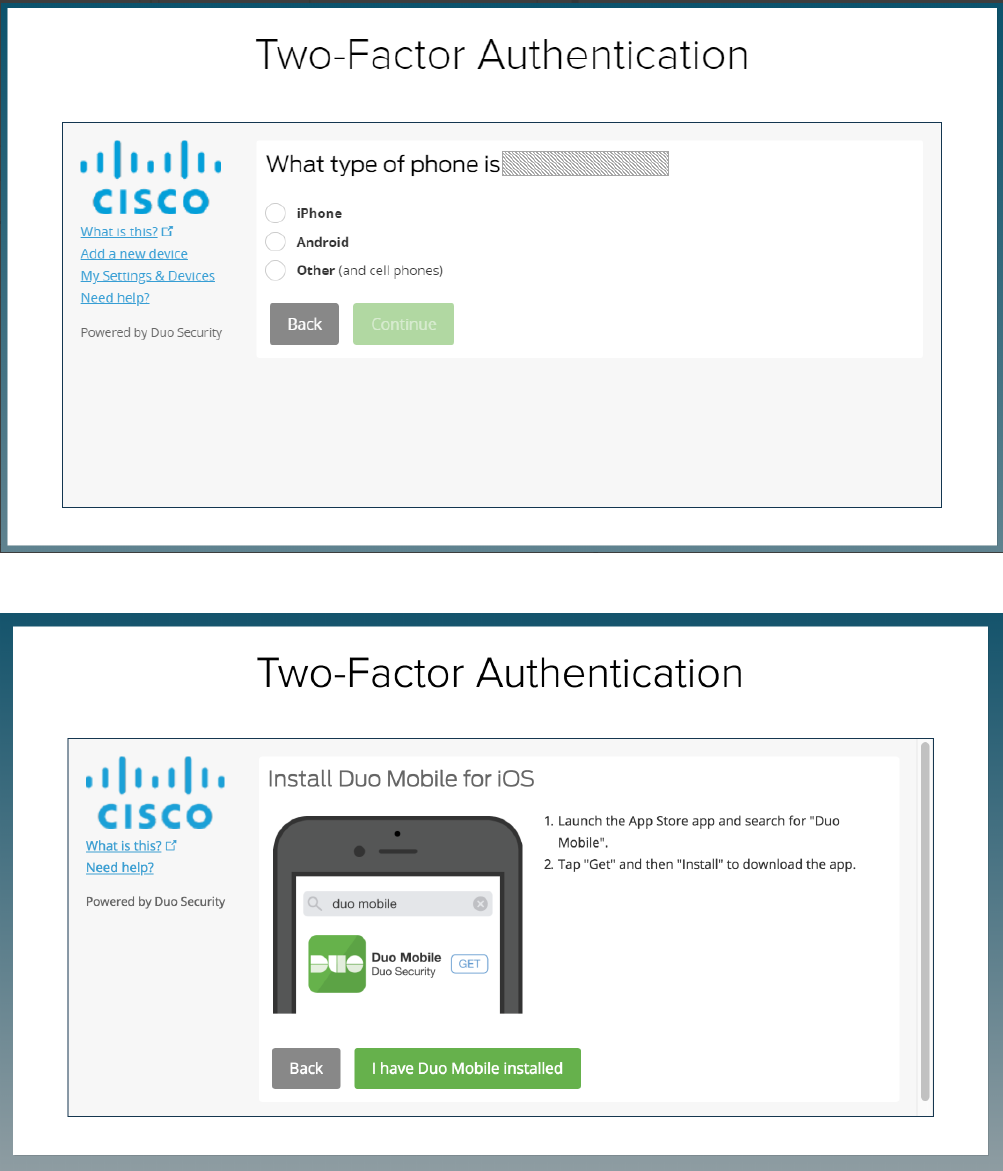
5. Select what type of phone it is and click Continue.
6. Launch the appropriate app store and search for "Duo Mobile" app and install it. Once it is installed, click on "I have Duo Mobile installed".
7. Follow the instructions to scan the barcode and click continue.
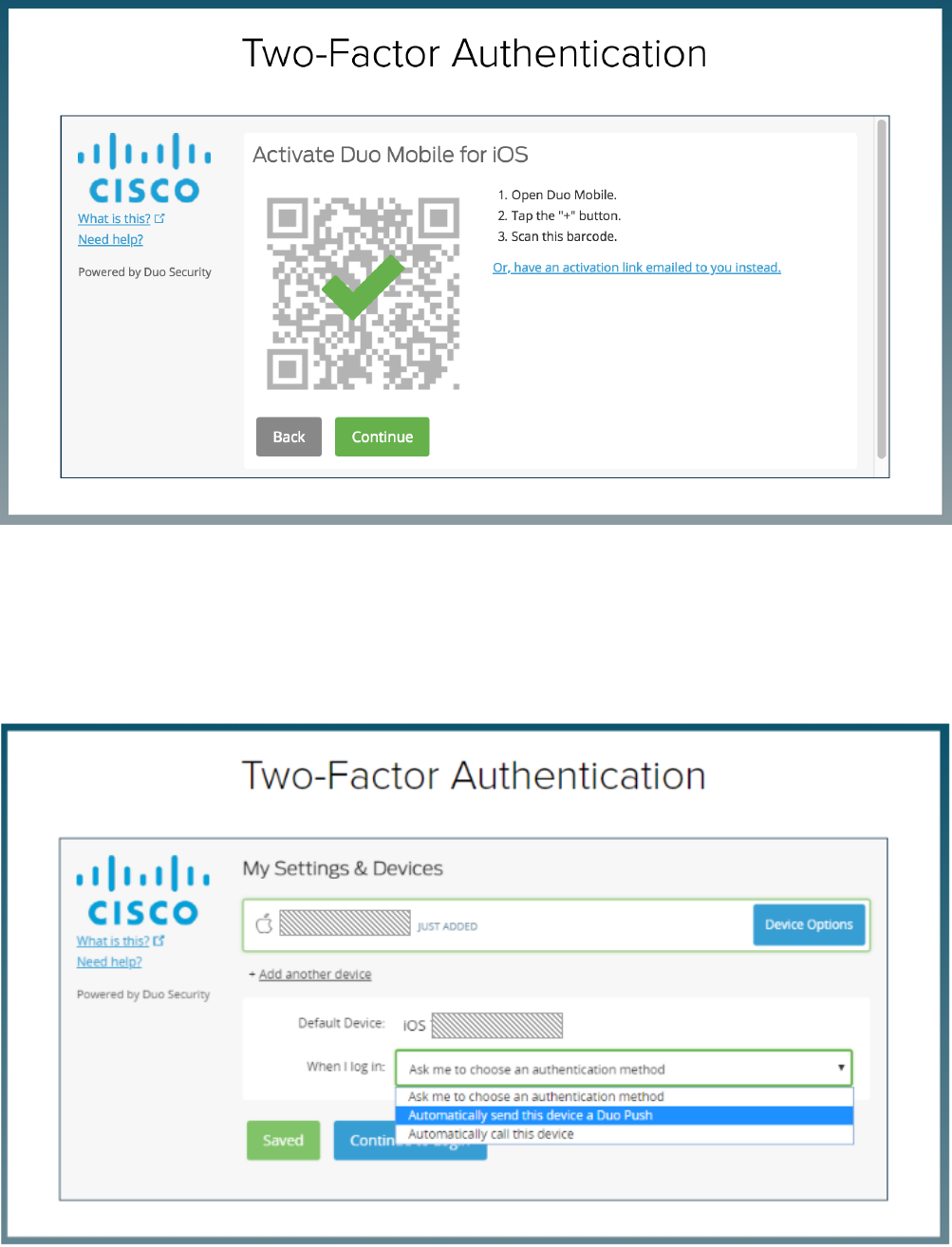
This completes the mobile app enrollment for push notifications.
As part of this enrollment, your phone number is also registered for SMS and voice call options.
You can also choose to Automatically send the mobile device a push notification by selecting the option in the dropdown.
Make sure to press 'Save' if you select a different default action.
You can Add another device as desired or click on 'Continue to Login' button.
8. Get yourself familiar with this screen as this is the screen you will see during login.
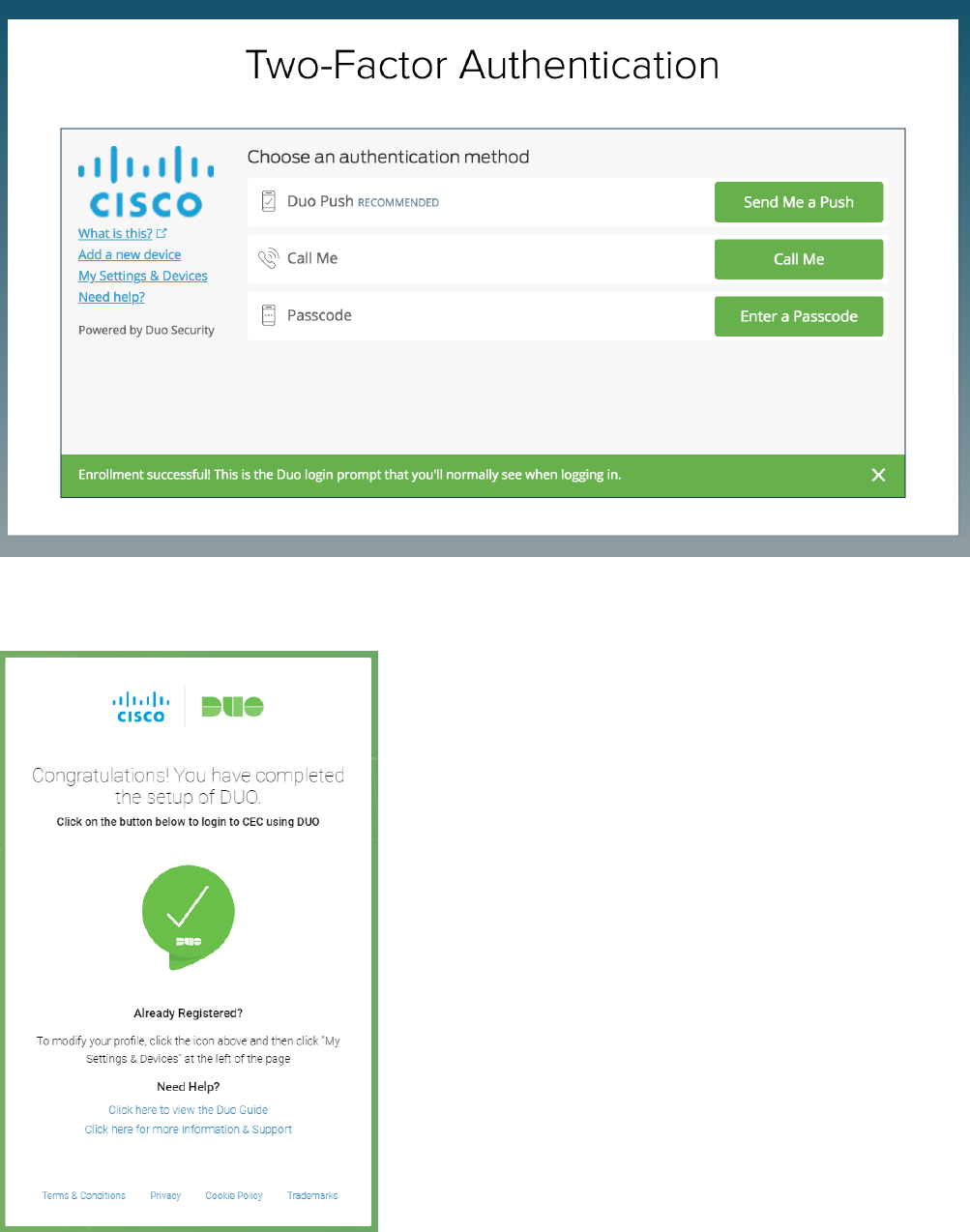
9. Click on Send Me a Push to get the Duo notification on your phone.
10. Once you Approve the received Push notification, you will see the following enrollment confirmation.
How can I get authenticated using the mobile application?
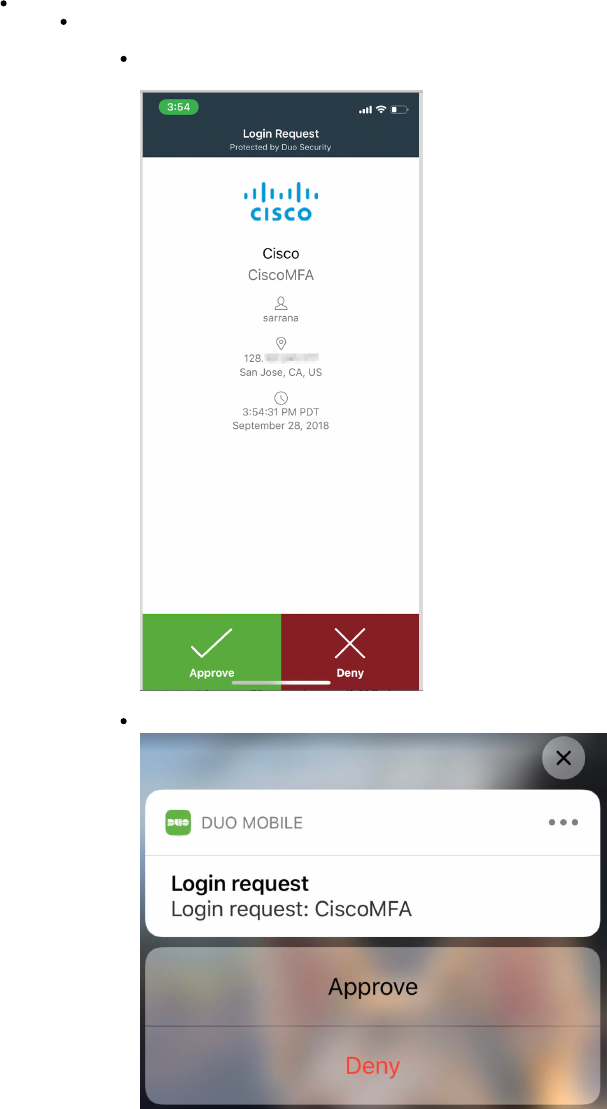
There are two ways to get authenticated
If you are online, you can click on Approve in the Duo Mobile app upon receiving the push notification.
Alternatively, the notification can also be expanded/opened from the lock screen and approved from there. Device unlock
(by passcode or Touch/Face ID) is still required to complete the authentication request.
Accept within Duo Mobile App
Or accept from lock screen:

If your phone is not having any network connection - e.g. phone is in airplane mode or in an area of weak network signal - the “one-
time passcode” continues to be generated in the Duo Mobile app and can be used for authentication.
How do I authenticate using SMS?
See screenshots below for step by step screens.
1) On Duo MFA prompt, click option to ' 'Enter a Passcode
2) Click button to ' 'Text me new codes
3) received by SMS into the provided field.Enter code
4) Click ' 'Log In

How do I authenticate using Yubikey?
Yubikey authentication only works in Chrome and Firefox browsers currently.
Please see .FAQ #3 for more details
Assuming you have completed the yubikey registration flow by using the 'Security Key' option in the setup or Add a new device flow,
instructions below show you how to complete authentication.
In Chrome browser:
1) Yubikey authentication can be done at any time once you see the 'Two-Factor Authentication' prompt. No need to specifically select your
Yubikey device from the device drop-down.
2) You should see a ribbon at the bottom that says 'Use your Security Key to login.'.
3) Touch your Yubikey (make sure your finger makes contact with the metal receptor on your Yubikey).
4) Your authentication will be completed.
In Firefox browser:
1) Your registered Yubikey device must be selected from the device drop-down.
2) Click the 'Use Security Key' button (if the popup window does not appear, make sure to allow pop-ups in your browser settings).
3) Touch your Yubikey (make sure your finger makes contact with the metal receptor on your Yubikey).
4) Your authentication will be completed.

Other Authentication Methods Available
Back to top
It is strongly recommended to have at least 2 different devices registered in your Duo MFA profile. This will save you from requiring admin
intervention in case you have registered only 1 device and this device is unreachable, forgotten or lost.
If you have a , you may follow the instructions below to add it using the mobile phone option. t
new phone and new phone
number
Provided
hat you have some other means to authenticate in order to get access to the 'Add a new device' menu.
If you no longer have access to any of your existing Duo MFA methods, you will need to reach out for admin support: https://disco.cisco.com
/teams
In order to add a different authentication method:
1) In a new browser tab, visit https://disco.cisco.com
2) Click green button in the middle
3) Enter username and password
4) this first Duo MFA promptImportant, * ignore*
5) Select 'Add a new device' option from left-hand side
6) Complete the Duo MFA authentication request that you see at this time
7) Next screen you should see is the options in screenshot below:

As with any Multi-Factor Authentication solution, In we highly recommend that you register at least 2 or more authentication methods.
case one is not working, you have at least one other backup option to complete your authentication and access your desired application/data.
In order to register any of the options, select the radio button, 'Continue' and follow the on-screen instructions.
Mobile phone
Registration and use details provided above.
Automatically includes authentication via:
Push notification in Duo Mobile App (certain apply)minimum requirements
Passcode via SMS
Accept via Voice Call
Tablet
This option can be used to register only the Duo Mobile App method for push notifications or online/offline OTP (one-time password)
code generation.
This registration flow can either be used on a tablet device, or on a mobile phone (that meets the ) to register minimum requirements
strictly the Duo Mobile App option (i.e. not text or voice call to your mobile phone).
Landline
This option can be used for voice call authentication to either a mobile phone number or any other landline phone number to which
the user can reliably receive phone calls for authentication purposes.
Security Key
This option is currently only supported in Chrome and Firefox browsers (Edge, Safari support is coming in the future but not
currently available).
This is for using hardware tokens (normally plugged into laptop via USB-A or USB-C port) that support U2F/Webauthn protocol for
authentication.
Please for more information about this option.see FAQ concerning Yubikey
How to order a Yubikey through iProcurement
TouchID
This option is supported only in Chrome browser on a TouchID compatible MacBook.
In order to use Touch ID with Duo, make sure you have the following:
A MacBook Pro (2016 or later) or MacBook Air (2018) with a Touch ID button.
A fingerprint enrolled in Touch ID (see how to do this at the ).Apple Support site
Chrome 70 or later. Safari and other browsers on macOS are not supported.
Please see instructions .here
Back to top
Access Device Settings
Back to top
Device Settings is where you can remove or add new devices, rename devices or reactivate a pairing with Duo Mobile app in case your
pairing gets corrupted.
1) In a new browser tab, visit https://disco.cisco.com
In order to enroll and manage your devices for please visit
non-prod
https://disco-test.cisco.com
2) Click the green button in the middle
3) Enter your username/password
4) this first Duo MFA authentication request.Important, * * ignore
5) Click the 'My Settings & Devices' option on the left-hand side
6) At this point, you will need to complete a Duo MFA authentication in order to get to the settings screen shown below

1.
7) Device Options lets you remove/rename devices. Or 'Add another device' link for adding new devices.
How do I get support?
https://disco.cisco.com/help - shortcut to this wiki page
https://disco.cisco.com/case - ESP Case Support
https://disco.cisco.com/teams - Webex Teams - Duo MFA Support Space
https://disco.cisco.com/survey - Vovici Survey
Duo was acquired by Cisco in October. You can learn more here: https://wwwin.cisco.com/c/cec/news/global-employee-headlines/chitchat-
. Chuck also specifically called out Duo as strategic to our security business in the quarterly earnings last with-our-newest-dynamic-duo.html
week. If you have constructive feedback we would love to pass this along to the Duo Engineering team. They are incredibly responsive and
thoughtful about all feedback. Deploying a product that touches every one of 100,000+ workforce on a daily basis is challenging to say the
least, but it is also a great opportunity to help improve the product. The overwhelming majority of our workforce have expressed support of
the user experience, but those that provide constructive feedback we take just as seriously.
Duo is very strategic to our security business as a company and it was imperative that we move our workforce to this product as soon as
possible to show our customers how to utilize this product. With any transition between vendors/products, there will be pros/cons of each. We
evaluated the gaps between Duo and PingID, and shared it with our executives. They supported our use of this product w/ the gaps, and
committed that our workforce would adopt with the authentication methods that we have provided. With that said, anything can be improved.
We are providing the feedback we get from this rollout, and sharing with the Duo product team to make the experience bette
Back to top
FAQs and Common Troubleshooting Scenarios
Back to top
My phone completed enrollment but is not meeting minimum requirements so cannot be used for login. What do I do?
If you have an alternate method of authentication available to use (e.g. SMS text, voice call or U2F Security Key), there is a self-
service resolution path to follow:
If you used the 'Mobile phone' enrollment flow, SMS text and voice call options would have been registered as part of Please note:
that flow.
You can use the 'My Settings & Devices' link on the left-hand side in order to remove the mobile phone pairing from your
account.
Authentication is required in order to load the 'My Settings & Devices' page.
Then 'Device Options' beside the mobile phone option, and trash can symbol in order to remove the mobile phone
pairing from your account.

1.
2.
If Duo Mobile App is your only authentication method registered (i.e. you used the 'Tablet' enrollment flow),
Please have your case escalated from Technical Support to Security Services Assignment Group for advanced assistance.
Admin intervention will be required in order to remove your mobile app pairing from your account and allow you to add an alternate
working method of authentication.
Back to top
Why do I have to enter my username/password with every login? With PingID, I was only entering username/password
once a month.
With PingID MFA, there was a tight coupling with the first-factor (username/password) authentication layer which allowed for the use
of a browser cookie between the 2 layers that allowed for the capability of only requiring username/password once in 30 days.

2.
3.
We are not currently able to enable the same behavior between Duo MFA and the first-factor authentication layer.
However, there is a short-term plan to re-enable kerberos for on-premise use cases. That is, when accessing protected applications
while on Cisco network - wired, wireless or VPN.
When Kerberos is fully enabled and supported by the different browsers, on-prem users will not need to re-enter username
/password for web SSO access once they have already logged into their Cisco-managed laptop.
Can I use the same Yubikey I was using with PingID for Duo? How about the Yubikey I am using for admin access?
For ordering a new Yubikey to use with Duo MFA - https://disco.cisco.com/yubikey
Yes - however they will be used differently compared to how you may be familiar with it for PingID.
The Yubikey, when used with Duo MFA, will not need to generate the long OTP passcode string.
Security keys that support U2F protocol or Webauthn standard, including the Yubikeys you may have been using for PingID and for
admin access, can be used in Duo.
-
However, there are currently some limitations
- Browser must support U2F or Webauthn. Then Duo MFA must support U2F/Webauthn authentication within the browser.
- will never support U2F/Webauthn since it is being decommissioned by Microsoft.IE
- (new Chromium-based) should support U2F/Webauthn within the next 12 months.Safari and Edge
Please note:
Several Cisco desktop applications launch the login flow within an embedded browser frame (e.g. Desktop Webex Teams, Jabber,
Desktop Webex Meetings, VPN EAP).
This frame is based on the OS default browser - Edge or Safari.
Since Duo U2F/Webauthn authentication is not yet possible in Edge or Safari, an alternate Duo MFA method must be used for these
applications - for example, mobile push notification, text message or voice call.
Working browsers:
- Duo MFA in Chrome supports security keys in both U2F and Webauthn mode.
- Duo MFA in Firefox supports security keys only in Webauthn mode.
If your Yubikey has been registered in Firefox first (Webauthn mode), you will need to go through the 'Add a new device' flow in
Chrome and re-add your same Yubikey in order to enable the more seamless U2F experience in Chrome on your Yubikey.
Registering your Yubikey in Chrome, automatically enables both U2F and Webauthn modes on your key.
experience.
U2F (Chrome) vs. Webauthn (Firefox) results in a signficantly different user
Chrome (more seamless, better user experience):
As soon as Duo MFA prompt is displayed, Duo is automatically waiting for entry from any Security Key registered in U2F mode. Note
the 'Use your Security Key to login.' banner along the bottom of the prompt.
You can tap your Yubikey at any time to complete successful login, regardless if Security Key device is not selected in the drop-
down or if Duo MFA has been configured to automatically send a push notification to your phone. Push notification can be ignored
as you tap your Yubikey to complete login since it is the most convenient method for the laptop experience.
Firefox (less seamless):
In Webauthn mode, Duo is currently unable to listen passively for Security Key input. In order to use your Yubikey in Firefox,
'Security Key' must be selected in the device drop-down menu,
then press 'Use Security Key'
Optionally, if Firefox is your primary browser and the large majority of your login access is via laptop (vs. mobile device), 'My Settings
& Devices' can be used to set Security Key as your primary device.

3.
4.
5.
6.
Support in Firefox/Webauthn mode is currently in beta mode so there are user experiences and messaging in the flow that we are
working on improving with Duo Product team.
The Duo MFA enrollment and login prompt in any other browser (Safari, Edge, IE) will either not show the Security Key option at all,
or show this as greyed out.
I checked the 'Remember me' checkbox, however, I am still getting prompted for Duo on each login. Why?
Please ensure that 3rd party cookies are enabled in your browser.
I do not see e-mail or desktop app as available authentication options with Duo. How can I use those?
E-mail is not a valid MFA method due to security concerns, as well as complications this creates when e-mail (Office 365) is moving
to the cloud and requiring Duo MFA in order to access it.
Even in PingID, e-mail method was in the process of being removed due to the same reasons as above.
For these reasons, e-mail is not a method currently available in Duo MFA and is not considered to be added in the future.
Desktop App authentication method is also not currently available for Duo MFA due to security concerns.
Currently there is a security vulnerability concerning the ability to digitally copy/hack the desktop app installation and be able to use
this on a laptop other than the one from which it was registered.
Even in PingID, desktop method was in the process of being re-implemented by the vendor in order to address this security
concern.
Duo product team and our Infosec organization agree on roadmap toward supporting other built-in device options for secure MFA
authn (e.g. biometric options built in to device), instead of investing efforts into implementing a desktop application method.
Why do I have to log in multiple times a day?
For anyone experiencing the multiple SSO login prompts, I would ask for some benefit of the doubt that our team is not intending this
behavior, or intending a clearly unsatisfactory user experience in favor of security.
Expected SSO behavior is dependent on cookie handling.
Unfortunately, there’s no set recipe book that we can provide to all users to explain what is breaking in the end to end cookie flow
causing a broken SSO experience.
Most of the time the “easier” explanations suffice –
User is closing and re-opening browser
Multiple logins across different desktop apps (e.g. Webex Teams, Jabber, Productivity Tools) – these embedded browser
frames are not able to store/share cookies
User is able to identify a known app that is logging them out/killing the SSO session
Etc.
But several times, the troubleshooting does require a 1 on 1 session and a deeper dive into the cookie data or app(s) behavior that
user is accessing.
If the easy explanations don’t cover it for you, please report it through our SSO service offering so we can take a deeper look:
https://cisco.service-now.com/sp?id=search&bt=t&q=*&filter_string=serviceoffering:%27Web%20Access%20Management%20-%
20SSO,%20Authentication,%20Authorization%27
Note: Any broken SSO behavior is independent of either PingID or Duo as the MFA step.
For what it’s worth, here’s the experience I have that we hope most of our users can share as well:
New work day - After laptop login, on first open of my default browser (Chrome) I am prompted for login to the first SSO-
protected app. For the next 10 hours, I don’t see the SSO login prompt again. If I do see it, it is explained by some testing I

6.
7.
am doing which has killed my SSO session. There is a small handful of web apps with a higher confidentiality rating that
require login every time, but most of Cisco workforce are not accessing these, including myself.
It is in the active roadmap to eliminate SSO username/password with a valid Kerberos certificate tied to laptop login
and Cisco on-prem status (VPN, blizzard or hardwire). There are factors and dependencies getting worked through
to implement this successfully.
Logins to desktop apps are separate and do prompt me for additional SSO logins. But for the main Cisco desktop apps
(Webex Teams, Jabber, Productivity Tools), these have long-lived sessions and do not prompt me for login unless I
explicitly sign out (which I don’t do).
Per 10 hour work day –
Laptop login at start of day and any time I need to lock
1 SSO login per browser window
Plus SSO login per desktop app (which is rarely required in my experience)
More detailed list of reasons why you may be prompted for a new SSO login:
a) Cookies are disabled in your browser.
The existence and validity of SSO sessions are tracked via browser cookies. If you have disabled the creation or storying of
cookies in your browser, then you will be prompted for credentials on every attempt to access an SSO-protected resource.
b) Brand new browser window
Best to keep your browser window open for your whole work day if possible. Closing and re-opening your browser window will
require a new authentication.
c) Different browser (i.e. switching from Chrome to Firefox)
Each new browser window will require a login.
d) New Desktop Application login
When desktop applications (e.g. Webex Teams, Desktop Webex Meetings, Jabber, etc.) prompt for login inside an embedded
browser frame inside the application, this browser frame does not have access to create/use saved cookies similar to full browser
windows.
Unfortunately, no workaround to this. However, these applications should also require login very infrequently. Unless a user
explicitly signs out or "resets" the application.
e) No SSO activity on domain for 10 hours or more (new: recently extended from 4 to 10 hours to cover a standard work cisco.com
day)
Please note: Continuous activity on certain popular websites like WebEx, Jive, Smartsheet and Box will not count as SSO activity
because they are not hosted on . cisco.com
Initial login to these sites uses the common login page and communicates with Cisco SSO server. However, once login is
complete, continued activity on the site no longer communicates with Cisco SSO servers.
f) After using 'Logout' button on Cisco websites and applications which have implemented a global logout action, i.e. logout that kills
your SSO session.
Note: This varies between application.
Logout from CEC, , Oracle EBS (iProc), applications kills your SSO session. www.cisco.com
Logout from Box does not kill your SSO session.
g) Also, note that some applications are not integrated with centralized SSO. These may require CEC credentials to log in, but these
handle login and/or validity of login sessions independently.
For example, , , and others.eman.cisco.com onramp.cisco.com cdanalytics.cisco.com
If you don't find SSO is working for you as described above, please open a case via and our support team can help At Your Service
investigate and resolve problems if required.
Can I reduce the number of times I need to enter username/password or do Duo MFA?
If you log in once at the start of your day and use that same browser window for the rest of the day, you should not be prompted to
log in again for 10 hours. Browser can be minimized if working on other things. But as long as window stays open and you just close
/open new tabs, SSO session stays valid. Please see above FAQ #6 for reasons why SSO session could be killed despite browser
window staying open.
Username/Password - It is on our short-term roadmap to enable Kerberos validation as part of the Web SSO login flow. Kerberos
validation is a combination of validating a certificate on your device and location on Cisco network.
If Kerberos validation is successful, Web SSO login will not require username/password entry.
Duo MFA - Make sure to check the 'Remember me' checkbox on Duo MFA prompt screen.
You may need to cancel the automatic push notification in order to see/check this box. But you should only need to do
Please note:
this once at the start of your day, per browser.
'Remember me' capability also requires the use of browser cookies. So if cookies are disabled, or deleted for whatever reason, or
you are switching between different browsers (e.g. chrome vs. firefox), you will be prompted again for Duo MFA.

7.
8.
9.
10.
The setting of this box being checked is stored as a persistent cookie in your browser. If cookies have not been cleared, then the box
should remain checked automatically for the following days, as long as the persistent cookie is still there.
Attention: Developers and anyone accessing non-production websites and resources -
I have enrolled for Duo MFA using , but now I am being prompted to enroll again. Or I am not https://disco.cisco.com
seeing Duo MFA when accessing a non-prod resource. Why??
As per Infosec requirements, our production and non-production environments are protected by independent SSO infrastructure. As
such, we have a Cisco Duo MFA tenant dedicated to non-prod, and a separate tenant dedicated to production.
In order to enroll and manage your devices for please visit
non-prod
https://disco-test.cisco.com
In order to enroll and manage your devices for please visit
prod
https://disco.cisco.com
Your authentication methods are not available. Please use Chrome or Firefox in order to use your security key(s), or
contact your IT administrator for assistance.
You may run into this scenario because you have registered your security key in Chrome or Firefox and are now being prompted for
a login in some other browser (i.e. Edge or Safari).
This is likely to happen if you are logging into a desktop app (e.g. Webex Teams) that uses the OS default browser (Edge or Safari)
for the embedded login flow.
In order to be able to use Edge or Safari based login flows, please do the following:
Use Chrome or Firefox to access https://disco.cisco.com
Click the green button
Click the 'My Settings & Devices' link on the left
Authenticate using your Security Key
Add a method which is available for Duo MFA use in Edge/Safari - i.e. text message, voice call (landline) or Duo Mobile App

9.
10.
11.
12.
Duo enrollment flow and data privacy concerns.
We are working with Duo in terms of adding an in-line privacy statement during the enrollment flow.
Also, for more information, please see this article What data does Duo collect?
I am using Chrome and the Duo MFA authentication prompt is showing blank.
Please check if you are using a 'Privacy Badger' add-on in Chrome. If so, please disable the add-on or otherwise allow the Duo MFA
prompt in the add-on settings.
I successfully enrolled my Android device. But why is it now showing as unencrypted when trying to authenticate using
push notification?
You may be seeing the following error message on login attempt:
"Your device needs disk encryption enabled (with screen lock, PIN, or password at startup) to access this application. Additionally,
Samsung devices must have Secure startup enabled."
The 'Need help?' link provides helpful step-by-step for resolving this issue.
In order to properly enable encryption, please enable the following 2 settings.
If enabling screen lock alone does not resolve the problem,
then please also make sure to enable 'Secure Startup'. (Applicable on only certain Android devices, e.g. Samsung and possibly
Motorola)
(1) Enable screen lock on your android device using the following instructions: https://help.duo.com/s/article/2280?language=en_US
(2) Enable 'Secure Startup' on your device. Make sure 'Require PIN when device turns on' is selected and saved.
Depending on Device Model and Android Version, the Secure Startup option may appear under different menus. Easiest is to
search for 'Secure Startup' in the 'Settings' menu.

12.
13.
14.
In some cases, you may also need to disable then re-enable your screen lock in order for the encryption flag on your device to be
properly set as activated.
I enrolled for Duo but I'm still seeing PingID challenge in certain cases.
2 things are required in order to see Duo for SSO login instead of PingID:
1) Enrollment in Duo MFA (via or via mandatory in-line enrollment during login flow)https://disco.cisco.com
2) Membership in the specific DSX group that allows us to determine, during the login flow, whether you should be sent to PingID
branch or Duo MFA branch.
If you received a specific invite and communication regarding participation in Duo MFA rollout, then you are already added to the
DSX group.
If you have not received any communication and would like to add yourself to the DSX group, please visit and complete the login
flow at . https://disco.cisco.com/pilot
For those officially invited:
There are a very small handful of use cases where it is expected behavior that you may see a PingID challenge during the first week
of your invite even after enrolling in Duo - e.g. off-prem login to Office 365, login to applications such as SWIMS, Streamline or
eProxy.
Once you are in the 2nd week after being invited, your status changes to mandatory enrollment phase, and you will start to see Duo
MFA even for the above use cases.
I cannot log in to Concur mobile app on my Android
Both my team and the Cisco business owner of Concur deployment at Cisco have been looped into this discussion which was first
brought up a few months ago.
SAP Concur's stance at the time: they do not support MFA in the login flow.
The reason for the broken user experience is because the Concur mobile app has not been updated to properly support Android 8.0
and higher. As of Android 8.0, Google has implemented Background Execution Limits which automatically kills "background" apps in
order to save battery life.
In terms of MFA login experience, as soon as a user switches to the MFA app to accept the authentication (regardless of MFA app,
e.g. PingID or Duo MFA), the Concur app gets killed which breaks the login flow.
There is well documented resources to enable mobile app developers to properly update their app (if required) such that it is not
killed when it goes to background.
We have it documented here, including links to the official Android documentation on this:
Please scroll to " "
Why is authentication failing on Android 8.x+ devices?
https://apps.na.collabserv.com/wikis/home?lang=en-us#!/wiki/W8b53af71169c_418b_91ea_a8b7b4e2f9f3/page/Mobile%
20Authentication%20Framework%20-%20Frequently%20Asked%20Questions
Workaround:
If the Duo MFA or PingID request is actioned/approved from the notification itself, the login flow should succeed. (Since user is not
switching applications, causing Concur app to go into the background.)
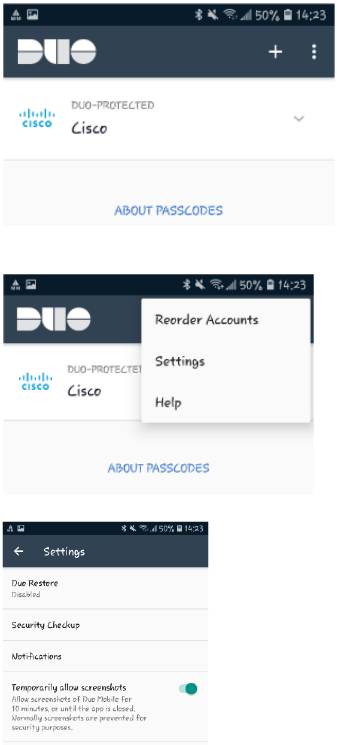
14.
15.
16.
Depending on model and version of your Android, there may be different ways to expand the options on the notification and see the
'Approve' option - e.g. pull down on notification or swipe left/right.
We will continue to work with the Cisco business owners of Concur and will update our FAQ as we get new developments.
In the meantime, unfortunately, as long as Concur mobile app goes into background the login experience will be broken on
Android 8.0.
Android - Duo Mobile App Troubleshooting - How can I take screenshots of the Duo Mobile app screens on my phone?
I have an Android phone. When I try to take a screenshot in Duo Mobile App I get the message: "Can't take screenshot due to
security policy."
Screenshots can be temporarily enabled for Duo Mobile App on Android -
(1) Open Duo Mobile App
(2) Click the 3 dots at the top right of the app screen
(3) 'Settings'
(4) Toggle on 'Temporarily allow screenshots'
In some scenarios, Duo Mobile App may no longer work and need to be re-activated. For example:
(1) New phone, same phone number, need to re-scan QR code to re-pair in Duo mobile app.
(2) New phone, Duo Mobile App is restored from a backup and push notification attempts result in error.
(3) Push notification attempts give this error on phone: "There was an error completing this request. If this problem persists, contact
an administrator."
Please follow these steps to re-activate your Duo Mobile App:
(1) Visit Click green button. Enter credentials to get to Duo MFA prompt screen. https://disco.cisco.com.
Ignore initial
Select 'My Settings & Devices' from left-side options.
authentication request.

16.
17.
(2) After selecting 'My Settings & Devices', complete the authentication requested at that point.
If you enrolled your phone, and only Duo Mobile App is not working, you may still authenticate using the text message or voice call
options with your enrolled mobile phone. If you have a security key registered with your account and are in Firefox or Chrome, you
may use this to authenticate as well.
(3) Click 'Device Options' beside your mobile phone.
(4) Follow the instructions on the subsequent screens in order to reactivate Duo Mobile App for your account.
I have a new YubiKey 5 Series security key. When I try to register or use in Chrome, I get an "Unable to register." error
during the update step.
1/18/2019 UPDATE - Fix released and validated. Yubikey 5 series should work fine now in both Firefox and Chrome (browser
should be on latest GA version). Please use the support options below to report otherwise.
This is currently a known bug. Affecting only the "update" step in Chrome that is trying to register webauthn mode of the key in
Chrome.
Target fix date from Duo product team: mid-January 2019.
Once we receive the fix from Duo, we will deploy in the Cisco Duo tenant as soon as possible.
Temporary workaround:
(1) Register your YubiKey 5 Series in an up-to-date version of Firefox browser.
(2) This will register your key in webauthn mode.
(3) Return to Chrome. Register key in Chrome again. This registers the key for U2F mode. The initial attempts to register would have

17.
18.
19.
failed because of the bug error in "update" / webauthn step in Chrome. Since the webauthn mode was already activated in Firefox in
(1), the "update" step in Chrome should no longer appear during registration or login.
(4) You should now be able to use your key in U2F mode (seamless entry without selecting in drop-down) in Chrome without being
prompted for the update step.
See above for details on how security key behavior differs currently in Chrome and Firefox. FAQ #3
I forgot/lost my phone and it is the only device I registered in Duo MFA. What can I do?
Below applies to all situations where user is "locked out" of Duo MFA due to single registered device being incorrect or
unavailable.
Reach out to IAM support team via Teams ( - Duo MFA Pilot Support Space). https://disco.cisco.com/teams
Support team can help troubleshoot and validate what path forward is available.
For the future, please make sure to have at least 2 different Duo MFA devices registered among the current options of
(1) mobile phone (push, text or voice call), yubikey,
(2) text or voice call to alternate mobile phone or
(3) voice call to Cisco phone number or personal home number.
So, if one method is forgotten, lost or stolen, there is a secondary method available for a self service route of going to https://disco.
and either authenticating for login or authenticating to modify your devices or settings. cisco.com
Different Duo tenants in Cisco -
Cisco Enterprise IT / GIS-IAM (Identity and Access Management) manages the Duo MFA tenant being used for Cisco
Enterprise SSO. This wiki page and the below support options are administered by Cisco IT.
I am having a Duo MFA issue. Is Cisco IT / Identity and Access Management the right team to support me?
Dating back before Cisco's acquisition of Duo, other Cisco BUs have purchased and set up their own standalone tenants of Duo
MFA.
This wiki page and support options provided through this page are intended for users seeing Duo MFA as part of Cisco Enterprise
SSO login flow.
If you are logging into applications and websites hosted by these other BUs listed below and are seeing a different UI than the
screenshots provided below, then please look for a 'Need help?' link provided on your specific login flow and/or reach out to the
direct support team from within that specific Cisco BU.
Other Cisco BUs having their own Duo MFA tenant:
AppDynamics
OpenDNS
Broadsoft
Meraki
GTTS - BU for federal acccounts
Cisco IoT (Jasper)
Cisco Talos
Screenshots for Cisco Enterprise SSO login flow and Cisco IT Duo MFA tenant:

19.
20. I am a Windows user and my 'Two-Factor Authentication' screen is blank. (see screenshots below, click on image to
maximize)
If your login screens look mal-formatted like the below screenshots, please try the solution provided below.
You may encounter the below screens in IE, Edge or Windows desktop applications (e.g. Webex Teams, Jabber, AnyConnect,
Webex Meetings, etc.) which launch the login flow using an embedded IE/Edge browser frame.
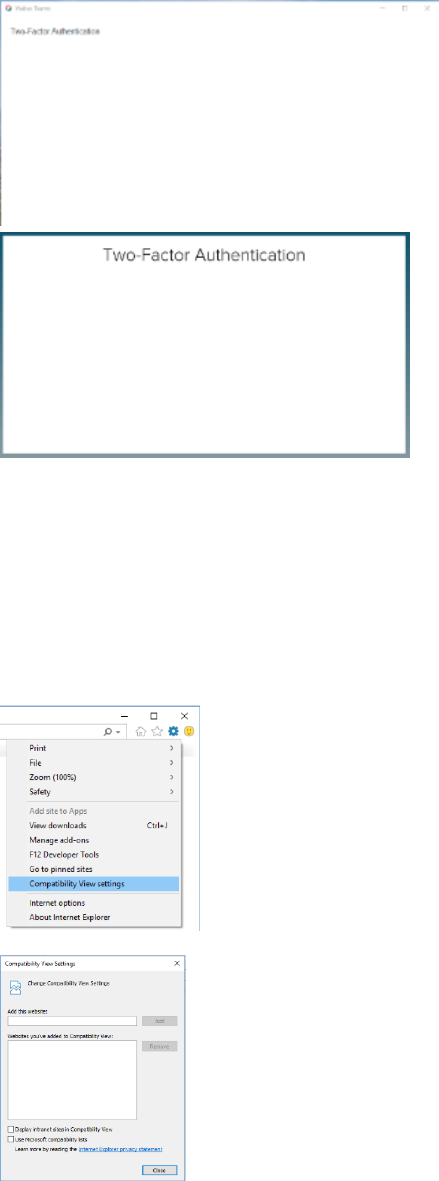
20.
21.
Probable Solution:
Every now and then, updates get pushed through Windows Desktop management which inadvertently enable compatibility view in
Internet Explorer. Which prevents Cisco SSO login page and Two-Factor Authentication screens from displaying properly, and
prevents users from completing login.
The steps below will disable compatibility view again, as it should be.
(click on screenshots below to maximize)
(1) Open Internet Explorer Click the gear icon Click 'Compatibility View settings'
(2) If 'cisco.com' appears in the website list, please remove it.
(3) If 'Display intranet sites in Compatibility View' is checked, please uncheck it.
(4) Close the window and close Internet Explorer to make sure the changes are applied.
The Yubikey product is being used by at least 2 different programs in Cisco IT -
(1) Access Key program for Admins (Admin Token replacement) and
(2) Duo MFA.
Please see screenshots below to determine if you need help from Duo MFA support channels provided on this wiki page.
For Access Key help, please refer to the . Access Key home page
Duo MFA screenshots:
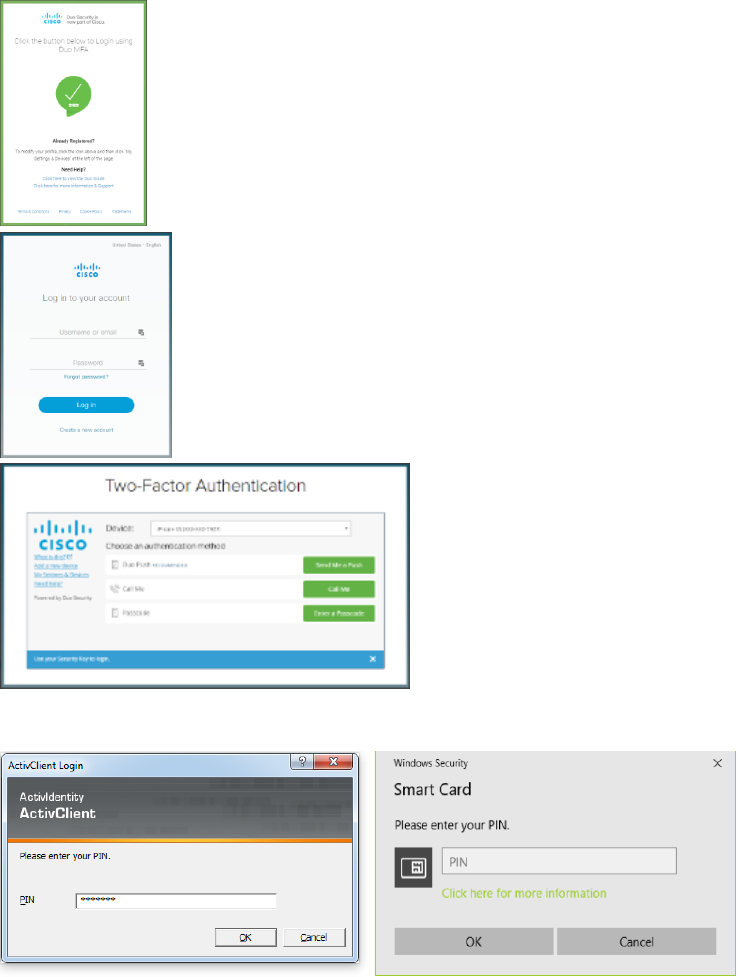
21.
22.
Access Key screenshots:
Duo MFA authentication in Firefox via Yubikey does not work.
I select 'Security Key' from device drop-down, then press 'Use Security Key', then touch my Yubikey when prompted. But
then authentication does not complete.
If you have changed some advanced settings in Firefox related to cookie isolation and restricting cookie access, this may be causing
your issue.
Default settings shown in screenshot below will allow authentication to work normally.
If both values are set to 'true', authentication will fail.
Authentication will still work if 'isolate' is set to 'true' and 'restrict_opener_access' is set to 'false'.

22.
23.
24.
25.
26.
27.
How do I disable automatic submit of YubiKey one-time password (OTP)?
YubiKey - Disable OTP Auto Submit
I'm enrolled and using Duo MFA during SSO login. Can I delete the PingID app from my phone now?
As long space is not critical on your phone, better to keep PingID on your phone for now until it is completely out of our SSO
environment.
For some unexpected scenario of still getting PingID which may require troubleshooting, better to not have the extra hassle of re-
installing at that point.
I don't have access to Google Play store to download Duo Mobile app.
Please use the following link to download the .apk directly: https://help.duo.com/s/article/2094?language=en_US
I am having trouble receiving or approving Duo MFA notifications on my mobile phone.
Android troubleshooting: https://help.duo.com/s/article/2050?language=en_US
iOS troubleshooting: https://help.duo.com/s/article/2051?language=en_US
Does Cisco have a policy mandating Multi-Factor Authentication (MFA)?
Yes. According to the Data Protection Standard set by Cisco Security & Trust Organization, MFA is required in order to adequately
protect all levels of Cisco data.
Link to full document: https://docs.cisco.com/share/proxy/alfresco/url?docnum=EDCS-806757&ver=approved
Excerpt ( regarding MFA:click for full-size view)
As for Duo MFA as our enterprise MFA solution:
Duo Security was acquired by Cisco in October 2018.
You can learn more here: https://wwwin.cisco.com/c/cec/news/global-employee-headlines/chitchat-with-our-newest-dynamic-duo.
html.
During earnings calls, Chuck Robbins has called out Duo as very strategic to our security business as a company. It was imperative
that we move our workforce to this product as soon as possible to show our customers how to utilize this product.
With any transition between vendors/products, there are pros/cons of each. The gaps between Duo and PingID were evaluated and
shared with executives. Executives supported our use of this product with the gaps, and committed that our workforce would adopt
the authentication methods currently provided.
In parallel, we continue to work on improvements. All feedback from the Duo MFA rollout is being considered and shared with the
Duo product team in order to continually strive for a better user experience.

27.
28. Internet Explorer - SSO is broken. I do successful SSO login - Username/Password/Duo MFA. But then new tab to other
Cisco protected website keeps asking for a new login.
This is a known issue related to a configuration specific to Internet Explorer.
Currently does not affect other browsers, to our knowledge.
How to fix:
(1) In Internet Explorer, click the "gear" icon at the top right (screenshots below)
(2) Internet options
(3) Security tab
(4) For the 3 zones - "Internet", "Local intranet", "Trusted sites" - make sure "Enable Protected Mode" checkbox is checkedun
(5) Close and restart Internet Explorer
This box does sometimes get re-checked on its own after certain Desktop Windows updates.
If the problem behavior re-starts, please check this setting again for these 3 zones.
It is okay to leave checked for "Restricted sites" zone. All other 3 zones should have this unchecked.
29. To use ZETA App, we need to login to it by using Cisco credentials. After Duo-authentication is put in place, I am not able to
login to ZETA App with my Android 6.
Zeta app uses Cisco login credentials and it subject to these checks.
If you are using your mobile device to access an application within Cisco, in this case the Zeta app, then your device is also checked for
minimum device standards using Duo. We give more information on this here: https://wiki.cisco.com/display/GISIAM
The minimum /Duo+Multi+Factor+Authentication#DuoMultiFactorAuthentication-MinimumMobileDeviceRequirements-forDuoMobileAppUse
device standards enforced by Duo are same that are required for Cisco mobile device standards: https://apps.na.collabserv.com/wikis/home?
. lang=en-us#!/wiki/W4e448aed9990_4e86_a9db_b6dad8282500/page/Compatible%20Devices
This minimum device standard check is no different than what exists for your laptop. Your laptop is continuously checked that it meets
minimum standards and you as the owner/user are expected to remediate any deficiencies, or automated processes will do that for you. If
issues are not remediated, then you will eventually be prevented from accessing Cisco resources until action is taken.
Since this is a personal device, the same expectation exists, but you are responsible for remediation. It is your choice to not upgrade your
device, but it is a privilege that Cisco allows you to use personal device. If your device does not pass a minimum check, you will be
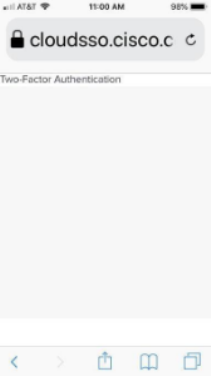
prevented from using it to access Cisco applications, whether they are internally hosted or in the cloud. You will see this more as we
continue to strengthen our security posture at Cisco.
30. How to test Yubikey
If your Yubikey stops working, use these steps to determine if Yubikey is still functioning:
https://support.yubico.com/support/solutions/articles/15000008691-basic-yubikey-troubleshooting
https://support.yubico.com/support/solutions/articles/15000008592-testing-u2f
31. I am seeing a blank authentication screen on my iPhone when I try to authenticate. How do i fix?
The fix involves changing the content restrictions on your iPhone. Please follow these instructions from Duo:
https://help.duo.com/s/article/3710?language=en_US
32. What information does Duo collect?
Read more about what Duo collects here: https://help.duo.com/s/article/2939?language=en_US
33. My account has been locked out due to excessive login failures. What do I do?
The lockout will expire in 15 minutes. You can try to login again at that time. No action is required by the Duo team.
