
Managing Message Notification
• About Message Notification, on page 1
• Turning Notification to Devices On or Off, on page 1
• Changing Notification Phone Numbers, on page 2
About Message Notification
Cisco Unity Connection can call a phone or pager to notify you of new messages.
You can turn notification on and off, and change notification phone numbers for your home phone, work
phone, mobile phone, and a pager.
If you are using the Messaging Assistant web tool, you have more options and more notification devices
available there. See Help in the Messaging Assistant.
Note
Turning Notification to Devices On or Off
You can turn notification on and off for your home phone, work phone, mobile phone, and a pager. Turning
a notification device off does not delete its settings.
Turning Notification to a Device On or Off by Using the Phone Keypad
Procedure
Step 1 Call and sign in to Connection.
Step 2 At the Main menu, select the option Setup Options, then Message Settings, and Message Notification.
Step 3 After Connection announces your notification status, follow the prompts to turn notification on or off for a
pager, home phone, work phone, or mobile phone.
Managing Message Notification
1
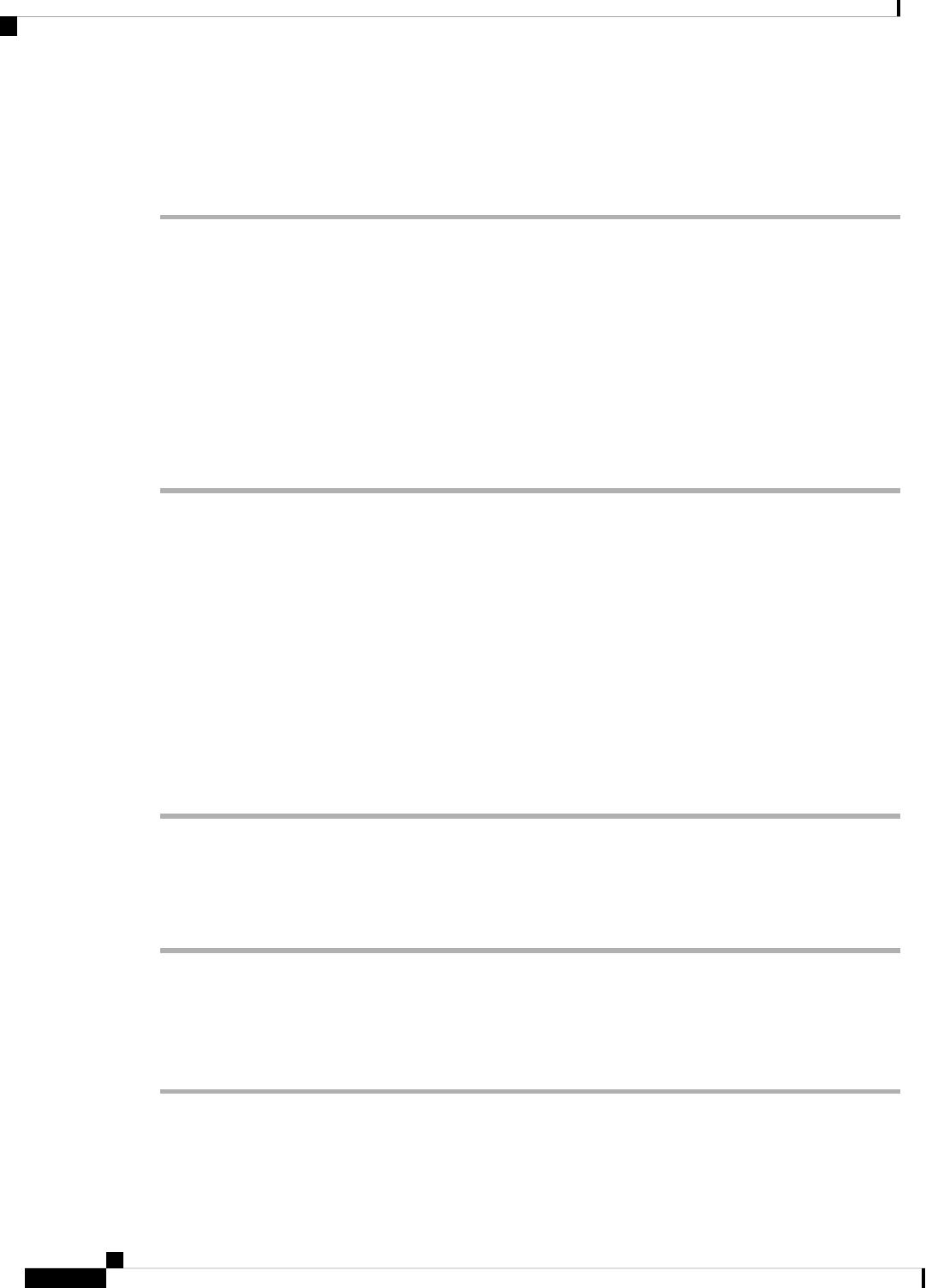
Turning Notification to a Device On or Off by Using Voice Commands
Procedure
Step 1 Call and sign in to Connection.
Step 2 When Connection asks, "What do you want to do," say:
"Setup Options." (Connection temporarily switches to the phone keypad.)
Step 3 On the phone keypad, select the option Message Settings, then Message Notification.
Step 4 After Connection announces your notification status, follow the prompts to turn notification on or off for a
pager, home phone, work phone, or mobile phone.
To switch back to using voice commands, keep pressing * until you hear the "Voice Command
Conversation" prompt.
Tip
Changing Notification Phone Numbers
You can change the notification number for your home phone, work phone, mobile phone, and a pager.
For phone numbers inside your organization, enter an extension. For external phone numbers, begin with any
access code needed to make an external call (for example, 9). For long-distance numbers, include the applicable
dialing codes (for example, 1 and the area code). Use the # key to add 1-second pauses, as necessary.
Changing a Notification Phone Number by Using the Phone Keypad
Procedure
Step 1 Call and sign in to Connection.
Step 2 At the Main menu, select the option Setup Options, then Message Settings, and Message Notification.
Step 3 After Connection announces your notification status, follow the prompts to change the notification number
for a pager, home phone, work phone, or mobile phone.
Changing a Notification Phone Number by Using Voice Commands
Procedure
Step 1 Call and sign in to Connection.
Step 2 When Connection asks, "What do you want to do," say:
Managing Message Notification
2
Managing Message Notification
Turning Notification to a Device On or Off by Using Voice Commands

"Setup Options." (Connection temporarily switches to the phone keypad.)
Step 3 On the phone keypad, select the option Message Settings, then Message Notification.
Step 4 After Connection announces your notification status, follow the prompts to change the notification number
for a pager, home phone, work phone, or mobile phone.
To switch back to using voice commands, keep pressing * until you hear the "Voice Command
Conversation" prompt.
Tip
Managing Message Notification
3
Managing Message Notification
Changing a Notification Phone Number by Using Voice Commands

Managing Message Notification
4
Managing Message Notification
Changing a Notification Phone Number by Using Voice Commands
