
! ! !
!
!
Overnight Posting Process
IMPORTANT- The system will not post automatically; the attendant must press a button in
app.
This is very important, if the Pay button is not pressed by the attendant before the operating
window closes, you will not be able to process payments for the current business date.
FlashValet
PMS Integration
1. Valet conducts the key board scrub to ensure all tickets are in the system.
2. Go to "Out and Returning" under the control tab in the app verify accuracy or
mark check out, as needed.
3. Go to "Overnight Payments" - hit "PAY ALL" the screen will close. Remember
it takes about 7 to 10 second per overnight payment to process, so if you have
100 cars that will be about 11 minutes. All payments must be completed
before the operating window.
4. If your operating Windows closes at 2AM, please ensure you process overnight
payments with enough time for the payments to process. Roughly 11 minutes
before per 100 vehicles. If it goes past the operating windows you will not be
able to process payments.
5. Once you have waited the appropriate number of minutes for the posting to
take place, go back into "Overnight Payments" and ensure all ticket are
GREEN.
6. If a couple of tickets are not green, hit the "PAY" button for those individual
tickets. If they still do not turn green, go see the front desk and check for 2
things:
A-) No CREDIT CARD on FILE
B-) NO POST ALLOW
7. Correct Opera issue to allow post and tap
PAY
Button and
Process To Micros
,
or make the vehicle a HOT CAR, by removing the room number.
8. OR post charge manually in Opera, select PAY button in the app and select
Processed at Front Desk.! This must be completed for any manual Opera
charges for the Flash Valet system to capture that a payment was
completed.!!

! ! !
!
Overnight Process Step by Step
1. Click on “Control
2. Select Overnight Payments
3. Tap “Pay All”
If Payments are successful they will turn GREEN, if payment fails, it will turn RED
To pay overnights one by one, click on the “PAY” button on the individual ticket and click
“Process to Micros”
If posted manually in Opera, select Processed at Front Desk.
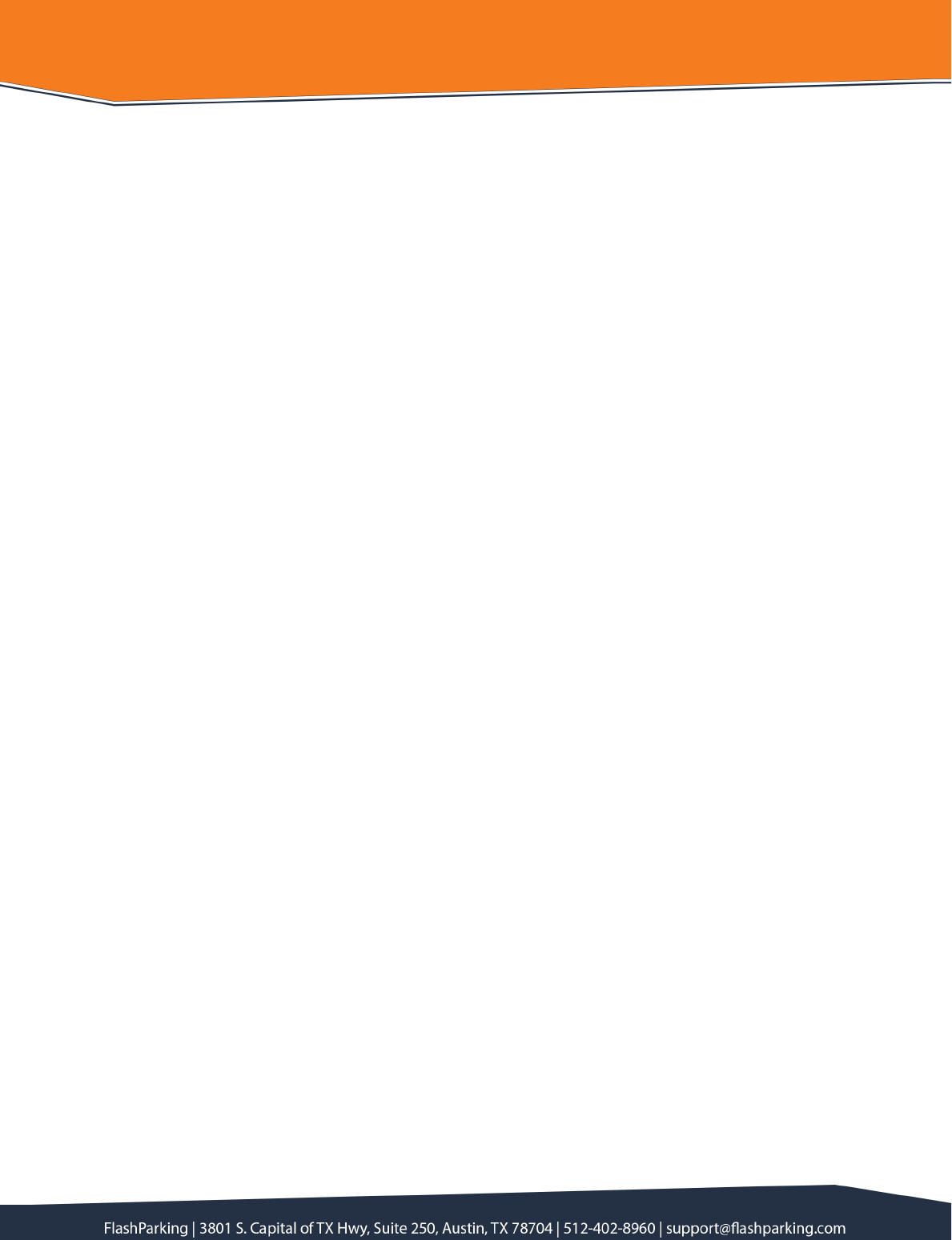
! ! !
!
Bill To Room: (this is a transient vehicle, that is visiting an overnight guest)
• Issue the ticket as per normal
• when the ticket is pulled an option called "Bill to Room" as a tender type will appear, select it
• Here you will enter the room number you would like to bill it to
• You can also edit the ticket and hit the "room#/unit" field and here you can search for a guest name
to process build to room
Pulling Overnight Tickets when Guests are leaving
• Pull the ticket as normal for overnight guest if the overnight payments have been processed
successfully, the system will not require payment upon completing the return of the vehicle
• If the guest’s vehicle is requested past the late checkout time, the system will ask for late checkout
payment if it has been configured.
