
PC with internet connection
Basic Resident Registration Card with electronic certificate stored
IC Card reader/writer
Windows Macintosh
OS
Microsoft Windows 8.1(32bit / 64bit)
Microsoft Windows 8(32bit / 64bit)
Microsoft Windows 7 SP1(32bit / 64bit) *1
Microsoft Windows Vista SP2(32bit) *2
Microsoft Windows XP SP3(32bit) *2
OS X 10.8 Mountain Lion
OS X 10.7 Lion
Web
browsers
Internet Explorer 11/10/9.0/8.0 Safari 6.0
JRE
You will need JRE (Java Runtime Environment) to use some parts of the user client
software. For more information, please refer to the Public Certification Service for
Individuals website and click “What is JRE (Java Runtime Environment)?”
(http://www.jpki.go.jp/e-apply/index.html )
*1:When you use “Magnifier tool” (Windows 7 and later) to view the user client software Ver2.3,2.4, you may find a
part of view on screen displays irregularly, however it will not affect your e-Tax and/or other applications.
*2:User client software is not compatible with 64bit OS.
Your PC must comply with the requirements below for electronic applications/declarations
using an electronic certificate of Public Certification Service for Individuals.
You may need additional software and/or JRE (Java Runtime Environment) for individual agencies
you are making applications at. Please check individual agency websites for their system
requirements.
Public Certification Service
for Individuals
Electronic Application/Declaration
Startup Guide
Step
1
Step
2
※ Can be obtained at your local municipal office where you have your resident record
※ Can be purchased at electronic stores or electronics
manufacturer websites
1
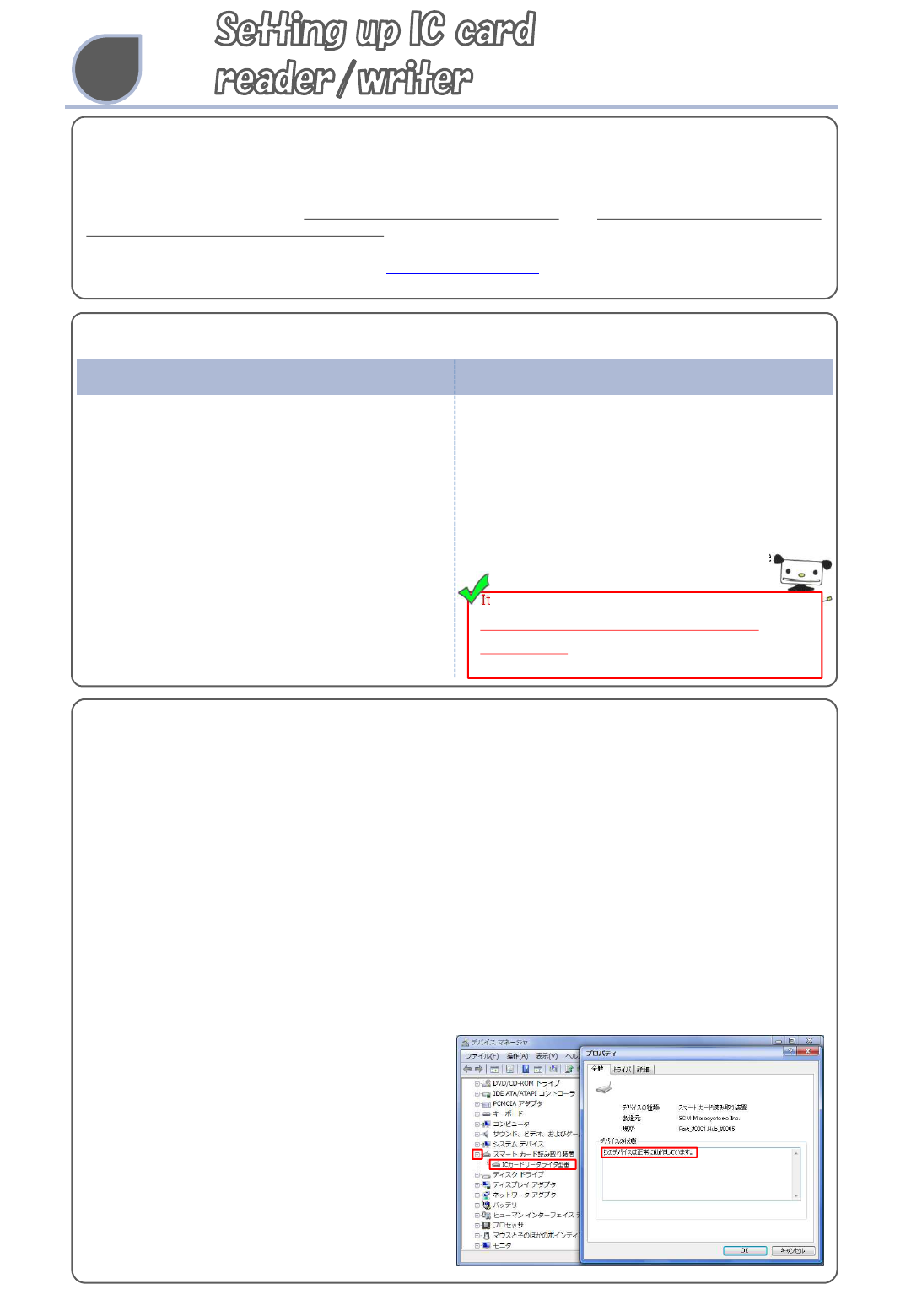
Step
3
Purchasing an IC card reader/writer*3
An IC card reader/writer is a device to read information recorded on the card.
Confirming the connection(For Windows)
※ For Macintosh, please go to “System profiler” to confirm the connection.
Confirm the connection of IC card reader/writer to your PC.
※Below instructions for Windows Vista Device Manager.
① “Start”(スタート)→”Computer”(コンピュータ) right click →”Property”(プロパティ)
→”Device Manager”(デバイスマネージャ)→“Continue”(続行)
② One of the below will appear on Device Manager page.
・Name of IC card reader/writer e.g.)”FeliCa Port”
・”Smartcard reading device”(スマートカード読み取り装置)
③ Click on”+,” serial number of
IC card reader/writer appears,
then double click on it.
④ Check to see if it says
“This device is operating normally.”
(このデバイスは正常に動作しています。)
Installing a IC card reader/writer and connecting it to your PC
With installation CD Without installation CD
※Do not connect an IC card reader/writer until
installation is completed.
①Installation of driver software
Follow the instruction booklet and
install the driver software.
②Connecting it to your PC
Connect an IC card reader/writer to your PC.
Plug the USB connection into a port on your
PC.
①Connecting it to your PC
Connect an IC card reader/writer to your PC.
Plug the USB connection into a port on your
PC.
②Automatic installation of driver software
Installation will start automatically. Follow
the instructions on screen to complete.
It may take a while when installing automatically.
Do not disconnect the cable of the IC card
reader/writer from your PC until installation is
completed.
*3:IC card reader/writers may differ from one municipality to another, and some may not be compatible with
the Public Certification Service for Individuals. Please check at your local municipal office or on the website
below before purchasing.
(JPKI IC card Reader writer Organization:http://www.jpki-rw.jp/ )
2
Read-a-wan

Operation confirmation(For Windows)
※For Macintosh, please refer to the website.(http://www.jpki.go.jp/download/howto_mac/certificate_p03.html)
Use an IC card reader/writer to check your certificate.
① Insert your Basic Resident Registration Card in the IC card reader/writer.
② ”Start”(スタート)→”Public Certification Service for Individuals”(公的個人認証サービ
ス)→”JPKI users software”( JPKI利用者ソフト) →”Your certificate”(自分の証明書)
③ Use the password you set at the time you obtained an electronic certificate.
④ On the basic information page, click “Confirmation of validity”(有効性の確認) to
get a result of validity confirmation.
Downloading the software
① Go online to the Public Certification Service for Individuals website.
http://www.jpki.go.jp/
② Click on “Download user client software ”(利用者クライアントソフトのダウンロード)
③ Download Client software which is compatible with your PC.
・”Start” (スタート)→”Public Certification Service for Individuals” (公的個人認証サービス)→”Utility”(ユー
ティリティ) to change the password for your electronic certificate.(4-16 Letters and numbers. To maintain
higher security, we suggest to make up a password with mixture of more than 8 letters and numbers and
change it regularly. Do not use your name or birthday which can be predicted easily.)
・If you make 5 consecutive attempts with the wrong password, the system gets locked and you can only
unlock it at the municipal office.
Step
4
Installation
After downloading “JPKIAppli02-04.exe(Windows)” or “JPKI02-03.dmg
(Macintosh)” double-click the icon and follow the prompt for installation.
3

Please enquire at your local municipal
office.
http://www.oss.mlit.go.jp/
*Japanese version only
http://www.e-tax.nta.go.jp/
*Japanese version only
FAQ…
Procedures noted here may differ from one agency to another
depending on which agency you are making an
application/declaration at. For more information, please enquire with
the individual agency.
Q. I want to change my electronic certificate password.
A. To change your password, ”Start“(スタート)→”All program” (すべてのプログラム)→”Public
Certification Service for Individuals”(公的個人認証サービス)→”Utility”(ユーティリティ)→”Change
password”(パスワード変更). You can choose your 4-16 letters password from the following:
ABCDEFGHIJKLMNOPQRSTUVWXYZ0123456789.
Q. My password for the electronic certificate is locked.
A. The system gets locked when you make 5 consecutive attempts with the wrong password. Please unlock it
at the municipal office.
Q. There is an error message saying “ IC card cannot be detected.”
A. Check ; Installation of IC card reader/writer,
Setup of IC card reader/writer for user client software,
and reinstallation or confirmation of updates of user client software.
If the problem still exists, contact the maker of IC card reader/writer.
Q. Setting of user client software IC card is “Automatic detection”, but error message comes up saying
“Unable to connect to IC card” when I view my certificate.
A. ”Start”(スタート)→”All programs” (すべてのプログラム)→”Public Certification Service for Individuals”
(公的個人認証サービス)→”Utility” (ユーティリティ)→”IC card reader/writer setting”(ICカードリーダライタ設
定) to set manually.
You can find out how to set up your PC and other FAQs on the website of
“Public Certification Service for Individuals.” Please email us for other
enquiries.
Website of Public Certification Service
for Individuals
http://www.jpki.go.jp/
e-Tax
(National electronic Tax
declaration/payment system)
Motor vehicle
registration and other
related procedures
Request for issuing a copy
of the Resident Record
Step
5
Local Authorities Satellite Communications Organization Public Certification Service for Individuals
Service Centre
2014.01
4
Car-don
Paso-Co
