
Oracle® Communications Billing and
Revenue Management
Managing Accounts Receivable
Release 12.0
E51001-06
February 2023
Oracle Communications Billing and Revenue Management Managing Accounts Receivable, Release 12.0
E51001-06
Copyright © 2017, 2023, Oracle and/or its affiliates.
This software and related documentation are provided under a license agreement containing restrictions on
use and disclosure and are protected by intellectual property laws. Except as expressly permitted in your
license agreement or allowed by law, you may not use, copy, reproduce, translate, broadcast, modify, license,
transmit, distribute, exhibit, perform, publish, or display any part, in any form, or by any means. Reverse
engineering, disassembly, or decompilation of this software, unless required by law for interoperability, is
prohibited.
The information contained herein is subject to change without notice and is not warranted to be error-free. If
you find any errors, please report them to us in writing.
If this is software, software documentation, data (as defined in the Federal Acquisition Regulation), or related
documentation that is delivered to the U.S. Government or anyone licensing it on behalf of the U.S.
Government, then the following notice is applicable:
U.S. GOVERNMENT END USERS: Oracle programs (including any operating system, integrated software,
any programs embedded, installed, or activated on delivered hardware, and modifications of such programs)
and Oracle computer documentation or other Oracle data delivered to or accessed by U.S. Government end
users are "commercial computer software," "commercial computer software documentation," or "limited rights
data" pursuant to the applicable Federal Acquisition Regulation and agency-specific supplemental
regulations. As such, the use, reproduction, duplication, release, display, disclosure, modification, preparation
of derivative works, and/or adaptation of i) Oracle programs (including any operating system, integrated
software, any programs embedded, installed, or activated on delivered hardware, and modifications of such
programs), ii) Oracle computer documentation and/or iii) other Oracle data, is subject to the rights and
limitations specified in the license contained in the applicable contract. The terms governing the U.S.
Government's use of Oracle cloud services are defined by the applicable contract for such services. No other
rights are granted to the U.S. Government.
This software or hardware is developed for general use in a variety of information management applications.
It is not developed or intended for use in any inherently dangerous applications, including applications that
may create a risk of personal injury. If you use this software or hardware in dangerous applications, then you
shall be responsible to take all appropriate fail-safe, backup, redundancy, and other measures to ensure its
safe use. Oracle Corporation and its affiliates disclaim any liability for any damages caused by use of this
software or hardware in dangerous applications.
Oracle®, Java, and MySQL are registered trademarks of Oracle and/or its affiliates. Other names may be
trademarks of their respective owners.
Intel and Intel Inside are trademarks or registered trademarks of Intel Corporation. All SPARC trademarks are
used under license and are trademarks or registered trademarks of SPARC International, Inc. AMD, Epyc,
and the AMD logo are trademarks or registered trademarks of Advanced Micro Devices. UNIX is a registered
trademark of The Open Group.
This software or hardware and documentation may provide access to or information about content, products,
and services from third parties. Oracle Corporation and its affiliates are not responsible for and expressly
disclaim all warranties of any kind with respect to third-party content, products, and services unless otherwise
set forth in an applicable agreement between you and Oracle. Oracle Corporation and its affiliates will not be
responsible for any loss, costs, or damages incurred due to your access to or use of third-party content,
products, or services, except as set forth in an applicable agreement between you and Oracle.

Contents
Preface
Audience v
Documentation Accessibility v
Diversity and Inclusion v
1
Making Adjustments
About Adjustments 1-1
2
Adjusting Multiple Accounts Simultaneously
Adjusting Multiple Accounts Simultaneously 2-1
3
Opening and Resolving Disputes
About Disputes and Settlements 3-1
Reserving and Freeing Balances for Disputes and Settlements 3-3
Configuring Event Notification for Disputes and Settlements 3-3
4
Configuring Reasons for Adjustments, Disputes, and Settlements
Configuring Reason Codes for Adjustments, Disputes, and Settlements 4-1
5
Giving Refunds to Customers
About Refunds 5-1
Creating Refund Items for All Accounts with a Credit Balance 5-2
Giving Refunds for BRM-Initiated Payments 5-2
Giving Refunds for Externally Initiated Payments 5-2
Specifying the Minimum Amount to Refund 5-3
Defining Nonrefundable Items 5-3
Reversing Refunds 5-4
iii

6
Configuring Write-Offs
About Write-Offs 6-1
7
Configuring Write-Off Reversals
About Write-Off Reversals 7-1
About Overpayment and Underpayment Allocation to a Written-off Account or Bill 7-2
Defining Reason Codes for Write-Off Reversals 7-2
Mapping G/L IDs to Write-Off Reversal Events 7-3
Enabling Automatic Write-Off Reversals during Payment Collection 7-4
Enabling Write-Off Reversals for Bill Units 7-4
8
About Transferring Rollover Balances
About Allowing Customers to Transfer Rolled-Over Balances 8-1
About the Rollover-Transfer Profile 8-1
About Rerating the Receiver's Account due to Delayed Billing 8-2
Configuring BRM to Use Rollover Transfers 8-2
9
Managing Balances
Transferring Balance Amounts 9-1
Moving a Balance Group from One Bill Unit to Another 9-1
Backdating A/R Actions 9-2
Synchronizing BRM and ECE Balance Group Transfer Data 9-3
10
Accounts Receivable Utilities
pin_apply_bulk_adjustment 10-1
pin_mass_refund 10-2
pin_refund 10-3
pin_roll_up_ar_items 10-4
iv

Preface
This guide describes how to use and manage accounts receivable (A/R) data in Oracle
Communications Billing and Revenue Management (BRM).
Audience
This guide is intended for operations personnel and system administrators.
Documentation Accessibility
For information about Oracle's commitment to accessibility, visit the Oracle Accessibility
Program website at http://www.oracle.com/pls/topic/lookup?ctx=acc&id=docacc.
Access to Oracle Support
Oracle customers that have purchased support have access to electronic support through My
Oracle Support. For information, visit http://www.oracle.com/pls/topic/lookup?ctx=acc&id=info
or visit http://www.oracle.com/pls/topic/lookup?ctx=acc&id=trs if you are hearing impaired.
Diversity and Inclusion
Oracle is fully committed to diversity and inclusion. Oracle respects and values having a
diverse workforce that increases thought leadership and innovation. As part of our initiative to
build a more inclusive culture that positively impacts our employees, customers, and
partners, we are working to remove insensitive terms from our products and documentation.
We are also mindful of the necessity to maintain compatibility with our customers' existing
technologies and the need to ensure continuity of service as Oracle's offerings and industry
standards evolve. Because of these technical constraints, our effort to remove insensitive
terms is ongoing and will take time and external cooperation.
v

1
Making Adjustments
In Oracle Communications Billing and Revenue Management (BRM), you can adjust your
customers' balances after they have been charged incorrectly.
Topics in this document:
• About Adjustments
To make adjust multiple accounts in bulk, see "Adjusting Multiple Accounts Simultaneously ".
About Adjustments
An adjustment is a transaction that debits or credits a customer's account by changing the
amount due for a bill item, or the amount of a noncurrency balance.
• A credit adjustment decreases the customer's balance; that is, it decreases the amount a
customer owes. A credit adjustment is represented as a negative number. For example,
when you give 100 free minutes, the adjustment is represented as -100.
• A debit adjustment increases the customer's balance.
Customer service representatives perform adjustments on a variety of levels. For example:
• Event level: If the customer made a 10-minute call that was mistakenly billed as a 30-
minute call, CSRs perform the adjustment for that specific call at the event level.
• Account level: If the customer's package provided 100 included minutes a month, but
charges started accruing after only 30 minutes, CSRs perform the adjustment at the
account level instead.
Credit adjustments do the following:
• For currency balances, decrease the Due of a bill item
• For noncurrency balances, increase the adjusted balance
If a CSR is crediting an event, the balance impact of that event is removed from the
customer's account. Debit adjustments have the opposite effect.
The way that BRM processes adjustments and records the adjustment's balance impact
varies from level to level, as follows:
• A/R and individual account: Adjustments at this level reduce the current balance of the
customer's bill. The account's default balance group is decreased by the amount of the
credit.
• Subscription service and member service: Adjustments at these levels are similar to
account adjustments. However, the adjustment targets a specific balance group
associated with the subscription service or member service rather than using only the
default balance group. In this case, BRM uses the balance group supplied by the /
service object associated with the subscription service or member service selected by
the CSR.
As with account adjustments, the CSR must allocate the adjustment before it affects the
customer's bill.
1-1

• Bill level: Adjustments at this level reduce the current balance of the customer's
bill. Here, the amount of the adjustment is subtracted from the due amount for the
bill, and payment for that amount is not requested.
Adjustments can be made to an entire bill or a selection of bill items, distributing
the adjustment as a fixed amount per item or as a percentage. In either case, BRM
creates a single adjustment item and transfers the credit to the bill items covered
by the adjustment. The current balance of the appropriate balance groups is
reduced by the amount of the credit.
Bill adjustments act against A/R bills only. CSRs cannot adjust a bill from a
nonpaying bill unit (/billinfo object) by filing a bill adjustment directly against that
bill. Instead, they file the bill adjustment against the parent A/R bill. Also, the
adjustment amount cannot exceed the total amount of the bill against which the
adjustment is applied.
• Item level: When you adjust a bill item, the amount of the adjustment is subtracted
from the Due of the bill item, and payment for that amount is not requested. The
current balance of the appropriate balance group is reduced by the amount of the
credit.
• Event level: Adjustments at this level depend on whether the adjustment occurs
before billing or after billing. In either case, the original event is never adjusted.
– If the adjustment occurs before billing has run, it changes the balance impact
of the shadow event.
– If the adjustment occurs after billing has run, it changes the balance impact of
the adjustment event (/event/billing/adjustment/event).
Table 1-1 summarizes how adjustments handle currency and noncurrency
balances.
Table 1-1 Adjustable Balances
Adjustment Type Currency Noncurrency
Account adjustment
(1)
Yes Yes
Subscription service adjustment
(1)
Yes Yes
Member service adjustment
(1)
Yes Yes
Bill adjustment Yes No
Item adjustment Yes No
Event adjustment Yes Yes
Note:
1. For these adjustments, there must be a noncurrency balance group at the
account level for the adjustment to affect a noncurrency balance.
An event adjustment that credits currency reduces the balance impact of the event
and its General Ledger (G/L) impact. It does not cancel the event, only the cost of
the event.
Chapter 1
About Adjustments
1-2
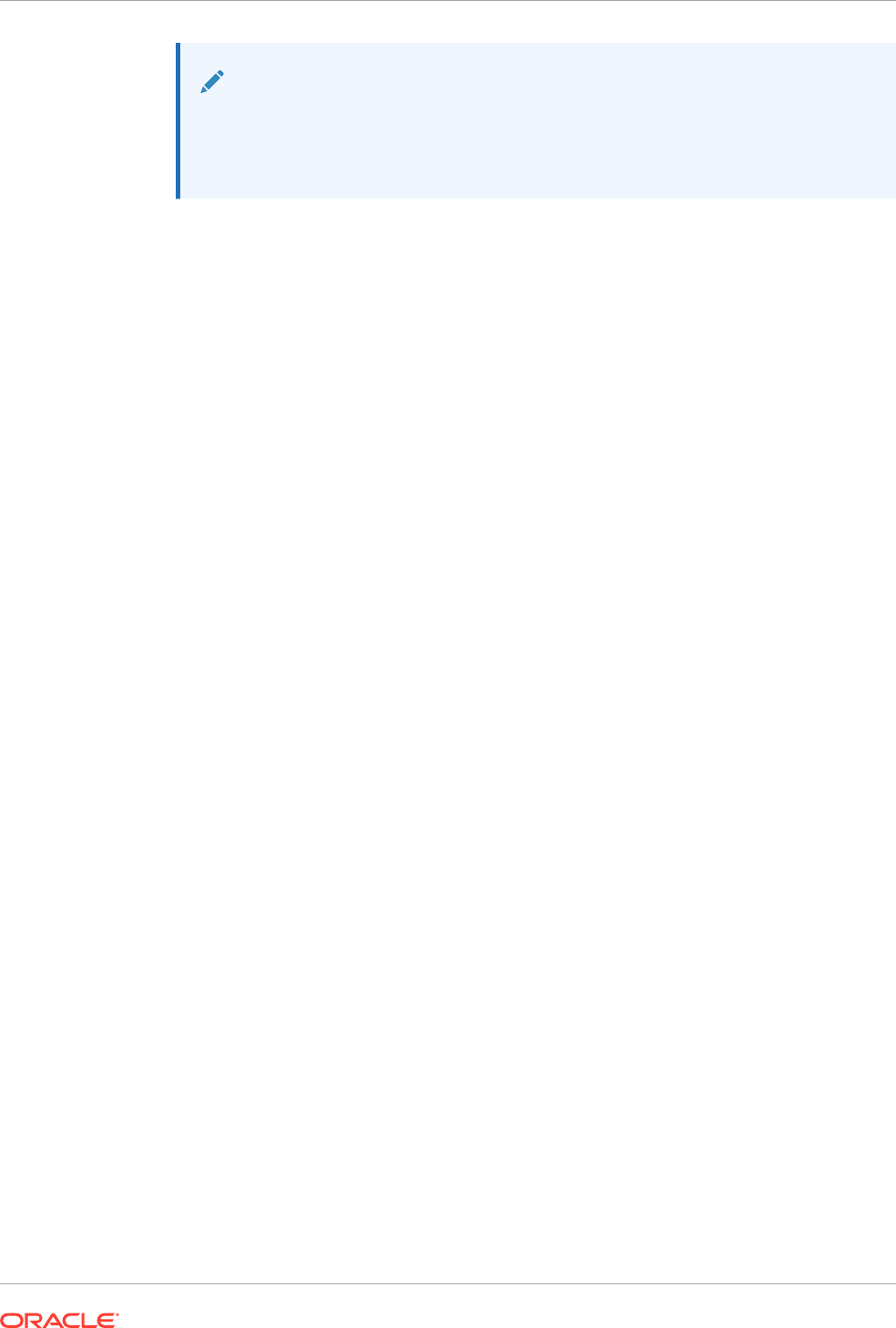
Note:
When adjusting pending items, ensure proper G/L reporting by specifying that
BRM create a shadow adjustment instead of a standard adjustment. See
"Adjusting Events" in BRM Opcode Guide.
Chapter 1
About Adjustments
1-3

2
Adjusting Multiple Accounts Simultaneously
In Oracle Communications Billing and Revenue Management (BRM), you can adjust multiple
paying accounts simultaneously.
Topics in this document:
• Adjusting Multiple Accounts Simultaneously
Adjusting Multiple Accounts Simultaneously
In some situations, you may want to adjust multiple paying accounts simultaneously. For
example, if regular daily rates were mistakenly applied during a holiday discount period, you
would most likely want to perform adjustments for all accounts that used the service over the
holiday.
This type of adjustment is called a bulk adjustment. To perform a bulk adjustment, create a
file that lists each account that should receive the bulk adjustment and provides information
about the adjustment. You then run the pin_apply_bulk_adjustment utility to perform the
adjustments based on the data in the file.
The file also specifies whether the adjustment is taxable. BRM bases tax calculation on the
full adjustment amount for each account. Depending on how adjustment taxation is
configured, BRM may apply the adjustment tax reversal when the bulk adjustment runs or
send the adjustment amount for deferred taxation during the next billing run.
When BRM processes a bulk adjustment, it performs each adjustment as a separate
transaction. Therefore, there is no need to roll back the successful adjustments if some
adjustments fail. BRM reports any accounts that failed the bulk adjustment in a log file. All
CSV records that failed to process due to an incorrect format or due to server-side errors are
written to an error file. The default name of this file is pin_mta_failed.csv. The names and
locations of these files can be defined in the pin_apply_bulk_adjustment pin.conf file.
The file is in CSV format and is typically supplied by an external source program. CSV is a
standard file format that uses commas as field delimiters and line breaks as record delimiters.
CSV files should contain no blank lines. CSV files used for bulk adjustments are typically
generated by an external program, and the records must use the following format:
account_POID, adjustment_amount, balance_group_POID, tax_flag, tax_code,
tax_supplier_ID, balance_element_ID, end_time, reason_code_domain, reason_code,
description
Note:
A CSV record should not contain the line break implied above. Line breaks should
occur at the end of each record.
Consider these guidelines:
2-1

• The account_POID, adjustment_amount, and balance_element_ID fields are
mandatory. You can omit any of the other fields. If you omit any field in a record
(including those at the end of the record), you must still include the associated
comma so BRM can keep track of which field it is processing.
• If you omit the balance_group_POID, BRM adjusts the default balance group.
• The tax_flag field indicates whether the adjustment requires tax reversal. If the flag
is set to 1, the adjustment does not need tax reversal. If the flag is set to 2, the
adjustment includes a tax reversal. If you omit this field, the adjustment occurs
without a tax reversal.
• The balance_element_ID is the numeric code for the balance element you are
adjusting (for example, 840 for US dollars). You can specify currency or
noncurrency balance elements.
• The format for the end_time field is MM/DD/YYYY. BRM uses midnight for the
date you specify as the time stamp for the adjustment.
• If you include a reason_code_domain, you must also include a reason_code, and
the reverse.
• If the description field includes any commas, you must enclose the field in
quotation marks ("). Quotation marks are optional for description fields that do not
include commas.
The following CSV file segment shows a bulk adjustment with tax:
0.0.0.1 /account 15269 0, -9.5, 0.0.0.1 /balance_group 12901 0, 2, , ,
840, , , , Rate issue
0.0.0.1 /account 12581 0, -9.5, 0.0.0.1 /balance_group 16165 0, 1, , ,
840, , , , Rate issue
0.0.0.1 /account 15557 0, 10, , , , , 1000010, 04/26/2004, 12, 5, "Service drop,
fix this"
In the preceding example, the first record specifies an adjustment with a tax reversal
against the currency balance element for a specific balance group. The adjustment
amount is $9.50. The second record specifies a similar adjustment, except that this
adjustment has no tax reversal. The last record specifies an adjustment of 10 free
domestic minutes to the account's default balance group. BRM does not apply a tax
reversal for this adjustment.
To run bulk adjustments, generate a CSV file and then run the
"pin_apply_bulk_adjustment" utility to load the file into the database.
1. Generate the CSV file and check it for format problems and spurious blank lines.
2. Use the following command to run the pin_apply_bulk_adjustment utility:
pin_apply_bulk_adjustment -f input_file.csv
where input_file is the file name and path of your input file.
3. Check the pin_bulk_adjust.pinlog file for any failed adjustments.
The bulk adjustment application generates an intermediate file in flist format. The
default name of this file is pin_mta_search.flist.
All of the CSV records that failed to process due to the wrong format or server-side
errors are written to an error file. The default name of this file is
pin_mta_failed.csv.
Chapter 2
Adjusting Multiple Accounts Simultaneously
2-2

The names and locations of these files are defined in the pin_apply_bulk_adjustment
pin.conf file.
Chapter 2
Adjusting Multiple Accounts Simultaneously
2-3

3
Opening and Resolving Disputes
Learn how to open and resolve disputes in Oracle Communications Billing and Revenue
Management (BRM).
Topics in this document:
• About Disputes and Settlements
• Reserving and Freeing Balances for Disputes and Settlements
• Configuring Event Notification for Disputes and Settlements
About Disputes and Settlements
A CSR creates a dispute when customers disagree with the amount they are asked to pay
and the problem requires investigation before it can be resolved. Disputes and settlements
credit or debit the currency or noncurrency balances of a customer's account but do not
return money to the customer directly.
The dispute process involves two distinct activities: opening a dispute and settling that
dispute. A dispute is a transaction that records a customer's objection to a currency amount
billed to an account. A settlement is a transaction that resolves a dispute by crediting or
debiting all, part, or none of the dispute amount to the account.
As with payments and adjustments, the BRM system creates a dispute item when the CSR
enters a dispute. The disputed amount typically reduces the Due of a bill and the current
balances of the customer's account. BRM does not request payment for the disputed amount.
If an item is under dispute (that is, the disputed field is nonzero) the bill item remains open
even if the Due becomes zero.
In settling a dispute, the CSR can grant the entire disputed amount to the customer, grant
only part of the disputed amount, or deny the dispute and again request payment for the
entire disputed amount. The BRM system creates a settlement item for the amount that is not
granted and transfers amounts between the settlement item and the disputed bill item. After
the dispute resolution, the Due and the current balance in the customer's account balance
group reflect what the customer owes.
When the dispute item is created, its Total and Due are initially equal, but the BRM system
immediately transfers the credit in the Due field of the dispute item to the disputed bill item,
makes the Due of the dispute item zero, and closes the dispute item.
After a settlement, the amount of the dispute that is granted to the customer appears in the
Adjusted field of the disputed bill item and in the histories of the disputed item and the
settlement item.
For currency balances, credit disputes decrease the Due of a bill or bill item. If the customer
is disputing the currency balance of an event for credit, the dispute removes the balance
impact of the disputed event from the account. Debit disputes have the opposite effect.
3-1

Note:
For noncurrency balances, event disputes are recorded but do not directly
affect the balance until the dispute is settled. At that point, the disputed
balance is increased by the amount of the settlement.
Disputes and settlements are made at various levels, as appropriate to the situation.
The way that BRM processes disputes and settlements varies slightly from level to
level, as follows:
• Bill level: CSRs can dispute or settle an entire bill or a selection of bill items. In
either case, BRM creates a single dispute or settlement item and alters the Due of
each bill item covered by the dispute or settlement. Bill disputes and settlements
can be thought of as a set of item disputes or settlements covered under the
umbrella of a single dispute or settlement item.
Bill disputes and settlements can act against A/R bills only. CSRs cannot dispute
or settle a bill from a nonpaying bill unit by filing a bill dispute or settlement directly
against that bill. Instead, they file the bill dispute or settlement against the parent
A/R bill. The dispute amount cannot exceed the total amount of the bill against
which the dispute is applied, and the settlement amount cannot exceed the total
dispute amount for the bill.
• Item level: Disputes and settlements at this level operate as either a CSR-initiated
action against a single bill item or as a unilateral action against a set of bill items
initiated by a bill dispute or settlement. Depending on how the dispute or
settlement was initiated, BRM creates dispute and settlement items as follows:
– If the CSR initiated the dispute or settlement at the item level, one dispute or
settlement item is created for the item he or she chooses.
– If the dispute or settlement was initiated at the bill level, a single dispute or
settlement item will cover all the individual item disputes that make up the bill
dispute.
To customize item level disputes, use these opcodes:
– PCM_OP_BILL_POL_VALID_DISPUTE. See "Customizing Item Disputes" in
BRM Opcode Guide.
– PCM_OP_BILL_POL_VALID_SETTLEMENT. See "Settling Disputed Items" in
BRM Opcode Guide.
• Event level: CSRs can dispute and settle any event and they can dispute or settle
multiple events from an account in one operation.
When an event dispute is opened, BRM creates one dispute event for each
disputed event, establishing a one-to-one correspondence between the dispute
event and the original event. The dispute event updates the original item's Dispute
field. BRM bundles all the individual dispute events into one dispute item.
Similarly, when you settle an event dispute, BRM creates a settlement event for
each dispute event. In this case, BRM transfers the settlement amount to the
Adjusted field of the original item and the denied amount to the Due field. As with
disputes, BRM bundles all individual settlement events into one settlement item.
Table 3-1 summarizes the dispute and settlement types.
Chapter 3
About Disputes and Settlements
3-2

Table 3-1 Dispute and Settlement Types
Dispute or Settlement Type Currency Noncurrency
Bill dispute or settlement Yes No
Item dispute or settlement Yes No
Event dispute or settlement Yes Yes
CSRs open and resolve disputes by using Billing Care or Customer Center.
Reserving and Freeing Balances for Disputes and Settlements
To ensure that balances are not misused when a dispute is open, BRM reserves balances
disputed at the event level. The reservation process protects the account balance from being
credited for the dispute amount until settlement occurs.
For example, if the customer disputed a 10-minute charge on his bill, this amount would be
credited to the account balance and, for prepaid accounts, would increase the prepaid
amount. However, placing a reservation on that 10 minutes lowers the credit limit for the
account and prevents the disputed time from being freely used as it would be in a normal
credit situation.
Configuring Event Notification for Disputes and Settlements
When an event dispute is opened or settled, BRM uses event notification to call opcodes that
perform the appropriate follow-up operations. Disputes and settlements use the following
events for event notification:
• /event/billing/dispute/notify
• /event/billing/settlement/notify
Before you can use the event dispute and settlement feature, you must configure the event
notification feature as follows:
1. If your system has multiple configuration files for event notification, merge them.
See "Merging Event Notification Lists" in BRM Developer's Guide.
2. Ensure that the merged file includes the following information from the BRM_home/sys/
data/config/pin_notify file:
# Settlements and disputes related event notifications
2354 0 /event/billing/settlement/notify
2355 0 /event/billing/dispute/notify
3. (Optional) If necessary to accommodate your business needs, add, modify, or delete
entries in your final event notification list.
See "Editing the Event Notification List" in BRM Developer's Guide.
4. (Optional) If necessary to accommodate your business needs, create custom code for the
event notification to trigger.
See "Triggering Custom Operations" in BRM Developer's Guide.
5. Load your final event notification list into the BRM database.
Chapter 3
Reserving and Freeing Balances for Disputes and Settlements
3-3

See "Loading the Event Notification List" in BRM Developer's Guide.
For more information, see "Using Event Notification" in BRM Developer's Guide.
Chapter 3
Configuring Event Notification for Disputes and Settlements
3-4

4
Configuring Reasons for Adjustments,
Disputes, and Settlements
When your CSRs enter an adjustment, dispute, or settlement, they can provide a reason for
the action such as "Net Speed Was Slow". In Oracle Communications Billing and Revenue
Management (BRM), you define the reasons in reason codes.
Topics in this document:
• Configuring Reason Codes for Adjustments, Disputes, and Settlements
Configuring Reason Codes for Adjustments, Disputes, and
Settlements
Reason codes explain why an adjustment, dispute, or settlement is being granted. You
typically select from a list of reasons appropriate to the action.
To implement reason codes, you create and load a reasons.locale file that lists each reason
code and associates it with a reason code domain. The domain classifies the reason code
according to the type of activity it applies to. You can also include information in the
reasons.locale file that prevents inappropriate event adjustments based on the reason code
and service type.
The reasons.locale file defines each reason code domain, the reason codes that belong to
the domain, and the event G/L ID. The domain and reason code information is used to build
the /strings object, and the event G/L ID is used to build the /config/map_glid object.
For event adjustments, you can also use the service block to define which services are valid
for the reason code and specify the valid event types within those services. The service block
is optional; it is used to define the reason code scope. If you do not include it, BRM adjusts all
events in the batch regardless of whether the reason for the adjustment makes sense for the
service and event.
The following example shows a single reasons.locale file segment defining a reason code
domain.
DOMAIN = "Reason Codes - Event Adjustment Reasons";
STR
ID = 3;
VERSION = 22;
STRING = "Net Speed Was Slow";
SERVICE
TYPE = "/service/ip";
EVENT
TYPE = "/event/session";
EVENT-END
EVENT
TYPE = "/event/session/call";
EVENT-END
SERVICE-END
4-1

SERVICE
TYPE = "/service/telco/gsm/data";
EVENT
TYPE = "/event/session/gsm/telco";
EVENT-END
SERVICE-END
EVENT-GLID
"/event/billing/adjustment/event" 105;
EVENT-GLID END
END
For more information about the reasons.locale file, see "String Manipulation
Functions" in BRM Developer's Reference.
To define reason codes for adjustments, disputes and settlements, you edit the
reasons.en_US sample file in the BRM_home/sys/msgs/reasoncodes directory. You
then use the load_localized_strings utility to load the contents of the file into the /
strings, /config/map_glid, and /config/reason_code_scope objects. See
"load_localized_strings" in BRM Developer's Guide for more information.
When you run the load_localized_strings utility, use this command:
load_localized_strings reasons.locale
Note:
• If you are loading a localized version of this file, use the correct file
extension for your locale.
• If you add your own reason codes to the reasons.locale file, use IDs
above 100,000.
Caution:
The load_localized_strings utility overwrites existing /config/map_glid
and /config/reason_code_scope objects. If you are updating these objects,
you cannot load new G/L ID maps and reason code only. You must load
complete sets of data each time you run the load_localized_strings utility.
This is also true when using the /strings object, but only if you specify the -f
parameter. Otherwise, the load_localized_strings utility appends the new
data to the object.
Chapter 4
Configuring Reason Codes for Adjustments, Disputes, and Settlements
4-2

5
Giving Refunds to Customers
In Oracle Communications Billing and Revenue Management (BRM), you create refunds to
return money that your company owes to its customers.
Topics in this document:
• About Refunds
• Creating Refund Items for All Accounts with a Credit Balance
• Giving Refunds for BRM-Initiated Payments
• Giving Refunds for Externally Initiated Payments
• Specifying the Minimum Amount to Refund
• Defining Nonrefundable Items
• Reversing Refunds
About Refunds
You can give customers a refund whenever your company owes them money. Unlike an
adjustment, which credits the customer's account balances, a refund returns money that your
company owes a customer directly to the customer.
Refunds for BRM-initiated payments return money to the direct debit or credit card account
the customer uses to make payments. For customers who pay invoices, your company
makes a refund by check or other externally initiated payment method.
Note:
You cannot refund suspended payments.
Giving refunds to customers is a two-step process. You first create refunds as refund items in
the BRM database. You then run the pin_refund utility to deposit the refunds and close the
refund items.
There are two ways to create refund items:
• Use Billing Care or Customer Center to create refund items for individual accounts. You
can create refunds for accounts or bills that have a credit balance.
• Use the pin_mass_refund utility to create refund items for all accounts that have a credit
balance (that is, all accounts that your company owes money to).
When creating a refund item, the BRM evaluates the open bill items and A/R action items for
the account, transfers credit among the items to close as many as possible, creates a refund
item to contain the remaining credit, and closes the remaining open items that had a credit in
Due.
5-1

When you refund an account whose bill unit is nonpaying, the refund is applied to the
account that owns the paying parent bill unit. BRM associates the refund item with the
parent bill unit's balance group that has the greatest amount due. If the parent bill unit
has no amount due, the refund item is associated with the default balance group of the
account that owns the parent bill unit. For more information about bill unit hierarchies,
see "Managing Account and Bill Unit Hierarchies" in BRM Managing Customers.
Creating Refund Items for All Accounts with a Credit
Balance
Run the pin_mass_refund utility to create a refund item for accounts that have a
credit balance. See "pin_mass_refund".
Include the pin_mass_refund utility in any of the billing scripts, such as pin_bill_day.
Run the pin_mass_refund utility before you run the pin_refund utility. See "Running
the Billing Scripts" in BRM Configuring and Running Billing.
Giving Refunds for BRM-Initiated Payments
Run the pin_refund utility to give refunds to all accounts that have open refund items.
See "pin_refund".
You do not specify start and end date parameters when you run this utility. If you miss
a billing day, the pin_refund utility processes all existing refund items.
The pin_refund utility is included by default in the pin_bill_day, pin_bill_week, and
pin_bill_month scripts. For information about these billing scripts, see "Running the
Billing Scripts" in BRM Configuring and Running Billing.
Note:
When you use multiple clearing house vendors, you run this utility for each
clearing house.
Giving Refunds for Externally Initiated Payments
To make refunds for externally initiated payments, you first create the refund items.
You then make the refund payments by check or by an externally initiated payment
method.
Create the payments outside of your BRM system and then manually record them in
BRM by using Payment Tool.
Tip:
You can create a custom application that finds refund items and sends the
amount and account identification to a check-writing program.
Chapter 5
Creating Refund Items for All Accounts with a Credit Balance
5-2

Specifying the Minimum Amount to Refund
You can specify the minimum amount to give as a refund. The pin_refund billing utility
processes refund items with an amount greater than the minimum you specify.
The minimum value is expressed in terms of the account currency. By default, the minimum
amount is 2.
To specify the minimum amount to refund:
1. Open the CM configuration file (BRM_home/sys/cm/pin.conf) in a text editor.
2. Change the value of the minimum_refund entry. For example, to process refund items
only for amounts greater than 3:
- fm_pymt_pol minimum_refund 3
3. Save the file.
You do not need to restart the CM to enable this entry.
Defining Nonrefundable Items
By default, only refund items are nonrefundable. To make other credit items nonrefundable,
run the pin_bus_params utility to change the NonrefundableCreditItems business
parameter. See "pin_bus_params" in BRM Developer's Guide for more information.
To add nonrefundable item types:
1. Go to BRM_home/sys/data/config.
2. Create an XML file from the /config/business_params object:
pin_bus_params -r BusParamsAR bus_params_AR.xml
3. In the XML file, add the nonrefundable /item objects after the /item/refund entry,
separated by commas:
<NonrefundableCreditItems>/item/refund</NonrefundableCreditItems>
Note:
Do not remove /item/refund.
4. Save the file as bus_params_AR.xml.
5. Load the XML file into the BRM database:
pin_bus_params bus_params_AR.xml
6. Stop and restart the CM.
7. (Multischema systems only) Run the pin_multidb script with the -R CONFIG parameter.
For more information, see "pin_multidb" in BRM System Administrator's Guide.
Chapter 5
Specifying the Minimum Amount to Refund
5-3

Reversing Refunds
If a refund fails, you can reverse the refund. Refunds can fail because of returned
checks and invalid credit cards.
Note:
• You can reverse only failed refunds.
• A refund can be reversed only once. You cannot reverse a refund that
has been reversed before.
To reverse a refund, write a custom application that calls the
PCM_OP_AR_REVERSE_REFUND opcode. See "Reversing Refunds" in BRM
Opcode Guide.
Chapter 5
Reversing Refunds
5-4

6
Configuring Write-Offs
Learn how to perform write-offs in Oracle Communications Billing and Revenue Management
(BRM).
Topics in this document:
• About Write-Offs
About Write-Offs
Note:
• Before you write off an account or bill unit (/billinfo object), ensure that all items
have been billed and that no pending or unbilled items for the account or bill
unit remain.
• To ensure that you can reverse a write-off on an account, the account status
must be inactive before you write off the account.
A write-off removes from your company's assets an A/R amount that your company has
determined the customer will never pay. A write-off can also remove an A/R amount that your
company has decided it will not refund to the customer; for example, if the amount is very
small or if you sent the customer a check that was returned because the customer moved
without leaving a new address.
For write-offs, you always write off the entire account, bill, or bill item.
You can write off the following:
• Accounts: Write-offs are not available for an account that owns a top-level paying bill
unit if its Due is zero. The account should be inactivated before it is written off.
• Bills: Write-offs are not available for a bill if it is pending or its Due is zero.
• Bill items: Item-level write-offs are allowed for pending and open items.
The following types of events are created for a write-off:
• A write-off event holding the total net amount of the write-off with a G/L ID for the net
amount
• A tax write-off event holding the VAT amount of the write-off with a G/L ID for tax amount
To perform a write off:
• The items to write off must be open.
• The write-off amount must be less than or equal to the amount due.
BRM creates a write-off item for the amount to be written off. It transfers the Due from the
write-off item to the bill items being written off and closes the bill items.
6-1

Writing off uncollectable debt or an unpayable credit lets you control how it is treated in
your accounting and G/L reporting system. Depending on how your company has set
up its G/L system, the amount written off is transferred from A/R to a bad debt account
or, for unpayable credit, to a miscellaneous revenue account.
A write-off always includes taxes, but you can specify whether the net and tax amounts
are written off in one or two events. If you write off in one event, the net and tax
amounts are stored separately within the event and can be mapped to different sets of
G/L accounts. If you write off in two events, one event stores the net amount of the
write-off while another event stores the tax amount. The net and tax amounts stored in
these two events can also be mapped to separate sets of G/L accounts. However, the
way you specify mapping information for G/L accounts is different for the one-event
and the two-event write-off. For more information on how you map the net and tax
amounts of a write-off to separate sets of G/L accounts, see "Assigning G/L IDs to
Nonrated Events".
You can use the PCM_OP_BILL_POL_VALID_WRITEOFF to customize how items are
validated for a write-off. See "Customizing Write-Off Validation" in BRM Opcode Guide.
Chapter 6
About Write-Offs
6-2

7
Configuring Write-Off Reversals
Learn how to perform write-off reversals in Oracle Communications Billing and Revenue
Management (BRM).
Topics in this document:
• About Write-Off Reversals
• About Overpayment and Underpayment Allocation to a Written-off Account or Bill
• Defining Reason Codes for Write-Off Reversals
• Mapping G/L IDs to Write-Off Reversal Events
• Enabling Automatic Write-Off Reversals during Payment Collection
• Enabling Write-Off Reversals for Bill Units
About Write-Off Reversals
Write-off reversals enable you to re-allocate payments to accounts and bill units that were
written off due to unpaid balances. Unpaid bills and item charges are generally written off as
unrecoverable debt, but this feature enables the amount written off to be recovered and
allocated to open bills and items of an account.
The following steps occur when a payment is made for a written-off amount. It also describes
the steps that occur if the original payment must be reversed and the paid amount must be
written off again:
1. An account or bill unit contains an unpaid balance that was written off as unrecoverable,
and a payment is received for the written-off amount.
2. If the write-off reversal feature is enabled, the write-off on the account or bill unit is
reversed.
3. The written-off balance is transferred back to the account or bill unit.
4. The payment is applied to the account or bill unit and all paid-off bill items are closed.
5. Any remaining balance on the account or bill unit (for an underpayment) is written off
again.
6. If the payment fails, a reversal of the payment is submitted.
7. BRM verifies that the original payment was applied to the written-off account or bill unit.
8. The second write-off on the account or bill unit is reversed, if one exists (when the write-
off reversal payment was an underpayment).
9. Any bill items closed by the original payment are reopened and the amount is transferred
back to the account or bill unit.
10. The original payment is reversed.
11. After the payment reversal, if the account or bill unit has a balance due, the amount is
written off again to restore the account balance to 0, and the account or bill unit status is
reset to write-off.
7-1

About Overpayment and Underpayment Allocation to a
Written-off Account or Bill
After a payment is posted to a written-off account or bill unit, the handling of the bill or
bill items is determined by the amount of the payment: exact payment, overpayment,
or underpayment. Exact payments are allocated to the appropriate bill and bill items,
which are closed after being paid, and the account's write-off flag is not reset to write-
off.
Overpayments and underpayments are allocated according to the rules defined in your
business policies:
• In general, if the payment amount is more than the amount written off, the paid
bills and bill items are closed and the remaining amount is left unallocated in the
account. The account or bill unit is left open and the account's write-off flag is not
reset to write-off.
• If the payment amount is less than the amount written off, the payment is fully
allocated, and the open bills and bill items are closed again. The remaining
amount is written off and the account's write-off flag is reset to write-off.
• If an underpayment fails and you reverse it, both the amount that was written off
(due to the underpayment) and the amount that was removed by the payment are
returned to the account or bill unit. This restores the account balance to its original
state so the entire amount can be written off again. This corresponds to the initial
write-off amount for the account or bill unit.
For example, if your company writes off a $50 unpaid balance on an account and
6 months later receives a payment of $45 for that account, the $50 write-off is
returned to the account so that the payment can be applied toward the balance.
After the payment amount is subtracted, the remaining $5 balance is written off
again.
Later, if the $45 payment fails, the following steps occur when you reverse the
payment:
1. The $5 write-off amount is returned to the account balance.
2. The $45 balance that was removed by the initial payment is returned to the
account balance.
3. The $50 account balance is written off again.
• If any open unallocated items are in the account at the time of the reversal, the re–
write-off on the account does not occur. You must first allocate and close the open
items, or customize the PCM_OP_BILL_POL_REVERSE_PAYMENT policy
opcode to allocate and close the open items, before performing the reversal.
Defining Reason Codes for Write-Off Reversals
You define additional reason codes in the reasons.locale file for the write-off reversal
event and the re–write-off of an account. You use the Credit Reasons domain
(version 8) for write-off reversal reasons, and you should map the reason code to the /
event/billing/writeoff G/L ID, as shown in the following sample:
DOMAIN = "Reason Codes-Credit Reasons" ;
STR
Chapter 7
About Overpayment and Underpayment Allocation to a Written-off Account or Bill
7-2

ID = 4 ;
VERSION = 8 ;
STRING = "Write-off for Auto-writeoff reversal feature" ;
EVENT-GLID
"/event/billing/writeoff" 110;
EVENT-GLID-END
END
Note:
If you add your own reason codes to the reasons.locale file, you should use IDs
above 100,000.
To define reason codes for write-off reversals, you edit the reasons.en_US sample file in the
BRM_home/sys/msgs/reasoncodes directory. You then use the load_localized_strings
utility (see "load_localized_strings" in BRM Developer's Guide) to load the contents of the file
into the /strings objects.
When you run the load_localized_strings utility, use the following command:
load_localized_strings reasons.locale
Note:
If you are loading a localized version of this file, use the correct file extension for
your locale.
Mapping G/L IDs to Write-Off Reversal Events
You can track funds you recover from write-off reversals in your general ledger (G/L) system.
In addition, you can track the following events that occur if the payment fails and must be
reversed:
• If the payment was an underpayment, the write-off reversal event that occurred for the
second write-off, which was required to write off the unpaid balance on the account.
• The reversal of the original payment that failed.
• The re–write-off of the debt on the account.
Depending on your G/L configuration, you can create single or separate G/L entries to track
the reversed written-off amount and associated tax amount in respective G/L accounts.
You map custom G/L IDs for write-off reversal events by editing and loading the
reasons.locale file. This file contains the reason code definition that is assigned to the G/L ID
of the /event/billing/writeoff event.
To load a customized reasons.locale file into the BRM database, use the
load_localized_strings utility. This utility loads the event-to-G/L ID mapping into a /config/
map_glid object in BRM. The G/L ID -to-event mapping is defined in the pin_glid file.
You map custom G/L IDs when you define your reason codes for the write-off reversal event.
See "Defining Reason Codes for Write-Off Reversals".
Chapter 7
Mapping G/L IDs to Write-Off Reversal Events
7-3

For more information about general ledger data, see "About Collecting General Ledger
Data" in BRM Collecting General Ledger Data.
Enabling Automatic Write-Off Reversals during Payment
Collection
You can configure BRM to reverse write-offs on accounts and bill units automatically
when payments are received for written-off amounts. This enables the payment to be
posted to the accounts and bill units and the written-off amount to be recovered
immediately during payment processing.
To enable this feature, run the pin_bus_params utility to change the
AutoWriteOffReversal business parameter. For information about this utility, see
"pin_bus_params" in BRM Developer's Guide.
To enable automatic write-off reversals during payment collection:
1. Go to BRM_home/sys/data/config.
2. Create an XML file from the /config/business_params object:
pin_bus_params -r BusParamsAR bus_params_AR.xml
3. In the XML file, change disabled to enabled:
<AutoWriteOffReversal>enabled</AutoWriteOffReversal>
4. Save the file as bus_params_AR.xml.
5. Load the XML file into the BRM database:
pin_bus_params bus_params_AR.xml
6. Stop and restart the CM.
7. (Multischema systems only) Run the pin_multidb script with the -R CONFIG
parameter. For more information, see "pin_multidb" in BRM System
Administrator's Guide.
For information on how to customize the write-off level to search for and to be
available for reversal during payment processing, see "Customizing Write-Off
Reversals" in BRM Opcode Guide.
Enabling Write-Off Reversals for Bill Units
By default, BRM is configured to reverse write-offs for accounts when payments are
received.
You can configure BRM to reverse write-offs for bill units when payments are received
for a written-off bill unit. When you configure BRM to perform write-off reversals for bill
units, BRM reverses write-offs for both bill units and accounts.
To enable this feature, run the pin_bus_params utility to change the WriteOffLevel
business parameter. For information on this utility, see "pin_bus_params" in BRM
Developer's Guide.
To enable write-off reversals for bill units:
1. Go to BRM_home/sys/data/config.
Chapter 7
Enabling Automatic Write-Off Reversals during Payment Collection
7-4

2. Create an XML file from the /config/business_params object:
pin_bus_params -r
BusParamsAR bus_params_AR.xml
3. In the XML file, change account to billinfo:
<WriteOffLevel>billinfo</WriteOffLevel>
4. Save the file as bus_params_AR.xml.
5. Load the XML file into the BRM database:
pin_bus_params bus_params_AR.xml
6. Stop and restart the CM.
7. (Multischema systems only) Run the pin_multidb script with the -R CONFIG parameter.
For more information, see "pin_multidb" in BRM System Administrator's Guide.
Chapter 7
Enabling Write-Off Reversals for Bill Units
7-5

8
About Transferring Rollover Balances
Learn about rollover transfers in Oracle Communications Billing and Revenue Management
(BRM).
Topics in this document:
• About Allowing Customers to Transfer Rolled-Over Balances
• About the Rollover-Transfer Profile
• About Rerating the Receiver's Account due to Delayed Billing
• Configuring BRM to Use Rollover Transfers
About Allowing Customers to Transfer Rolled-Over Balances
Balances rolled over from one billing cycle to another are usually rolled over within the same
account. By using the rollover-transfer feature, you can transfer noncurrency rollover
balances from one account or service instance to other accounts or service instances.
BRM can perform rollover transfers in the following ways:
• From one account to other accounts.
• From a service instance in one account to service instances in other accounts.
• From one account to service instances in other accounts.
• From a service instance in one account to other accounts.
• From a service instance in one account to other service instances in the same account.
• Between services, even when the service types differ.
The sender's service type does not need to match the receiver's service type as long as
both services own the same type of balance, such as dollars or minutes.
BRM cannot transfer rolled over balances in the following circumstances:
• A member service shares a balance group with its subscription service.
• The buckets were created as a result of a previous rollover transfer. Previously rolled
over balances cannot be rolled over again.
If you offer subscription services, you can transfer rolled-over balances from a subscription
service to a member service only if they belong to different balance groups. A member
service that shares the same balance group as its subscription service can receive a rollover
transfer but cannot send a rollover transfer.
About the Rollover-Transfer Profile
You specify how to transfer rollovers by using a rollover-transfer profile. The rollover-transfer
profile specifies the following:
• The account or service that owns the balance grant (the sender)
8-1

• The list of balances to roll over
• The accounts or services into which the rollover is transferred (the receiver)
• (Optional) The validity periods in which the rollovers can transfer
You create, modify, and delete rollover-transfer profiles in Customer Center.
When you create a rollover-transfer profile, BRM, by default, verifies that the profile
does not have overlapping validity periods or receivers for a given service. You can
add or modify the verification checks by customizing the
PCM_OP_CUST_POL_VALID_PROFILE policy opcode.
You can select any noncurrency balance to configure a rollover transfer unless there is
a rollover rule defined in a charge offer and the sender has not purchased that charge
offer. The sender must own the charge offer in which the rollover rule is defined for the
rollover transfer to occur.
About Rerating the Receiver's Account due to Delayed
Billing
When delayed billing is configured, balances rolled over to the receiver during the
initial billing process can be accessed by delayed events of the sender.
After a rollover transfer, if the sender account is rerated and the rollover buckets are
adjusted, the receiver's rollover amount is also affected. When a bill is finalized for the
sender, BRM generates a rollover correction event to adjust the rollover of the sender
if any rolled-over balances were consumed by delayed events. BRM adjusts the
rollover transfer amount of the receiver accordingly.
Note:
• You must manually rerate the receiver's account if events rated before
the rollover correction were consumed from the rollover-transfer amount.
BRM does not automatically create rerate jobs for the receiver.
• The receiver must be rerated if there is rollover correction for the sender,
even when the sender is not rerated.
Configuring BRM to Use Rollover Transfers
Before you can use rollover transfers, you must perform the following tasks:
1. Enable rollover transfers in the /config/business_params object.
2. Set up event notification for rollover transfers.
To enable rollover transfers, run the pin_bus_params utility to change the
RolloverTransfer business parameter. See "pin_bus_params" in BRM Developer's
Guide.
1. Go to BRM_home/sys/data/config.
2. Create an XML file from the /config/business_params object:
Chapter 8
About Rerating the Receiver's Account due to Delayed Billing
8-2

pin_bus_params -r -c "Subscription" bus_params_subscription.xml
3. In the XML file, change disabled to enabled:
<RolloverTransfer>enabled</RolloverTransfer>
4. Save the file as bus_params_subscription.xml.
5. Load the XML file into the BRM database:
pin_bus_params bus_params_subscription.xml
6. Stop and restart the CM.
7. (Multischema systems only) Run the pin_multidb script with the -R CONFIG parameter.
For more information, see BRM System Administrator's Guide.
To configure event notification for rollover transfers, do the following:
1. Depending on which BRM features you use, your system may contain one or more
configuration files for event notification.
If your system contains more than one of these files, you must merge their contents into a
single file.
All of the event notification files available in your system are in the BRM_home/sys/data/
config directory.
2. Add the following entries to the event notification file:
# Event notification for rollover transfers
9069 0 /event/billing/cycle/rollover/monthly
9069 0 /event/billing/cycle/rollover_correction
This configures the /event/billing/cycle/rollover/monthly and /event/billing/cycle/
rollover_correction events to call the
PCM_OP_SUBSCRIPTION_TRANSFER_ROLLOVER opcode (opcode ID number 9069)
to determine if a rollover transfer can occur.
3. (Optional) If necessary, add, modify, or delete entries in your event notification file.
4. (Optional) If necessary, create custom code for event notification to trigger.
5. Load your event notification file into the BRM database's /config/notify object by running
the load_pin_notify utility. See "load_pin_notify" in BRM Managing Customers.
For more information, see "Using Event Notification" in BRM Developer's Guide.
Chapter 8
Configuring BRM to Use Rollover Transfers
8-3

9
Managing Balances
Learn how Oracle Communications Billing and Revenue Management (BRM) stores,
displays, and manipulates balance data.
Topics in this document:
• Transferring Balance Amounts
• Moving a Balance Group from One Bill Unit to Another
• Backdating A/R Actions
• Synchronizing BRM and ECE Balance Group Transfer Data
Transferring Balance Amounts
Transfers are made to correct payments that were allocated incorrectly, to allocate a debit
adjustment for any account, and to allocate an account adjustment for an account that pays
by credit card. In Customer Center and Billing Care, a CSR can transfer amounts between bill
items. Transfers can also be made from payment items and account adjustment items to bill
items.
A CSR can also make a credit or debit transfer of a currency balance.
To customize how to transfer balance amounts between items, use
PCM_OP_BILL_TRANSFER_BALANCE. See "Transferring Balances between Balance
Groups" in BRM Opcode Guide.
To change how BRM validates amounts being transferred, customize
PCM_OP_BILL_POL_VALID_TRANSFER. See "Customizing Item Transfer Validation" in
BRM Opcode Guide.
You can transfer an amount from a bill that has a negative balance to one or more bills that
have a positive balance. To do so, create a custom application that calls
PCM_OP_AR_BILL_CREDIT_TRANSFER. See "Transferring From a Negative to a Positive
Balance" in BRM Opcode Guide.
Moving a Balance Group from One Bill Unit to Another
To move a balance group from one bill unit to another in the same account, use Billing Care
or Customer Center.
Moving a balance group to a different bill unit means that any new charges for the services in
the balance group are applied to the new bill unit.
For example, an account has two bill units. One bill unit tracks charges for services that are
invoiced. The other tracks charges for services paid by credit card. The customer decides to
pay for all services by credit card. The balance group for invoiced services is moved to the bill
unit with the credit card payment method. Any new charges for these services are applied to
the new bill unit and are charged to the credit card. Existing charges for these services that
9-1

occurred before the balance group was moved are associated with the old bill unit and
are invoiced.
You cannot move a balance group to another bill unit if the balance group's bill unit has
unallocated payments or adjustments, open refunds, or unresolved disputes. All
disputes must be settled, refunds paid, and payments and adjustments allocated
before the balance group can be moved.
A bill unit must have at least one balance group. When a bill unit has only one balance
group and that balance group is moved to another bill unit, BRM automatically creates
a new balance group not associated with any service for the bill unit from which the
balance group was moved.
Important:
• You cannot move account default balance groups to a different bill unit.
• You should never move a balance group to a bill unit in a different account. To
have a different account be responsible for the charges in a balance group, you
must create a bill unit hierarchy that includes the appropriate bill units from both
accounts.
Note:
To move a balance group from one bill unit to another in the same account,
create a custom application that calls
PCM_OP_CUST_MODIFY_CUSTOMER.
Backdating A/R Actions
You can backdate A/R actions so that, for accounting purposes, the action is
considered to have occurred at an earlier point in time and the revenue for that time is
reported accurately. The A/R actions you can backdate include adjustments, disputes,
settlements, externally initiated payments, payment reversals, and write-offs.
Note:
BRM does not support future dating of A/R actions.
To backdate an A/R action, the CSR sets the transaction date (the date that the action
is to take effect) to a date before the current date. When backdating, the CSR must
select a date after the following:
• The last posted G/L transaction report.
• The account creation date
Whether backdated A/R actions appear on the current bill depends on the accounting
method you use:
• If you use balance forward accounting, the total of A/R actions for all prior open
bills appears on the current bill or invoice as part of the previous balance.
Chapter 9
Backdating A/R Actions
9-2

• If you use open item accounting, A/R actions do not appear on the current bill or invoice.
If customers request an invoice that includes information on specific A/R actions in a prior
billing period, you can create the invoice by running PCM_OP_INV_MAKE_INVOICE.
Synchronizing BRM and ECE Balance Group Transfer Data
You must configure BRM to synchronize the following database updates with the ECE cache:
• Service transfers to a different balance group
• Balance group transfers to a different bill unit
To configure BRM to send updated balance group transfer information to ECE, use the
account synchronization feature to publish the ServiceBalanceGroupTransfer business
event to the Oracle DM database queue. For installation and configuration instructions, see
"Installing and Configuring Account Synchronization" in BRM Installation Guide.
When configuring the Oracle DM for account synchronization:
• Make sure the ServiceBalanceGroupTransfer business event is listed in your payload
configuration file under the <PublisherDefs> section. This business event appears in the
default Oracle DM payload configuration file (BRM_home/sys/eai_js/
payloadconfig_ifw_sync.xml).
• Make sure the event notification list maps the /event/notification/
service_balgrp_transfer/data notification event to opcode number 3626. This mapping
appears in the default account synchronization event notification file (BRM_home/sys/
data/config/pin_notify_ifw_sync).
• Add the ServiceBalanceGroupTransfer business event to your BRM_home/sys/
dm_oracle/ifw_sync_queuenames file if the file maps specific business events to
queues.
Chapter 9
Synchronizing BRM and ECE Balance Group Transfer Data
9-3

10
Accounts Receivable Utilities
Learn about the syntax and parameters used by the Oracle Communications Billing and
Revenue Management (BRM) accounts receivable utilities.
Topics in this document:
• pin_apply_bulk_adjustment
• pin_mass_refund
• pin_refund
• pin_roll_up_ar_items
pin_apply_bulk_adjustment
Use this BRM command-line utility to apply an adjustment across a broad range of accounts,
such as all accounts charged a regular day-time rate when they should have been charged a
holiday rate. See "Adjusting Multiple Accounts Simultaneously ".
Location
BRM_home/bin
Syntax
pin_apply_bulk_adjustment [-verbose file_name.log] [-test] [-h] -f input_file.csv
Parameters
-verbose
Displays information about successful or failed processing as the utility runs.
-h
Displays the utility's syntax and parameters.
-f input_file.csv
Specifies the name and location of the file that specifies how BRM will apply the bulk
adjustment; for example, C:\bulkadj\bulk_run_1.csv.
Results
Each account adjustment initiated during a bulk adjustment is handled as a separate
transaction. Therefore, if any single adjustment in the bulk adjustment fails, BRM does not
need to roll back the entire bulk adjustment. Rather, the adjustment remains in place for all
accounts that had successful adjustments, and the utility identifies the accounts that failed to
adjust so you can correct the problem. The utility provides this feedback in a log file
(default.pinlog) that it generates in its start directory or in a directory specified by the
configuration file.
10-1

pin_mass_refund
Use this utility to create a refund for accounts that have a credit balance. See "Giving
Refunds to Customers".
Note:
For multischema systems, you must run the utility separately against each
database schema in your system. See "Running Non-MTA Utilities in
Multischema Systems" in BRM System Administrator's Guide.
Location
BRM_home/bin
Syntax
pin_mass_refund -active|-close|-inactive
[-pay_type payment_method]
[-test] [-verbose file_name.log] [-test] [-help]
Parameters
-active | -close | -inactive
Specifies the status of the accounts for which to create refund items.
-pay_type payment_method
Specifies the payment method, for example:
• 10003 for credit card
• 10005 for direct debit
• 10018 for SEPA
-test
Finds the bill units (/billinfo objects) that meet the criteria but does not create any
refund objects.
-verbose
Displays information about successful or failed processing as the utility runs.
-help
Displays syntax and parameters for this utility.
Results
If the utility does not notify you that it was successful, look in the utility log file
(default.pinlog) to find any errors. The log file is either in the directory from which the
utility was started, or in a directory specified in the configuration file.
Chapter 10
pin_mass_refund
10-2

pin_refund
Use this utility to find accounts that have refund items and make BRM-initiated refund
payments to customers. See "Giving Refunds to Customers".
When you use multiple payment processors, you run this utility for each one. See "Using
More Than One Payment Processor" in BRM Configuring and Collecting Payments.
Location
BRM_home/bin
Syntax
pin_refund -pay_type payment_type_indicator
[-vendor payment_processor_name]
[-active | -close | -inactive]
[-verbose file_name.log] [-test] [-help]
Parameters
-pay_type payment_type_indicator
Specifies the payment type, for example:
• 10003 for credit card
• 10005 for direct debit
• 10018 for SEPA
-vendor payment_processor_name
Specifies the credit card processor or automated clearing house (ACH) to use for validating
credit cards, debit cards, and direct debit transactions.
This parameter is not applicable for the SEPA payment type.
For information on configuring payment processor information, see BRM Configuring and
Collecting Payments.
-active | -close | -inactive
Specifies the status of the accounts to give refunds to.
-verbose
Displays information about successful or failed processing as the utility runs.
-test
Returns the number of refund items that would be created, but does not create any refund
items.
-help
Displays syntax and parameters for this utility.
Results
If the utility does not notify you that it was successful, look in the utility log file
(default.pinlog) to find any errors. The log file is either in the directory from which the utility
was started, or in a directory specified in the configuration file.
When it is called internally by the pin_bill_day script, the pin_refund utility logs error
information in the pin_billd.pinlog file.
Chapter 10
pin_refund
10-3

pin_roll_up_ar_items
Use the pin_roll_up_ar_items utility to process temporary A/R items (/
tmp_ar_item_to_roll_up object) of nonpaying child bill units and then roll up the
balance impacts to the corresponding A/R items in the paying parent bill unit. You can
run multiple threads of pin_roll_up_ar_items to process A/R items for different paying
parent bill unit.
You must run this utility before billing the paying parent bill unit. For more information,
see "Rolling A/R Actions Up to the Wholesale Parent" in BRM Configuring and
Running Billing.
Note:
To connect to the BRM database, the pin_roll_up_ar_items utility needs a
configuration file in the directory from which you run the utility. See
"Connecting BRM Utilities" in BRM System Administrator's Guide.
Location
BRM_home/bin
Syntax
pin_roll_up_ar_items [-verbose] [-help]
Parameters
-verbose
Displays information about successful or failed processing as the utility runs.
-help
Displays syntax and parameters for this utility.
Results
If the pin_roll_up_ar_items utility does not notify you that it was successful, look in
the utility log file (default.pinlog) to find any errors. The log file is either in the
directory from which the utility was started or in a directory specified in the
configuration file.
Error Handling
When the pin_roll_up_ar_items utility encounters an error while processing the A/R
items in the temporary tables, it sets the PIN_FLD_BILLING_STATUS billing status
field of the paying parent bill unit (/billinfo object) to PIN_BILL_ERROR. In addition, it
sets the appropriate bit of the PIN_FLD_BILLING_STATUS_FLAGS field of the /
billinfo object as PIN_BILL_FLAGS_UPDATE_ITEMS_ERROR (bit value 0x4000).
After you have resolved the processing errors, you can reprocess the A/R items by
running the pin_roll_up_ar_items utility again.
Chapter 10
pin_roll_up_ar_items
10-4
