
1
Confidential
Samsung Portable SSD T7 Shield
User Manual
MU-PE1T0S MU-PE2T0S MU-PE4T0S
MU-PE1T0K MU-PE2T0K
MU-PE1T0R MU-PE2T0R

2
Confidential
DISCLAIMER
SAMSUNG ELECTRONICS CO., LTD. RESERVES THE RIGHT TO CHANGE PRODUCTS, INFORMATION AND
SPECIFICATIONS AT ANY TIME WITHOUT NOTICE.
Information in this document is provided in connection with products of Samsung Electronics Co., Ltd.
(“Samsung”). Product descriptions and specifications contained in this document are for reference
purposes only. All information discussed in this document may change at any time, without notice, and is
provided on an “AS IS” basis, without warranties of any kind. This document and all information in this
document remain the sole and exclusive property of Samsung. No license of any patent, copyright, mask
work, trademark or any other intellectual property right is granted by this document, express or implied,
by estoppel or otherwise. Except as provided in Samsung’s terms and conditions of sale for such products,
Samsung disclaims any express or implied warranty, relating to sale and/or use of Samsung products,
including liability or warranties relating to fitness for a particular purpose, merchantability, or
infringement of any patent, copyright or other intellectual property right. Samsung products are not
intended for use in life support, critical care, medical, safety equipment, or similar applications where
product failure could result in loss of life or personal or physical harm, or any military or defense
application, or any governmental procurement to which special terms or provisions may apply. For updates
or additional information about Samsung products, contact your local Samsung store or visit Samsung’s
website (https://www.samsung.com
). Samsung and Samsung logos are registered trademarks of Samsung
Electronics Co., Ltd. or its affiliates in the United States and other countries. Other names and brands may
be claimed as the property of others.
Copyright © 2022, Samsung Electronics Co., Ltd. All rights reserved.
3
Confidential
Samsung Portable SSD T7 Shield
User Manual
Table of Contents
Introduction ...................................................................................................................................................... 4
Getting Started ................................................................................................................................................. 6
What’s In the Box ........................................................................................................................................................................... 6
How to Connect / Disconnect .................................................................................................................................................. 6
System Requirements .................................................................................................................................................................. 7
Capacity of T7 Shield Displayed on the System ................................................................................................................ 7
Using T7 Shield................................................................................................................................................. 8
Connecting T7 Shield ................................................................................................................................................................... 8
Disconnecting T7 Shield ............................................................................................................................................................. 8
Installing Samsumg Portable SSD Software 1.0 ............................................................................................................... 8
Caution ............................................................................................................................................................. 20
Back Up Important Data .......................................................................................................................................................... 20
Safeguard User Password ....................................................................................................................................................... 20
Connect to Certified Devices; Compliance with Safety Standards ........................................................................ 20
Avoid Shock, Vibration ............................................................................................................................................................. 20
Do Not Disassemble, Damage, or Remove Label........................................................................................................... 20
Use Genuine Accessories ......................................................................................................................................................... 20
Use in Appropriate Temperature and Humidity ........................................................................................................... 21
Use No Excessive Force in Unplugging the Cable ......................................................................................................... 21
Perform Virus Scans and Updates ....................................................................................................................................... 21
Clean the Product ....................................................................................................................................................................... 21
Keep Away from Children, Infants and Animals ........................................................................................................... 21
Keep Away from Environment Excess to IP65 rate ..................................................................................................... 21
FAQ .................................................................................................................................................................................................... 22
Product Specifications and Certifications ............................................................................................ 24
Product Specifications .............................................................................................................................................................. 24
Regulatory Compliance ............................................................................................................................................................ 24
KC (Korea Certification) .......................................................................................................................................................... 24
FCC (Federal Communication Commission) .................................................................................................................. 25
CE (Conformity European)..................................................................................................................................................... 25
4
Confidential
Introduction
The T7 Shield Portable Solid-State Drive (PSSD) brings together both the exceptional
performance photographers and videographers crave, and the durability that life demands.
Intelligently designed from the inside out by Samsung, the lightweight and pocket-sized T7
Shield gives consumers and professional content creators the confidence to store data on-
the-go knowing that their data is protected even if the device is dropped, exposed to water
or dust, or carried in desert heat. It is the latest addition to the popular Samsung Portable
SSD T-series and comes with Samsung software for added security, as well as access to
Samsung’s unique Magician management software suite.
Professional Grade Performance and Great Capacity
Samsung’s Portable SSD T7 Shield uses the NVMe
TM
protocol to take full advantage of the
USB 3.2 Gen2 interface, offering maximum bandwidth of up to 10Gbps. T7 Shield’s
exceptional performance helps make transferring photos and video fast and easy, offering
read/write speeds of up to 1,050/1,000MB/s
1)
respectively, which is more than 1.9 times
faster than current SATA-based portable SSDs and more than 9.5 times faster than external
HDDs
1)
. The T7 Shield is also uniquely optimized to provide outstanding sustained read
and write performance, even as the drive fills up, supporting heavy, continuous tasks such
as high quality video recording, editing, and encoding, and helping to alleviate concerns
over video rendering or quality that may be caused by inconsistent performance. The T7
Shield will be available in 1TB, 2TB and 4TB capacities, enabling users to store hours of 8K
video and thousands of next-generation photos.
1)
Based on internal test results
Designed for Durability – Dust, Water and Drop Resistance
For years, Samsung’s Portable SSD T-series were renowned for being compact, tru
stworthy and easy to use on the go. Samsung is now adding outstanding durabilit
y to its Portable SSD portfolio with its T7 Shield. The new product is built with
a strong aluminum body and covered with rubber for toughness. The aluminum a
dds the robustness and excellent heat dissipation due to high thermal conductivit
y. The tough rubber coating makes the device easy to grip and helps to protect a
gainst scratches or stains, and withstand external shocks. For added protection, Sa
msung also integrated two barriers surrounding the USB-connector port to help bl
ock out water and dust. The T7 Shield has obtained the IP65
2)
certification from a
n internationally accredited certification lab
3)
and has passed internal tests
4)
involvi
ng drops from up to three meters (9.8 feet). With this durable design, users can t
ake their T7 Shield on an outdoor photo shoot or travel adventure without worry
ing about damage from the natural environment or sheer bad luck.
2)
IP Rating refers to IP Code or Ingress Protection Code which is defined in IEC 60529 and rates the degree o
f protection provided by mechanical casings and electrical enclosures against dust and water.
3)
The certification of the IP rate (KCTL) is effective in countries and accreditation organizations that are me
mbers of the ILAC. (104 countries)
If the T7 Shield has been immersed in water, dry it thoroughly before u
sing it. Damage caused by liquid and dust are not covered under warranty.
4)
The internal free fall shock test was conducted under controlled conditions.

5
Confidential
Built for Use Indoors and Out
With a non-operating temperature range from -40°C to 85°C and operating tempe
rature range from 0°C to 60°C, Samsung Portable SSD T7 Shield is designed to wi
thstand extreme temperatures. This makes it ideal for those who love the outdoor
s, and wants extra durability, or the adventurous photographer or videographer o
n the go.
Management software
The T7 Shield comes embedded with upgraded software for PCs and Macs to help you set
up a password and get the latest firmware updates. You can also download the mobile
app for Android smartphones and tablets. In addition, Magician software supports
Samsung Portable SSD (from Magician 7.0, released on Sep 2021) so that users can
benchmark performance, PSID revert for factory rest, use security functions (password
registration) and receive firmware updates.
Multi-device compatibility
Samsung Portable SSD T7 Shield is designed to be connected to your life’s device
s. The T7 Shield is power-efficient and meets the USB power standard, which allo
ws it to be compatible with a variety of host devices. Specifically, to prolong its
battery life, the T7 Shield is designed to operate on low power when connected t
o most mobile devices (mobile phones/tablets). In addition, the T7 Shield provide
s fast, sustained write performance, making it suitable for use by content creators an
d professionals with broadcasting cameras. With Samsung’s expertise in manufactur
ing a variety of devices from TV to mobile products, the latest portable SSD T7 S
hield provides wide compatibility.
* Compatibility with host devices may vary. Please see the list of compatible devices on www.samsung.com/support.

6
Confidential
Getting Started
Before using the Samsung Portable SSD T7 Shield (referred to as “T7 Shield”), please read
this User Manual thoroughly so that you know how to use the product in a safe and
appropriate manner.
What’s In the Box
• Samsung Portable SSD T7 Shield
• USB 3.2 Gen 2 USB C to A cable
• USB 3.2 Gen 2 USB C to C cable
• Quick User Manual & Warranty Statement
How to Connect / Disconnect
① Select the cable compatible with your device. Connect one end of the cable to the
device and the other end to the T7 Shield.
② To protect your data, always use “Eject”, “Unmount” or “Safely Remove Hardware”
when disconnecting the T7 Shield.

7
Confidential
System Requirements
1. USB 3.2 Gen 2 (10 Gbps) Interface Support
USB (Universal Serial Bus) is a serial input/output interface standard for connecting
various devices. T7 Shield’s data transfer speed is optimal with USB 3.2 Gen 2 (10
Gbps) and using lower versions such as USB 3.2 Gen 1 (5Gbps), USB 2.0 and 1.1 may
result in lower performances due to interface limitations inherent in such lower
versions.
* Performance may vary depending on user’s system to which the T7 Shield is connected. Since the T7
Shield’s performance may be suboptimal if your system does not support UASP (USB Attached SCSI
Protocol) even when using USB 3.2 Gen 2 connections, please make sure that your system supports
UASP.
2. Operating System Requirements
• Windows OS: Windows 7 or higher
• Mac OS: Mac OS X 10.10 or higher
• Android: Android Lollipop or higher
* The 4TB version of the T7 Shield is only compatible with a 64-bit OS.
3. File Formats
T7 Shield is pre-formatted to use exFAT files, which are supported by Windows OS,
Mac OS, and Android operating systems. As specified in the table below, whether data
formatted to a certain format may be read or written to your computer vary depending
on the OS. If you use the T7 Shield on a single OS, we recommend that you format it
using the appropriate file format for that OS.
Table 1: Read/write restrictions for file systems by each operating system.
File Formats
Windows OS
Mac OS
exFAT Both read and write Both read and write
NTFS Both read and write Read only
HFS Not recognizable Both read and write
* When using exFAT across multiple operating systems, data writing may become locked and you may
only be able to read data. If this occurs, you can restore write access by following the instructions below.
• Mac OS: Connect the T7 Shield to your Mac again, and perform Eject.
• Windows OS: When receiving notice that write access is disabled, click “Scan and fix” to perform
Check Disk (CHKDSK). In case you closed the notice without performing Check Disk, you may
alternatively do the following: select the drive → right-click → Properties → Tools → Check.
Capacity of T7 Shield Displayed on the System
The capacity reported by the system to which the T7 Shield is connected may differ from
the labeled capacity, due to the difference between the decimal and binary systems of
measurement and other factors including the drive’s partitioning and blocking.
* e.g.: Windows OS: 1 GB = 1,024MB, Mac OS: 1GB = 1,000MB
Labeled capacity uses decimal system and is convertible as below:
1 GB=1,000,000,000 bytes, 1 TB=1,000,000,000,000 bytes
Your computer may demonstrate a lower capacity if a different measurement standard is used.
8
Confidential
Using T7 Shield
Connecting T7 Shield
Select the cable compatible with your device. Connect one end of the cable to the device
and the other end to the T7 Shield.
Disconnecting T7 Shield
Be sure to use the Safely Remove Hardware feature whenever disconnecting the T7
Shield. Unplugging the T7 Shield from your computer without using the Safely Remove
Hardware feature may cause data loss or damage to the T7 Shield.
* Samsung shall not be liable for loss of user data or product damages caused by the user’s failure to comply
with this instruction.
Installing Samsumg Portable SSD Software 1.0
(For Security Mode and Firmware update)
(Installing the software involves the same steps as T7, so please see the pictures for T7)
For PCs and Macs
In the Explorer (Windows OS) or Desktop (Mac OS), select the “Samsung Portable SSD 1.0”
application.
Windows OS: SamsungPortableSSD_Setup_Win_1.0.exe
Mac OS: SamsungPortableSSD_Setup_Mac_1.0.pkg
* Formatting partition of the T7 Shield after purchase will cause Samsung Portable SSD Software to be deleted.
In such case, please download the “Samsung Portable SSD Software 1.0” application from Samsung’s website
(http://www.samsung.com/samsungssd).
* Samsung Portable SSD Software 1.0 is only for the T7 Series (T7 Shield, T7 Touch, T7), so installing
Samsung Portable SSD Software 1.0 will not automatically remove any previous version of Samsung
Portable SSD Software (previous version) for T3, T5, or X5 already installed on your computer.

9
Confidential
1. Running Samsung Portable SSD Software 1.0
Select “Samsung Portable SSD Software 1.0” application icon on Desktop.
* In case of Mac OS, Samsung Portable SSD Software 1.0 may not operate without the requisite device
(driver) enabled.
2. Setting Security Mode (Optional)
Security mode is optional. You may use the T7 Shield without enabling the
security/update feature. Please follow the instructions that appear on each screen of
the Samsung Portable SSD Software 1.0. Once you agree to the terms and conditions of
the Samsung Portable SSD Software 1.0, you can set your password through the
following steps. (Certain elements of Samsung Portable SSD Software 1.0 will be
installed on the user’s computer.)
• Security mode off
You may use the T7 Shield without turning security mode on.
• Security with Password
You may enable security mode with your password. If you have forgotten your
password, you must restore the T7 Shield to factory settings through online service
rendered by our customer service centers. Please keep it in mind that all user data
placed in the T7 Shield will be lost by factory reset. Please do not forget your
password.

10
Confidential
* Samsung shall not be liable for loss of user data caused by forgotten or stolen passwords. In an
effort to keep the device as secure as possible, there is no password recovery option. Users who have
forgotten their passwords must have the T7 Shield restored to factory settings through online
service rendered by our customer service centers. Please keep it in mind that all user data placed in
the T7 Shield will be lost by factory reset. Please do not forget your password.
* Only Mac OS, “Samsung Portable SSD 1.0” driver is required for the security functionality. If the
kernel extension is not installed, complete the installation by following the sequence on the package
installation. Once installed, disconnect and reconnect the T7 Shield to confirm that the installation
was successful.
* Only Mac OS, “Samsung Portable SSD 1.0” driver and some 3rd party drivers, including
SATSMARTDriver, are mutually exclusive. If you wish to work with SATSMARTDriver, please remove
Samsung Portable SSD driver and install SATSMARTDriver in accordance with the following.
* When both Samsung Portable SSD Driver and SATSMARTDriver are installed and conflict is
detected, instructions like the following will be available:
How to remove Samsung Portable SSD Driver and install SATSMARTDriver
#sudo kextunload /Library/Extensions/SamsungPortableSSDDriver.kext
#sudo kextload /Library/Extensions/SATSMARTDriver.kext
How to remove SATSMARTDriver and install SamsungPortableSSDDriver
#sudo kextunload /System/Library/Extensions/SATSMARTDriver.kext
#sudo kextload /Library/Extensions/SamsungPortableSSDDriver.kext

11
Confidential
3. Unlock
If you’ve enabled security mode, you must enter your password and click the
“UNLOCK” button before accessing the data in the T7 Shield every time you connect
the T7 Shield to your computer. If you fail to unlock, your access will be confined to the
capacity of about 128MB allocated to SamsungPortableSSD_1.0.exe and
SamsungPortableSSD_1.0.app, which means that you will be locked out of the
protected data.
* Depending on the user environment, the “SamsungPortableSSD Software 1.0” may not be executed
automatically. In such case, please double-click the “SamsungPortableSSD Software 1.0” icon in Explorer
on Windows or the Desktop on Mac.
* Security mode may be supported by certain versions of each OS (or higher) only. Please check whether
your OS meets the system requirements and supports security mode.
* If security mode is enabled, only the capacity of security partition in the T7 Shield will be initially
displayed. This security partition is approximately ~128 MB. Once you enter your password and unlock
successfully, the full capacity of the T7 Shield will be displayed in your system.

12
Confidential
* You may choose another Samsung Portable SSD by clicking the T7 Shield’s name on the left panel.
Samsung Portable SSD Software lists the entire host devices (up to 6) to which Samsung Portable SSD is
connected.
4. Change in Settings
You can change your security mode/user name/password settings of the T7 Shield by
clicking on the “SETTINGS” button on the main page. When using a computer without
the security software, you can download the installation file
(“SamsungPortableSSD_Setup_Win_1.0.exe” for Windows OS,
“SamsungPortableSSD_Setup_Mac_1.0.pkg” for Mac OS) from Samsung’s website
(http://www.samsung.com/samsungssd) and install it to change the settings.
• Security Mode
To turn security mode ON or OFF, please click the toggle button and enter the
correct password. Refer to the table below for a description of the T7 Shield’s
security status indicator.
Status
Description
Locked
This signifies that security mode is on, but the user
has not unlocked the T7 Shield. You can unlock T7 the
Shield on the unlock page.
Unlocked
This signifies that security mode is on and user has
already unlocked the T7 Shield. You can see the
storage capacity on the main page and change
settings.
No icon Security mode OFF
This is when security is OFF. You can see the storage
capacity on the main page and change settings.
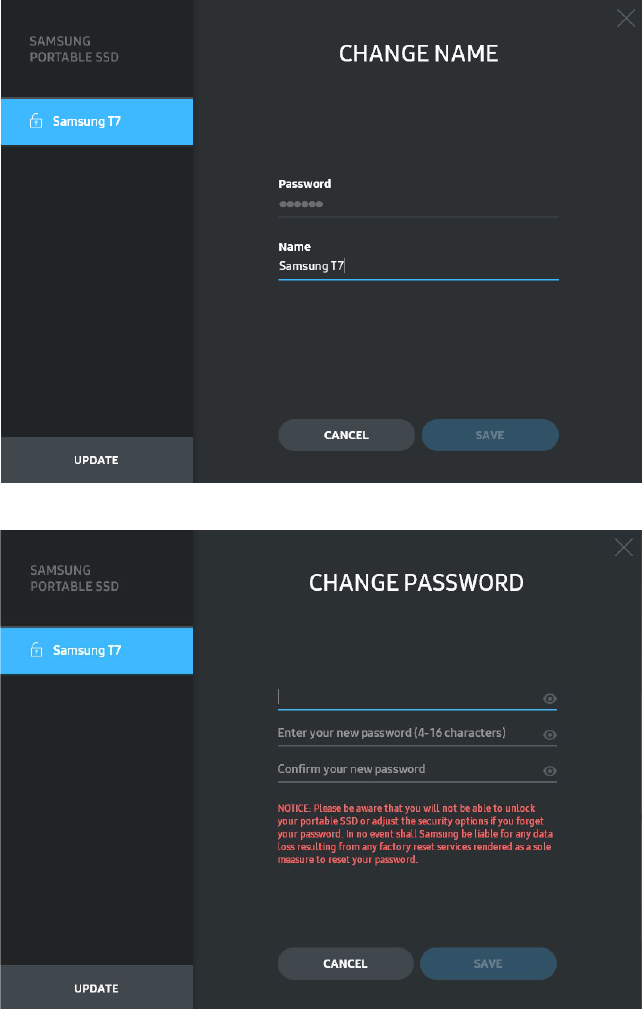
13
Confidential
• Name/Password
You can change your Name and Password. Please click the “CHANGE” button to
change your password.

14
Confidential
5. Update Software and Product firmware
If your computer is connected to the internet, the number of Software/Firmware
updates available will be shown on the bottom of the left panel.
By clicking on the “UPDATE” button ( ), you may go to the update page.
By clicking on the “UPDATE” button ( ), you can download the latest software
(“SW”) or firmware (“FW”) and update it.
By clicking on the “Check for Update Automatically” toggle button ( ), you can
choose whether to have SW and FW automatically updated whenever Samsung
Portable SSD is connected.
By clicking on the refresh button ( ), you can refresh the update status.

15
Confidential
By clicking on the arrow down button ( ), you can see detailed information on the
applicable update.
* When the user changes “Check for Update Automatically” from OFF to ON, SW does not refresh update
information immediately. Update information is refreshed when either the user clicks on the refresh
button or Samsung Portable SSD is connected to the computer.
* For FW updates, security mode needs to be OFF. Any access to the T7 Shield, including
copying/deleting /formatting partition, while FW is being updated, may cause abnormal behavior of or
damage to the T7 Shield.
* Once FW has been updated, please disconnect and reconnect the T7 Shield to ensure that the FW
update was successful.
6. Delete “Samsung Portable SSD Software”
Deleting software on each OS
Computer OS
Description
Windows
OS
If user installed SW using
SamsungPortableSSD_Setup_
Win_1.0.exe
Software can be uninstalled via “Uninstall or
change a program”. Go to Control panel →
Programs → Programs and Features → Uninstall
or change a program → Double-click “Samsung
Portable SSD Software 1.0” and select “Yes”
If user installed SW using
SamsungPortableSSD_1.0.exe
Software need to be deleted manually by
executing PSSD_Cleanup.bat in application
installation path. (Normally C:\Program
Files(x86)\Samsung\Portable_SSD\PSSD_Clean
up.bat)
Please refer to FAQ in the Samsung website
(http://www.samsung.com/samsungssd
) for
more details.
Mac OS
Application needs to be deleted manually by
executing CleanupT7PlusAll.scpt in SW
installation path. (Normally #osascript
~/Library
/ApplicationSupport/Portable_SSD/CleanupT7
PlusAll.scpt)
*Third party cleaner such as AppCleaner may
not delete “Samsung Portable SSD” SW
completely.
Please refer FAQ in the Samsung website
(http://www.samsung.com/samsungssd
) for
detail information.
7. Select SW Default Language
Default language may be selected under Regional Setting.

16
Confidential
For Android devices
1. Download Application from Google Play Store
You may download “Samsung Portable SSD 1.0” application from App store.
2. Running the Application
Please run the installed Application.
3. Setting Security Mode
Password stored in the T7 Shield after connecting to the computer can also be used on
Android.
* Samsung shall not be liable for loss of user data caused by forgotten or stolen passwords. In an effort
to keep the device as secure as possible, there is no password recovery option. Users who have gotten
their passwords must have the T7 Shield restored to factory settings through online service rendered by
our customer service centers. Please keep it in mind that all user data placed in the T7 Shield will be lost
by factory reset. Please be cautious not to forget your password.
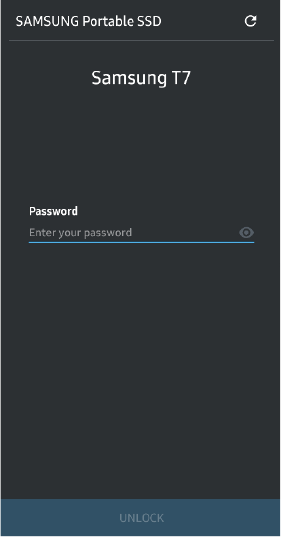
17
Confidential
4. Unlock T7 Shield
If you’ve enabled security mode, you must enter your password and click the
“UNLOCK” button before accessing the data in the T7 Shield every time you connect
the T7 Shield to your device.

18
Confidential
5. Home Screen
If security mode is not enabled in your T7 Shield, you can access the Settings screen by
clicking on the “SETTINGS” button on the main page.
6. Settings Screen
You can change the user name or password and turn ON/OFF security mode.

19
Confidential
7. Update SW and FW
To enter the update screen, click the Update page button ( ) on the Home screen. If
any update is available, the “UPDATE” button ( ) will be highlighted. If there is
an application to be updated, clicking the UPDATE button will show the link to ‘App
store’.
* Firmware update requires connection to a computer.
8. Deleting “Samsung Portable SSD” Application on Android
Open your android device’s Settings app and tap Apps or Application manager. Tap
“Samsung Portable SSD” and uninstall.
9. Select Default Language
Default language may be selected under Android system language setting.
* Path: Android apps - Settings – Language
20
Confidential
Caution
Failure to follow the instructions and cautions in each section of this manual may result in
injury to the user, damage to the product or data loss. Please read thoroughly before
using the product.
Back Up Important Data
No computer system is absolutely secure. Samsung does not provide any kind of
guarantee and/or warranty against data loss on the T7 Shield under any circumstances.
Samsung disclaims any and all liabilities for emotional distress and/or physical and/or
monetary damages or losses of any kind caused by loss and/or restoration of data stored
on the T7 Shield. Be sure to back up important data at all times.
Safeguard User Password
Because the T7 Shield utilizes advanced encryption technologies, user data cannot be
accessed if the user’s password is lost or forgotten. Please write down your password and
store it in a safe place. If the T7 Shield cannot be used due to the user’s failure to enter the
correct password, the only way to restore the T7 Shield is to reset it to factory settings via
online services provided by a Samsung Service Center. However, restoring the device to
factory settings will result in a complete loss of all user data. Please be sure to regularly
back up important data.
Connect to Certified Devices; Compliance with Safety Standards
The T7 Shield has been designed to comply with power consumption limitations
according to safety standards. Please use devices and interface ports that comply with
related standards.
Avoid Shock, Vibration
The T7 Shield operated without any issues and only suffered limited surface damage after
drop tests conducted under controlled conditions. The drop tests involved 4 free falls
from a height of 3 meters onto a steel floor. However, the T7 Shield’s drop resistance level
may vary depending on the actual environment, and damage caused by such impact is not
covered under warranty.
Do Not Disassemble, Damage, or Remove Label
Do not disassemble the T7 Shield or damage or remove the stickers or labels on the T7
Shield. All warranties will be void if the T7 Shield has been disassembled, damaged, or if
the label has been removed by the user. For the purpose of repairs, please only contact a
Samsung Service Center or other service providers designated by Samsung.
Use Genuine Accessories
Always use genuine parts and accessories certified by Samsung. Samsung shall not be
liable for damages to the T7 Shield or loss of user data caused by use of non-genuine parts
21
Confidential
or accessories.
Use in Appropriate Temperature and Humidity
Only use the T7 Shield in an appropriate environment: temperature range between 5°C -
35°C and humidity level between 10 - 80%.
Use No Excessive Force in Unplugging the Cable
Do not pull or unplug the T7 Shield’s cable using excessive force. It may cause an unstable
connection or damage to the connector.
Perform Virus Scans and Updates
Please follow the following safety guidelines to prevent virus infections.
Install an anti-virus program on the computer to which the T7 Shield is connected,
and regularly perform virus scans.
Always update the operating system and the anti-virus software to the latest version.
After downloading any files to the T7 Shield, always perform a virus scan before
opening the file.
Clean the Product
We recommend cleaning the T7 Shield by gently wiping its surface using a soft cloth. Do
not use water, chemical substances or detergent. They may cause discoloration or
corrosion in the T7 Shield’s exterior, and may also cause fire or electric shock.
Keep Away from Children, Infants and Animals
Small parts pose risk of suffocation. Please keep the T7 Shield away from the reach of
children, infants or animals to prevent them from putting the T7 Shield or its parts in the
mouth.
Keep Away from Environment Excess to IP65 rate
The T7 Shield has a *IP65 rating based on internal testing conducted under controlled
conditions. Water and dust resistance capabilities may vary depending on the actual
environmental conditions. Damage caused by liquid and dust are not covered under
warranty.
*IPX5 Test conditions: The T7 Shield was exposed to fresh water projected from a nozzle
(Φ6.3mm) 3 meters away at 12.5 l/min for 3 minutes.
IP6X Test condition: The T7 Shield was exposed to 2kg/m³ of active dust with pressure
under 2kPa for 8 hours in a vacuum chamber. IP65 rating are tested under controlled
conditions.

22
Confidential
FAQ
I cannot run the Samsung Portable
SSD Software 1.0.
The Samsung Portable SSD Software 1.0 can only run on certain
OS versions (or newer).
Please see below for supported OS versions:
Windows OS: Windows 7 or higher
Mac OS: Mac OS X 10.10 or higher
The “USB storage unexpectedly
removed” message appears on the
status bar of my mobile device.
In order to use the Samsung Portable SSD Software 1.0,
permission to access the USB device is required. This message
appears when the access permission is removed from the mobile
device. When you launch the mobile Samsung Portable SSD app,
you can use the T7 Shield normally again.
When I connect the T7 Shield to
devices other than a PC, they do not
recognize the T7 Shield .
The T7 Shield was developed for use with Windows OS, Mac OS
PCs and mobile devices. When connected to devices other than
those, the T7 Shield may not be recognized or use of its features
may be restricted depending on their level of support. Moreover, if
you have enabled security mode with Password, you cannot enter
your password from non-PC or non-mobile devices and thus will
be unable to access data stored on the T7 Shield. Please disable
the security mode before using the T7 Shield with such devices.
I have lost my password. Can I
disable security mode?
No, you cannot. If you lose your password, you cannot disable
security mode. Therefore, make sure not to lose it.
My T7 Shield is not recognized by
devices.
Please make sure that the T7 Shield is connected securely to the
USB port.
Some PCs may not recognize the T7 Shield when connected to
the USB 2.0 port if the current exceeds the maximum limit (500
mA) described in the Power Specifications. In such cases, please
try a different USB port.
If you use cables other than the one included in the product
package, the T7 Shield may not be recognized.
If the T7 Shield is correctly connected but still not recognized by
devices, find the Service Centers specified in the User Manual or
on the Samsung website (http://www.samsung.com
), and make
an inquiry.
What are the water-resistant and
dust-resistant conditions for the T7
Shield?
The T7 Shield is IP65 rated.
However, the water and dust resistance capabilities may vary
depending on the environmental conditions. The warranty does
not cover damage caused by liquid or dust.
IP (Ingress Protection) rating and grade refer to water and dust
resistance grades recognized through testing under controlled
conditions.
The conditions for the IP65 test are as follows:
* IPX5 Test Condition: The device is exposed to fresh water
projected from a nozzle (Φ6.3 mm) 3 meters away at 12.5 l/min
for 3 minutes

23
Confidential
*IP6X Test Condition: The device is exposed to 2 kg/m³ of active
dust with pressure under 2 kPa for 8 hours in a vacuum chamber.
(The tests above involve a jet spray of low-pressure fresh water
and dust intrusion from multiple directions.)
What are the conditions of the T7
Shield’s drop test?
Drop tests on the T7 Shield were performed under controlled
conditions in the following manner.
The T7 Shield was dropped (free-fall) onto a metal plate from up
to 3-meters four times.
The T7 Shield’s drop resistance level may vary depending on the
actual environmental condition, and damage caused by such
impact is not covered under warranty.
Does the warranty cover the T7
Shield in case dust immersion or
intrusion occurs?
The T7 Shield’s water and dust resistance capabilities may vary
depending on the environmental conditions. The warranty does
not cover damage caused by liquid or dust intrusion outside the
restricted conditions.
Does the warranty cover a T7
Shield that's been impaired
because of a fall?
The drop resistance level may vary depending on the actual
environmental condition, and damage caused by such impact is
not covered under warranty.
What should I do if the T7 Shield is
immersed or sprayed with water?
First, remove moisture with a dry towel, tissue, etc. (joining part of
a connecter, in particular). Immersion and humidity may cause a
failure, so stop using the T7 Shield until it is thoroughly dried.
Can I use the T7 Shield outdoors
(e.g., rainy or snowy conditions)?
When the water enters the connector area during usage, the
leakage might impair the T7 Shield and the connected parts.
Please do not use T7 Shield outdoors if it is raining or snowing.
Are the cables that come with the
T7 Shield also water-resistant?
The cables provided with the T7 Shield are not water-resistant. Do
not use the cable while it is wet because it may cause a failure.

24
Confidential
Product Specifications and Certifications
Product Specifications
Model
MU-PE1T0
MU-PE2T0
MU-PE4T0
Capacity
1TB 2TB 4TB
Interface
USB 3.2 Gen 2 (10Gbps), backwards compatible
Data Transfer Speed*
1,050 MB/s
Dimensions
57 x 86 x 12.5 mm (L x W x H)
Weight
Up to 97 g
Recommended User’s
System Specifications
Windows 7 or higher; Mac OS X 10.10 or higher;
or Android Lollipop (version 5.1) or higher
Windows 7 (only 64-bit)
or higher;
Mac OS X 10.10 or higher;
or Android Lollipop
(version 5.1) or higher
* Max data transfer speed is measured based on Samsung’s internal testing standards with the enclosed
USB cable. Performance may vary depending on host configuration. To reach maximum transfer speeds of
1,050 MB/s, the host device and connection cables must support USB 3.2 Gen 2 and UASP mode must be
enabled.
Regulatory Compliance
KC (Korea Certification)
Identification Symbol: Refer below
Name: Samsung Electronics Co., Ltd.
Manufacturer / Manufacturing Country: Samsung Electronics Co. Ltd / Republic of Korea
Manufacturing Year and Month: Marked separately
Rating / Model: Refer below
Manufacturer: SAMSUNG Electronics Co. Ltd.
Model
Rating
Identification Symbol
MU-PE1T0 5V 1.5A R-R-SEC-MU-PE1T0
MU-PE2T0 5V 1.5A R-R-SEC-MU-PE2T0
MU-PE4T0 5V 1.5A R-R-SEC-MU-PE4T0
* This EMC compliant (Class B) device for homes is intended for use in domestic environment and can be
used in any region.

25
Confidential
FCC (Federal Communication Commission)
United States Federal Communication Commission (FCC) regulations
Note that any alteration or modification, not authorized expressively by the party responsible for
compliance to regulations, may result in voiding user’s authority to operate the device.
This equipment has been tested and verified to comply with FCC CFR Part 15, Restrictions on Class B Digital
Devices.
These restrictions are implemented to prevent the emission of harmful electronic magnetic waves when
device is used in residential environments. This device generates, uses and emits radio frequency energy,
and may cause harmful radio interference to wireless communications if not installed and used according
to the guideline. However, it does not guarantee absence of radio interference in certain installed
environments. If harmful radio interference occurs to a radio or TV reception when the device is turned on
or off, the user must prevent such interference through one of the following measures.
Adjust direction of or relocate reception antenna
Increase distance between the device and the receiver
Plug receiver and device on outlets on separate circuits
Seek assistance from qualified radio/TV technicians or retailer
This device complies with Part 15 of FCC regulations
This device does not cause electromagnetic interference
If any interference is received, including interference that may cause operational problems to the device,
it may be operated on two conditions that ensure normal operation. This product was designed for
indoor-use only.
* FCC Notice: Note that any alteration or modification, not authorized expressively by the party responsible
for compliance to regulations, may result in voiding the user’s authority to operate the device.
Unique Identifier: Check the label on the product
Responsible Party: Samsung Electronics America QA Lab
19 Chapin Rd. Building D Pine Brook NJ 07058
Tel: 1-973-808-6362, Fax: 1-973-808-6361
CE (Conformity European)
Hereby declares that this/these product(s) is/are in compliance with the essential requirements and other
relevant provisions of Directive 2014/30/EU, 2014/35/EU and 2011/65/EU.
In door use only.
EU Compliance Contact information
Samsung
PO Box 12987, Dublin. IE or
Euro QA Lab, Saxony Way, Yateley, GU46 6GG UK

26
Confidential
WEEE (Waste Electrical and Electronic Equipment)
This marking on the product, accessories or literature indicates that the product and its electronic
accessories (e.g. charger, headset, USB cable) should not be disposed of with other household waste at the
end of their working life. To prevent possible harm to the environment or human health from uncontrolled
waste disposal, please separate these items from other types of waste and recycle them responsibly to
promote the sustainable reuse of material resources.
Household users should contact either the retailer where they purchased this product, or their local
government office, for details of where and how they can take these items for environmentally safe
recycling.
Business users should contact their supplier and check the terms and conditions of the purchase contract.
This product and its electronic accessories should not be mixed with other commercial wastes for disposal.
Innovation, Science and Economic Development Canada
This Class B digital apparatus meets all requirements of the Canadian Interference-Causing Equipment
Regulations.
ICES-003 Compliance Label
CAN ICES-3 (B)/NMB-3(B)
Triman
The French Decree No. 2014-1577 has made it mandatory from 1 January 2015 to print the Triman Logo on
recyclable products and packaging sold to consumers in France.
