
BAR 300
OWNER’S MANUAL

22
IMPORTANT SAFETY INSTRUCTIONS
Verify Line Voltage Before Use
The JBL BAR 300 (soundbar) has been designed for use with
100-240 volt, 50/60 Hz AC current. Connection to a line voltage
other than that for which your product is intended can create
a safety and re hazard and may damage the unit. If you have
any questions about the voltage requirements for your specic
model or about the line voltage in your area, contact your retailer
or customer service representative before plugging the unit into
a wall outlet.
Do Not Use Extension Cords
To avoid safety hazards, use only the power cord supplied
with your unit. We do not recommend that extension cords be
used with this product. As with all electrical devices, do not run
power cords under rugs or carpets, or place heavy objects on
them. Damaged power cords should be replaced immediately
by an authorized service center with a cord that meets factory
specications.
Handle the AC Power Cord Gently
When disconnecting the power cord from an AC outlet, always
pull the plug; never pull the cord. If you do not intend to use this
speaker for any considerable length of time, disconnect the plug
from the AC outlet.
Do Not Open the Cabinet
There are no user-serviceable components inside this product.
Opening the cabinet may present a shock hazard, and any
modication to the product will void your warranty. If water
accidentally falls inside the unit, disconnect it from the AC power
source immediately, and consult an authorized service center.

www.jbl.com
English
33
TABLE OF CONTENTS
IMPORTANT SAFETY INSTRUCTIONS 2
1. INTRODUCTION 4
2. WHAT’S IN THE BOX 5
3. PRODUCT OVERVIEW 6
3.1 SOUNDBAR 6
3.2 REMOTE CONTROL 7
4. PLACE 8
4.1 DESKTOP PLACEMENT 8
4.2 WALL-MOUNTING 8
5. CONNECT 9
5.1 CONNECTION WITH YOUR TV AND DIGITAL DEVICES 9
5.2 BLUETOOTH CONNECTION 11
5.3 CONNECTION WITH YOUR HOME NETWORK 11
6. SETUP 12
6.1 CONNECT POWER 12
6.2 3D SURROUND SOUND 13
7. PLAY 14
7.1 POWER-ON/AUTO STANDBY/AUTO WAKEUP 14
7.2 PLAY FROM THE TV SOURCE 15
7.3 PLAY FROM THE HDMI IN SOURCE 15
7.4 PLAY FROM THE BLUETOOTH SOURCE 16
7.5 PLAY THROUGH THE JBL ONE APP 16
7.6 PLAY THROUGH CHROMECAST BUILT-IN 17
7.7 PLAY THROUGH AIRPLAY 17
7.8 PLAY THROUGH AMAZON MUSIC 17
7.9 MULTI-ROOM PLAYBACK 18
8. SOUND SETTINGS 19
8.1 AUDIO SYNC 19
8.2 SMART MODE 19
8.3 PUREVOICE DIALOGUE ENHANCEMENT
TECHNOLOGY 19
9. RESTORE FACTORY SETTINGS 20
10. SOFTWARE UPDATE 20
11. PRODUCT SPECIFICATIONS 21
12. TROUBLESHOOTING 22
13. TRADEMARKS 24
14. OPEN SOURCE LICENSE NOTICE 25

44
1. INTRODUCTION
Thank you for purchasing the JBL BAR 300 (soundbar) which
is designed to bring an extraordinary 3D sound experience to
your home entertainment system. We encourage you to take a
few minutes to read through this manual, which describes the
product and includes step-by-step instructions for setting up
and getting started.
To make the most of product features and support, you may
need to update the product software through the Internet
or the USB connector in the future. Refer to the software
update section in this manual to ensure that your product
has the latest software.
Designs and specications are subject to change without notice.
If you have any questions about the soundbar, installation or
operation, please contact your retailer or customer service
representative, or visit our website: www.jbl.com.
JBL One app
With the JBL One app, you can
• easily complete product setup;
• connect *music streaming services;
• discover new music with integrated music services;
• use one button to access your preset playlist and speaker
settings;
• access software updates when they are available.
JBL One
JBL One
For more information, see “5.3 Connection with your home
network” and “7.5 Play through the JBL One app”.
NOTES:
– *Subscription may be needed and not provided by the JBL One app.

www.jbl.com
English
55
2. WHAT’S IN THE BOX
Unpack the box carefully and ensure that the following parts are
included. If any part is damaged or missing, do not use it and
contact your retailer or customer service representative.
Soundbar
Remote control (with 2 AAA batteries)
(AAA)
Power cord*
* Power cord quantity and plug type vary region.
HDMI cable (1.2 m/3.9 ft.)
Wall-mounting kit
x 2
x 2
x 2
x 2
x 2
Product information & wall-mounting template

66
3. PRODUCT OVERVIEW
3.1 Soundbar
3.1.1 Controls
5
34 12
1) (Source)
• Switch on
• Select a sound source: TV (default, for audio input
from TV connection where the HDMI OUT (TV ARC/
TV eARC) connector is prioritized over the OPTICAL
connector), Bluetooth or HDMI IN
2) / (Volume)
• Switch on
• Decrease or increase the volume
• Press and hold to decrease or increase the volume
continuously
• Press the two buttons together to mute or unmute
3) Status indicator
System:
Regular flashing (white) System startup
Fast flashing (white) Software updating in progress
Solid (amber) Restoring factory settings
Network connection:
Slow flashing (white)
Entering Wi-Fi setup mode, or
network disconnected
Solid (green)
Soundbar discovered by the JBL
One app
Solid (white) Network connected
Solid (yellow) Weak Wi-Fi connection
4) Microphone
• For sound calibration
5) Status display
3.1.2 Rear connectors
1 2 3 4
5
1) POWER
• Connect to power (with the supplied power cord)
2) USB
• USB connector for software update
• Connect to a USB storage device for MP3 le playback
(for US version only)
3) ETHERNET
• Connect to your home network through an Ethernet
cable
4) HDMI IN
• Connect to the HDMI output on your digital device
5) TV connectors
HDMI OUT (TV ARC/ TV eARC)
• Connect to the HDMI ARC / HDMI eARC input on
your TV
OPTICAL
• Connect to the optical output on your TV or digital device

www.jbl.com
English
77
3.2 Remote control
8
7
6
5
4
1
2
3
1)
• Switch on or to standby
2) Source selectors
TV
• Select the TV source (default, for audio input from TV
connection where the HDMI OUT (TV ARC/ TV eARC)
connector is prioritized over the OPTICAL connector)
(Bluetooth)
• Select the Bluetooth source
• Press and hold to connect a Bluetooth device
HDMI
• Select the HDMI IN source
3) Sound effect buttons
• Switch the virtual Dolby Atmos
®
sound effects on or off
(Default: on)
• Select the bass level for subwoofer: 1/2/3 (default)/4/5
4) CALIBR
• Press to start sound calibration
5) (Moment)
• Press to directly access your music playlist and speaker
settings that you have personalized in the JBL One app
6) (Playback controls during the music streaming over JBL
One app, Chromecast built-in™, AirPlay, Alexa or Bluetooth)
• Single press: Pause or resume playback
• Double press: Next track
• Triple press: Previous track
7) /
• Increase or decrease the volume
• Press and hold to increase or decrease the volume
continuously
8) (Mute)
• Mute/unmute
3.2.1 App-enabled control
With the JBL One app on your Android and iOS device, you can
do the following:
• Wi-Fi setup;
• Audio calibration & demo;
• Personalize audio settings;
• Manage and control device;
• Music service integration;
• Additional features.

88
4. PLACE
4.1 Desktop placement
Place the soundbar on a at and stable surface.
2.5-3.0 m / 8.2-9.8 ft
> 4 m / 13 ft
>5cm / 2”
NOTES:
– The power cord shall be properly connected to power.
– Do not place any objects on the top of the soundbar.
4.2 Wall-mounting
1
540 mm/21.26’’
1a)
1b)
1c)
> 50 mm/2’’
≤8 mm/0.31"
4 mm/0.16"
≥30 mm/1.18"
2 3
44
1. Preparation:
a) With a minimum distance of 2” (50mm) from your TV, stick
the supplied wall-mounting template to a wall by using
adhesive tapes.
b) Use your ballpen tip to mark the screw holder location.
Remove the template.
c) On the marked location, drill a 4 mm/0.16” hole.
2. Install the support for wall-mounting bracket.
3. With the screw, fasten the wall-mounting bracket onto the
bottom of the soundbar.
4. Mount the soundbar.
NOTES:
– Make sure that the wall can support the weight of the soundbar.
– Install on a vertical wall only.
– Avoid a location under high temperature or humidity.
– Before wall-mounting, make sure that cables can be properly
connected between the soundbar and external devices.
– Before wall-mounting, make sure that the soundbar is unplugged
from power. Otherwise, it may cause an electric shock.

www.jbl.com
English
99
5. CONNECT
5.1 Connection with your TV and digital
devices
For audio playback through the soundbar, connect the soundbar
with your TV through the supplied HDMI cable or an optical cable
(sold separately).
An HDMI connection supports digital audio and video with a
single connection. HDMI connectivity is the best option for your
soundbar.
5.1.1 TV (HDMI ARC / eARC)
(Recommended connection for the best Dolby Atmos experience)
HDMI IN
HDMI (ARC)
HDMI OUT
(TV ARC/TV eARC)
HDMI OUT
*
HDMI IN
1. Connect the soundbar with the HDMI IN (ARC) connector on
your TV by using the supplied HDMI cable.
• On your TV, check that HDMI-CEC and HDMI ARC have
been enabled. Refer to the owner’s manual of your TV for
more information.
2. Use an HDMI cable (V2.0 or later) to connect the soundbar
with your digital device, such as a set-top box, DVD/Blu-ray
player or game console.
• On your digital device, check that HDMI-CEC has been
enabled. Refer to the owner’s manual of your digital
device for more information.
• On your digital device, select “Bitstream” or “Raw data”
in the audio output settings for the best Dolby Atmos
experience.
3. To play audio from the digital device connected to the
soundbar, select HDMI on the remote control.
NOTES:
– If your TV does not support HDMI eARC, make sure that you
connect your digital device through the HDMI IN connector on
the soundbar instead of your TV. Otherwise, the Dolby Atmos
information cannot pass through the HDMI (ARC) connectors from
the TV to the soundbar.

1010
5.1.2 TV (HDMI eARC)
HDMI OUT
(TV ARC/TV eARC)
HDMI OUT
*
HDMI (eARC)
HDMI IN
TV
1. Connect the soundbar with the HDMI IN (eARC) connector
on your TV by using the supplied HDMI cable.
• On your TV, check that HDMI-CEC and HDMI eARC have
been enabled. Refer to the owner’s manual of your TV for
more information.
2. Use an HDMI cable (eARC compatible, V2.0 or later) to connect
your TV with your digital device, such as a streaming device,
set-top box, DVD/Blu-ray player or game console.
• On your digital device, check that HDMI-CEC has been
enabled. Refer to the owner’s manual of your digital
device for more information.
• On your TV and digital device, select “Bitstream” or “Raw
data” in the audio output settings for the best Dolby
Atmos experience.
3. To play audio from the digital device connected to your TV,
select TV on the remote control.
5.1.3 OPTICAL
HDMI OUT
*
OPTICAL
HDMI IN
OPTICAL
TV
NOTES:
– With the Virtual Dolby Atmos design, the Dolby surround upmixer
of the soundbar can expand the legacy channel-based audio of
Dolby Digital format, including 5.1 and 7.1 content, and provide an
immersive 3D Atmos experience.
1. Connect the soundbar with your TV by using an optical cable.
2. Use an HDMI cable (V2.0 or later) to connect your TV with your
digital device, such as a streaming device, set-top box, DVD/
Blu-ray player or game console.
3. To play audio through the optical cable, select TV on the
remote control.
NOTES:
– * The HDMI cable (for digital device connection) and the optical cable
are sold separately.
– Full compatibility with all HDMI-CEC devices is not guaranteed.
– When both HDMI ARC and optical cables are connected to the
soundbar for audio input from TV connection, the HDMI ARC
connection is prioritized.

www.jbl.com
English
1111
5.2 Bluetooth connection
Through Bluetooth, connect the soundbar with your Bluetooth
device, such as a smartphone, tablet and laptop.
Settings Bluetooth
Bluetooth
DEVICES
JBL Bar 300_xxxx
Now Discoverable
Connected
< 10 m / 33 ft
BT PAIRING
5.2.1 Connect a Bluetooth device
1. To select Bluetooth source, press on the soundbar or on
the remote control.
→ “BT PAIRING”: Ready for BT pairing
2. On your Bluetooth device, enable Bluetooth and search for
“JBL BAR 300_xxxx” within three minutes.
→ Successful connection: The device name is displayed
if your device is named in English. A conrmation tone
is heard.
5.2.2 To reconnect the last paired device
Your Bluetooth device is retained as a paired device when the
soundbar goes to standby mode. Next time you switch to the
Bluetooth source, the soundbar reconnects the last paired
device automatically.
5.2.3 To connect to another Bluetooth device
3S
1. In the Bluetooth source, press and hold on the soundbar
or on the remote control until “BT PAIRING” is displayed.
→ The soundbar enters the Bluetooth pairing mode.
2. Follow the Step 2 under “5.2.1 Connect a Bluetooth device”.
• If the device has ever been paired with the soundbar, rst
unpair “JBL BAR 300_xxxx” on the device.
NOTES:
– The Bluetooth connection will be lost if the distance between the
soundbar and Bluetooth device exceeds 33 ft (10 m).
– Electronic devices may cause radio interference. Devices that
generate electromagnetic waves must be kept away from the
soundbar, such as microwaves and wireless LAN devices.
5.3 Connection with your home network
Through Wi-Fi or an Ethernet cable, connect the soundbar to
your home network. With the JBL One app and the supported
streaming services (Chromecast built-in, AirPlay and Alexa), the
soundbar allows you to stream audio on smartphones or tablets
through the soundbar speakers.
1. On the soundbar, enter the Wi-Fi setup mode:
• Press any button to switch on (See “6.1 Connect
power”).
→ If the soundbar has not been connected to a network,
the screen shows “HELLO” and then, “SETUP WIFI”.
• To re-enter the Wi-Fi setup mode, press and hold and
until “ SETUP WIFI” is displayed.
2. On your Android or iOS device, add the soundbar to your
home Wi-Fi network through the JBL One app.
a) Connect your Android or iOS device to your home Wi-Fi
network. Download the JBL One app.
b) Follow the app instructions to complete setup.
< 10 m / 33 ft
JBL One
SETUP WIFI
BL BAR 300_xxxx
JBL One
SETUP WIFI

1212
3. If necessary, use an Ethernet cable to connect the soundbar
to your home network.
• Make sure that you connect to the same network as you
did during the setup.
NOTES:
– On your Android or iOS device, you can name the soundbar in the
JBL One app.
– On your iOS device, add the soundbar to the Apple Home app and
manage it together with other AirPlay 2-compatible speakers.
– On your iOS device, if the soundbar has been added to your home
Wi-Fi network, you can start AirPlay streaming from an AirPlay-
compatible app (See “7.7 Play through AirPlay”).
– Availability of online music streaming services varies by country.
– Some features require subscriptions or services not available in all
countries.
6. SETUP
6.1 Connect power
1
2
LOAD
HELLO
• Connect the soundbar to power by using the supplied power
cord.
→ The screen on the soundbar shows “LOAD” and then,
“HELLO”.
NOTES:
– Use the supplied power cord only.
– Before connecting to power, make sure that you have completed
all other connections (See “5.1 Connection with your TV and digital
devices”).

www.jbl.com
English
1313
6.2 3D surround sound
6.2.1 Sound calibration
Optimize your 3D surround sound experience for your unique
listening environment.
1
CALIBRATION
2
CALIBRATING
PRESS AGAIN TO CONFIRM
DONE
1. On the remote control, press CALIBR to start calibration.
→ “CALIBRATION” is displayed on the soundbar.
2. When “PRESS AGAIN TO CONFIRM” is displayed, press
CALIBR again.
→ Countdown starts from 5 to 1.
→ Calibration tone is heard. Audio calibration starts.
“CALIBRATING”: Calibration in progress
“DONE”: Calibration completed successfully
NOTES:
– During sound calibration, all buttons on the remote control are
disabled except for .
6.2.2 Dolby Atmos
®
With the virtual Dolby Atmos, enjoy height sound effects when
you play movies in the TV/HDMI IN source.
ON ATMOS
OFF ATMOS
1. Connect and play your Blu-ray player or streaming device
through the HDMI ARC/HDMI eARC connector and the
HDMI connector. (See “5.1 Connection with your TV and
digital devices”).
2. Press on the remote control to switch on or off the height
sound effects (Default: on).
→ The screen on the soundbar shows “ON ATMOS” or
“OFF ATMOS”.
NOTES:
– Switch off the ATMOS effects, if you prefer not to have any height
sound effects during your viewing or listening.
– The ATMOS effects are available in Dolby audio content only.

1414
6.2.3 Bass adjustment
You can make bass adjustment as needed.
LVL3
LVL5
LVL4
LVL1
LVL2
• On the remote control, press to switch between bass
levels.
→ “LVL1” to “LVL5” is displayed (Default: “LVL3”).
7. PLAY
7.1 Power-on/Auto standby/Auto wakeup
HELLO
7.1.1 Switch on
• To switch on, press any button on the soundbar, or on the
remote control.
→ “HELLO” is displayed.
7.1.2 Auto standby
If the soundbar is inactive for more than 10 minutes, it will switch
to standby mode automatically. “STDBY” is displayed. Next time
you switch on the soundbar, it returns to the last selected source.
7.1.3 Auto wakeup
In standby mode, the soundbar will wake up automatically when
• the soundbar is connected to your TV through the HDMI
ARC/eARC connection and your TV is switched on;
• the soundbar is connected to your TV through the HDMI
ARC/eARC connection and through the HDMI connection, is
also connected to your digital device such as a set-top box,
DVD/Blu-ray player or game console, and your digital device
is switched on;
• the soundbar is connected to your home network and audio
is streamed to the soundbar through the music streaming
services over JBL One app, Chromecast built-in, AirPlay or
Alexa.

www.jbl.com
English
1515
7.2 Play from the TV source
With the soundbar connected, you can enjoy TV audio from the
soundbar speakers.
OPTICAL
HDMI eARC/
HDMI ARC
TV
1. Make sure that your TV is set to support external speakers
and the built-in TV speakers are muted. Refer to the owner’s
manual of your TV for more information.
2. Make sure that the soundbar has been properly connected
to your TV (See “5.1 Connection with your TV and digital
devices”).
3. To select the TV source, press on the soundbar or TV on
the remote control.
→ “TV”: The TV source is selected.
• In the factory settings, the TV source is selected by default.
NOTES:
– If the soundbar is connected to your TV through both an HDMI cable
and an optical cable, the HDMI cable source is selected for the TV
connection.
7.2.1 TV remote control setup
To use your TV remote control for both your TV and the soundbar,
check that your TV supports HDMI-CEC. If your TV does not
support HDMI-CEC, follow the steps under “TV remote control
IR learning”.
HDMI-CEC
If your TV supports HDMI-CEC, enable the functions as instructed
in your TV user manual. You can control the volume +/-, mute/
unmute, and power on/standby functions on your soundbar
through the TV remote control.
TV remote control IR learning
Through IR learning, your Infra-red TV remote control can learn
some commands of the soundbar.
1. On the soundbar, press and hold and until
“LEARNING” is displayed.
→ You enter the TV remote control learning mode.
2. Point your TV remote control at the soundbar. Follow the
screen instructions to operate the buttons on your TV remote
control:
• When any one of “POWER”, “VOL+”, “VOL-”, or
“MUTE” is displayed on the soundbar, press the desired
button on your TV remote control.
→ “DONE”: The functions of the soundbar button are
learnt by your TV remote control buttons.
→ The soundbar returns to the last selected source.
• To stop and exit the TV remote control learning mode,
press and hold and on the soundbar until “EXIT
LEARNING” is displayed.
→ The learnt functions are discarded.
NOTES:
– The soundbar will exit the TV remote control learning mode
automatically if no action is taken for 30 seconds. The learnt
functions are discarded.
7.3 Play from the HDMI IN source
With the soundbar connected as shown, your digital device can
play video on your TV and audio from the soundbar speakers.
HDMI IN
HDMI (ARC)
HDMI OUT
(TV ARC/TV eARC)
1
HDMI OUT
2
.
.
.
1. Make sure that the soundbar has been properly connected to
your TV and digital device (See “5.1 Connection with your TV
and digital devices”).
2. Switch on your digital device.
→ Your TV and the soundbar wake up from standby mode
and switch to the input source automatically.
• To select the HDMI IN source on the soundbar, press
on the soundbar or HDMI on the remote control.
3. Switch your TV to standby mode.
→ The soundbar and source device are switched to standby mode.
NOTES:
– Full compatibility with all HDMI-CEC devices is not guaranteed.

1616
7.4 Play from the Bluetooth source
Through Bluetooth, stream audio play on your Bluetooth device
to the soundbar.
.
< 10 m / 33 ft
× 1
×2
×3
1. Check that the soundbar has been properly connected to your
Bluetooth device (See “5.2 Bluetooth connection”).
2. To select the Bluetooth source, press on the soundbar or
on the remote control.
3. Start audio play on your Bluetooth device.
• Alternatively, press on the remote control to control
playback.
4. Adjust the volume on the soundbar, remote control or your
Bluetooth device.
7.5 Play through the JBL One app
Through the JBL One app, stream audio from enabled music
services to the soundbar.
1. On the soundbar,
• Check that the soundbar has been properly connected to
your home network (See “5.3 Connection with your home
network”).
2. On your Android or iOS device,
a) Check that your Android or iOS device has been connected
to the same network as the soundbar.
b) Launch the JBL One app, browse available *music
streaming services to select music, and then, start music
streaming to the connected soundbar.
• Use the search box to discover music with the
integrated music library of available music services.
BL BAR 300_xxxx
MUSIC SERVICE
JBL One
3. To exit from the music playback, switch to other sources.
NOTES:
– *Subscription may be needed and not provided by the JBL One app.
Access your presets with the (Moment) button
By pressing on the remote control, you can access the playlist
and speaker settings that you have personalized on the JBL One
app.
1. On the JBL One app,
• personalize the the (Moment) feature.
JBL One
BL BAR 300_xxxx
BL BAR 500_xxxx

www.jbl.com
English
1717
2. On the soundbar,
• Press on the remote control to access the
personalized playlist and speaker settings.
MOMENT
7.6 Play through Chromecast built-in
Through Chromecast built-in, stream audio on your Android or
iOS device to the soundbar.
1. On the soundbar,
• Check that the soundbar has been properly connected to
your home network (See “5.3 Connection with your home
network”).
2. On your Android or iOS device,
a) Check that your Android or iOS device has been connected
to the same network as the soundbar.
b) Launch the JBL One app, and check that you have enabled
the streaming service of Chromecast built-in.
JBL BAR 300_xxxx
JBL One
c) On a Chromecast-enabled app, play music, tap the cast
icon and select the connected soundbar.
CHROMECAST
3. To exit from the music playback, switch to other sources.
7.7 Play through AirPlay
Through AirPlay, stream audio on your iOS device to the soundbar.
1. On the soundbar,
• Check that the soundbar has been properly connected to
your home network (See “5.3 Connection with your home
network”).
2. On your iOS device,
a) Check that your iOS device has been connected to the
same network as the soundbar.
b) To enter the Control Center on an iOS device, swipe down
from the upper right corner. Tap to select the connected
soundbar and then, start audio streaming from an app.
AIRPLAY
JBL Bar 300_xxxx
3. To exit from the music playback, switch to other sources.
7.8 Play through Amazon Music
With the soundbar connected to Alexa, you can stream music
from the Amazon Music library to the soundbar.
1. On the soundbar,
• Check that the soundbar has been properly connected to
your home network (See “5.3 Connection with your home
network”).

1818
2. On your Android or iOS device,
a) Check that your Android or iOS device has been
connected to the same network as the soundbar.
b) Launch the JBL One app, and check that you have
enabled the streaming service of Amazon Alexa.
JBL One
BL BAR 300_xxxx
3. Launch the Amazon Alexa app to start music playback.
Play
ALEXA MRM
• Open the Amazon Music app to access the Amazon
Music library.
• Make sure that you start music playback from the same
Alexa account that you have enabled in the JBL One app.
Refer to the Amazon Alexa app for more details.
NOTES:
– The soundbar can support audio streaming and cannot support
video streaming.
– During playback through Chromecast built-in, AirPlay or Alexa, music
playback pauses on the current connected device when you start
music playback on a second connected device.
– When the soundbar switches between your home Wi-Fi and wired
network during AirPlay, music playback pauses and will resume in a
few minutes, depending on the bandwidth condition of broadband.
For the connection to your home wired network, see “5.3
Connection with your home network”.
7.9 Multi-room playback
With the multi-room playback, you can stream music on your
Android or iOS device to multiple Chromecast-enabled/ AirPlay /
Alexa speakers.
7.9.1 Chromecast built-in
1. Through the Google Home app, connect multiple Chromecast-
enabled speakers to the same network, assign them to multiple
rooms, and create groups as needed.
2. Run a Chromecast-enabled app on your smartphone or tablet.
3. Play music. Press and select the grouped speakers.
NOTES:
– To create a multi-room speaker group in the Google Home app,
make sure that you have connected all the speakers to the same
home network and have used the same Google login account. Refer
to the Google Home app for more details.
– Depending on the bandwidth of your local network, you can stream
music to up to 6 Chromecast-enabled speakers.
7.9.2 AirPlay
JBL Bar 500_xxxx
JBL Bar 300_xxxx
1. On an iOS device, enter the Control Center.
2. Tap to select multiple connected speakers as needed.
3. Start music streaming from an app.

www.jbl.com
English
1919
7.9.3 Alexa MRM: Multi-Room Music
1. Check that you have enabled the streaming service of Amazon
Alexa on the soundbar through the JBL One app.
JBL One
BL BAR 300_xxxx
2. Through the Amazon Alexa app, create a Multi-room Music
group for the soundbar. Refer to the Amazon Alexa app for
more information.
Amazon Echo device
ALEXA MRM
DevicesDevices
DEVICES
Combine speakers
NOTES:
– To create a multi-room music group in the Amazon Alexa app, make
sure that you have connected all the devices to the same home
network and have used the same Alexa login account. Refer to the
Amazon Alexa app for more details.
8. SOUND SETTINGS
8.1 Audio sync
With the audio sync function, you can synchronize audio and
video to make sure that no delay is heard from your video content.
1. On the remote control, press and hold TV for more than three
seconds and then, press .
→ “SYNC” is displayed.
2. Within ve seconds, press or on the remote control to
adjust the audio delay and match with video.
→ The audio sync timing is displayed.
8.2 Smart mode
With the smart mode enabled by default, you can enjoy TV
programs with rich sound effects. For TV programs such as
news and weather forecasts, you can reduce sound effects by
disabling the smart mode and switching to the standard mode.
Smart mode: EQ settings and JBL Surround Sound are applied
for rich sound effects.
Standard mode: The preset EQ settings are applied for standard
sound effects.
To disable the smart mode, do the following:
• On the remote control, press and hold for more than three
seconds and then, press .
→ You switch to another mode. “OFF SMART MODE”: The
standard mode is enabled.
→ Next time you switch on the soundbar, the smart mode is
enabled again automatically.
8.3 PureVoice dialogue enhancement
technology
By taking advantage of the PureVoice dialogue enhancement
technology, the PureVoice allows you to enhance vocal clarity
and easily hear and understand speech.
By default, the PureVoice is enabled if you play movies from the
TV/ HDMI IN source; and the PureVoice is disabled if you stream
music over Bluetooth, Chromecast built-in, Alexa and AirPlay.
To disable or enable the PureVoice,
• On the remote control, press and hold for more than ve
seconds and then, press .
→ “OFF PUREVOICE”: The Purevoice is disabled.
→ “ON PUREVOICE”: The PureVoice is enabled.
→ Next time you switch on the soundbar, the Purevoice is
enabled again automatically.

2020
9. RESTORE FACTORY SETTINGS
By restoring the default settings dened at factories, you remove
all your personalized settings from the soundbar.
• On the soundbar, press and hold , and for more than
5 seconds.
→ “RESET” is displayed.
→ The soundbar restarts.
10. SOFTWARE UPDATE
For optimal product performance and your best user experience,
JBL may offer software updates for the soundbar system in the
future. Please visit www.jbl.com or contact JBL call center to
receive more information about downloading update les.
Updating online
• Connect the soundbar to your home network. Updating
online happens automatically if software updates are
available.
→ “WAIT”: Software updating in progress
→ “DONE”: Software updating completed

www.jbl.com
English
2121
Updating through a USB storage device
Software update files
USB
CHECKING UPDATE
1. Check that you have saved the software update le to the root
directory of a USB storage device.
• Make sure that your USB storage device meets the
following requirements:
- Maximum capacity: 64 GB
- File system: FAT32
2. Connect the USB device.
→ “USB” is displayed.
3. To enter the software update mode, press and on the
soundbar.
→ “CHECKING UPDATE” is displayed.
→ “WAIT”: Software updating in progress
→ “DONE”: Software updating completed
NOTES:
– Keep the soundbar powered on and the USB storage device
mounted before software updating is complete.
11. PRODUCT SPECIFICATIONS
General specication:
• Model: BAR 300
• Sound system: 5.0 channel
• Power supply: 100 - 240V AC, ~ 50/60 Hz
• Total speaker power output (Max. @THD 1%): 260 W
• Soundbar transducer: 4x (46x90)mm racetrack drivers,
2x 0.75” (20mm) tweeters
• Networked standby power: < 2.0W
• Operating temperature: 0°C - 45°C
HDMI specication:
• HDMI video input: 1
• HDMI video output (with Enhanced Audio Return Channel,
eARC): 1
• HDMI HDCP version: 2.3
• HDR pass through: HDR10, Dolby Vision
Audio specication:
• Frequency response: 50Hz - 20kHz (-6dB)
• Audio inputs: 1 Optical, Bluetooth, USB (USB playback is
available in US version. For other versions, USB is for Service
only.)
USB specication:
• USB port: Type A
• USB rating: 5V DC, 0.5A
• Supporting file format: MP3
• MP3 codec: MPEG 1 Layer 2/3, MPEG 2 Layer 3, MPEG 2.5
Layer 3
• MP3 sampling rate: 16 - 48 kHz
• MP3 bitrate: 80 - 320 kpbs
Wireless specication:
• Bluetooth version: 5.0
• Bluetooth prole: A2DP 1.2, AVRCP 1.5
• Bluetooth transmitter frequency range:
2400 MHz – 2483.5 MHz
• Bluetooth transmitter power: <15 dBm (EIRP)
• Wi-Fi network: IEEE 802.11 a/b/g/n/ac/ax (2.4GHz/5GHz)
• 2.4G Wi-Fi transmitter frequency range: 2412 - 2472 MHz
(2.4 GHz ISM Band, USA 11 Channels, Europe and others
13 Channels)
• 2.4G Wi-Fi transmitter power: < 20 dBm (EIRP)
• 5G Wi-Fi transmitter frequency range: 5.15 - 5.35GHz,
5.470 - 5.725GHz, 5.725 - 5.825GHz
• 5G Wi-Fi transmitter power:
5.15 - 5.25GHz <23dBm,
5.25 - 5.35GHz & 5.47 - 5.725GHz <20dBm,
5.725 - 5.825GHz <14dBm (EIRP)

2222
Dimensions
• Soundbar dimensions (W x H x D):
820 x 56 x 103.5 mm / 32.3’’ x 2.2’’ x 4.1”
• Soundbar weight: 2.5 kg / 5.5 lbs
• Packaging dimensions (W x H x D):
1060 x 120 x 170 mm / 41.7” x 4.7” x 6.7”
• Packaging Weight: 4.1 kg / 9 lbs
12. TROUBLESHOOTING
Never try to repair the product yourself. If you have problems
using this product, check the following points before you request
services.
System
The unit will not turn on.
• Check if the power cord is plugged into power and the
soundbar.
The soundbar has no response to button pressing.
• Restore the soundbar to factory settings (See “9. RESTORE
FACTORY SETTINGS”).
Sound
No sound from soundbar
• Make sure that the soundbar is not muted.
• Select the correct audio input source on the remote control.
• Connect the soundbar to your TV or other devices properly
• Restore the soundbar to its factory settings by pressing
and holding , and on the soundbar for more than 5
seconds.
Distorted sound or echo
• If you play audio from your TV through the soundbar, make
sure that your TV is muted or the built-in TV speaker is
disabled.
Audio and video are not synchronized.
• Enable the audio sync function to synchronize audio and
video (See “8.1 Audio sync”).
No height sound effects of Dolby Atmos
• If your TV supports HDMI ARC only, make sure that you have
connected your digital device to the soundbar through the
HDMI IN connector on the soundbar (See “5.1.1 TV (HDMI
ARC / eARC)”)
• Enjoy the sound effects of Dolby Atmos when you play
movies from the TV / HDMI source. For audio streaming over
Bluetooth or casting apps (enabled by Chromecast built-in,
AirPlay or Alexa), Dolby Atmos is not supported.
Bluetooth
A device cannot be connected with the soundbar.
• Check if you have enabled Bluetooth on the device.
• If the soundbar has been paired with another Bluetooth
device, reset Bluetooth (see “5.2.3 To connect to another
Bluetooth device”).
• If your Bluetooth device has ever been paired with the
soundbar, reset Bluetooth on the soundbar, unpair the
soundbar on the Bluetooth device, and then, pair the
Bluetooth device with the soundbar again (see “5.2.3 To
connect to another Bluetooth device”).
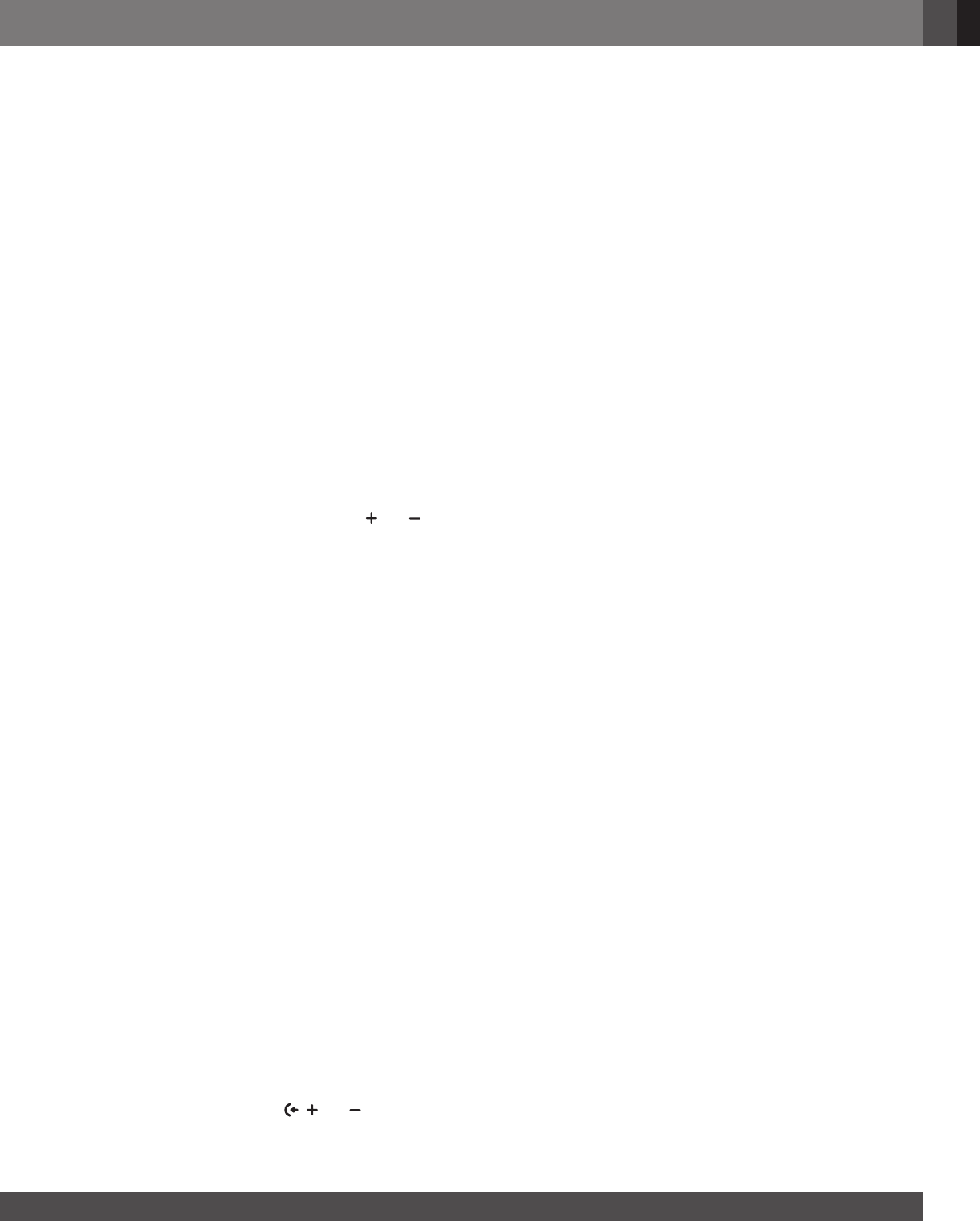
www.jbl.com
English
2323
Remote control
The remote control does not work.
• Check if the batteries are drained. If so, replace them with
new ones.
• Reduce the distance and angle between the remote control
and the main unit.
Failed to complete the TV remote control learning.
• Check if you are using an infra-red TV remote control. The IR
learning is not supported by a Bluetooth TV remote control.
Poor audio quality from a connected Bluetooth device
• The Bluetooth reception is poor. Move the source device
closer to the soundbar, or remove any obstacle between the
source device and the soundbar.
The connected Bluetooth device connects and disconnects
constantly.
• The Bluetooth reception is poor. Move the source device
closer to the soundbar, or remove any obstacle between the
source device and the soundbar.
Wi-Fi
Failed to connect to Wi-Fi.
• Make sure that Wi-Fi is turned on.
• Make sure that you have selected the right network and
entered the correct password.
• Make sure that your router or modem is turned on and within
the range.
• In your router settings, make sure that you have set the
security type to WPA2 or auto.
• Make sure that your soundbar is connected to the same
wireless LAN as your smartphone or tablet.
• If you have difculties in setting up Wi-Fi, hold and on
the soundbar until “SETUP WIFI” is displayed.
Playback
AirPlay cannot nd the soundbar as an AirPlay speaker for
music streaming.
• On your Apple device, update the software to the latest
version: iOS 13.4 and later, macOS 10.15.4 and later, or
tvOS 14.3.
• Make sure that your Apple device has been connected to the
same network as the soundbar.
• For a PC running iTunes for Windows, you can stream music
from your PC to the soundbar through Bluetooth.
Music playback does not work smoothly when the sound
source switches from Bluetooth to Chromecast built-in,
AirPlay or Alexa.
• The quality of audio casting and playback are dependent on
the trafc and coverage of the network that connects the
soundbar and your casting devices, such as phones, tablets
and PCs.
Music playback does not resume when the sound source
switches from Bluetooth to TV/HDMI IN, and then back to
Bluetooth.
• The music playback in the Bluetooth device stops when
the sound source switches from Bluetooth to TV / HDMI IN.
When you switch back to the Bluetooth source, start music
playback in the Bluetooth device again.
The soundbar is in the “Ofine” status in the Amazon Alexa
app or issues happen to Alexa MRM-related playback.
• To recover the soundbar, restore the soundbar to its factory
settings by pressing and holding , and for more than
5 seconds.

2424
13. TRADEMARKS
The Bluetooth
®
word mark and logos are registered trademarks
owned by Bluetooth SIG, Inc. and any use of such marks by
HARMAN International Industries, Incorporated is under license.
Other trademarks and trade names are those of their respective
owners.
The terms HDMI, HDMI High-Denition Multimedia Interface,
HDMI trade dress and the HDMI Logos are trademarks or
registered trademarks of HDMI Licensing Administrator, Inc.
Wi-Fi CERTIFIED 6™ and the Wi-Fi CERTIFIED 6™ Logo are
trademarks of Wi-Fi Alliance
®
.
Dolby, Dolby Vision, Dolby Atmos, and the double-D symbol
are registered trademarks of Dolby Laboratories Licensing
Corporation. Manufactured under license from Dolby Laboratories.
Condential unpublished works. Copyright © 2012–2021 Dolby
Laboratories. All rights reserved.
Google, Android, Google Play and Chromecast built-in are
trademarks of Google LLC.
Use of the Works with Apple badge means that an accessory has
been designed to work specically with the technology identied
in the badge and has been certied by the developer to meet
Apple performance standards.
Apple, and AirPlay are trademarks of Apple Inc., registered in the
U.S. and other countries.
To control this AirPlay 2–enabled speaker, iOS 13.4 or later is
required.
Amazon, Alexa, and all related logos are trademarks of Amazon.
com, Inc. or its afliates.
Use your phone, tablet or computer as a remote control for
Spotify. Go to spotify.com/connect to learn how.
The Spotify Software is subject to third party licenses found here:
https://www.spotify.com/connect/third-party-licenses.

www.jbl.com
English
2525
14. OPEN SOURCE LICENSE NOTICE
This product contains open source software licensed under
GPL. For your convenience, the source code and relevant
build instruction are also available at
https://harman-webpages.
s3.amazonaws.com/JBL_BAR_Gen3_package_license_list.htm
.
Please feel free to contact us at:
Harman Deutschland Gmb
HATT: Open Source, Gregor Krapf-Gunther, Parkring 3
85748 Garching bei Munchen, Germany
question regarding the open source software in the product.

HARMAN International Industries,
Incorporated 8500 Balboa Boulevard,
Northridge, CA 91329 USA
www.jbl.com
© 2022 HARMAN International Industries, Incorporated.
All rights reserved.
JBL is a trademark of HARMAN International Industries, Incorporated, registered in
the United States and/or other countries. Features, specications and appearance
are subject to change without notice.
